-
×InformationNeed Windows 11 help?Check documents on compatibility, FAQs, upgrade information and available fixes.
Windows 11 Support Center. -
-
×InformationNeed Windows 11 help?Check documents on compatibility, FAQs, upgrade information and available fixes.
Windows 11 Support Center. -
- HP Community
- Printers
- Printing Errors or Lights & Stuck Print Jobs
- HP Officejet 4635 incompatible cartridge for black ink

Create an account on the HP Community to personalize your profile and ask a question
02-06-2018
07:41 PM
- last edited on
02-06-2018
08:00 PM
by
![]() rick-s
rick-s
I followed the instructions and it just kept asking over and over the same question. The site was very confusing and I gave up and I couldn't even get a phone number.
02-09-2018 11:02 AM
Hey there! @phyllpat5239, Thanks for stopping by the HP Support Forums!
I understand you are getting incompatible ink cartridge error on your printer.
Don't worry I'll try to help you out.
Did you make any changes to your printer?
Does the issue persist when you put the old ink cartridge back to your printer?
Clean the cartridge contacts and check if it helps.
Check the ink cartridge ink compatibility with your printer using HP sure supply website.
Try updating the printer firmware and check if it helps.
Link to update the printer firmware.
Please try few steps recommended below.
Remove, inspect, and then reseat the cartridges
Follow these steps to make sure that the cartridges are inserted correctly.
-
Press the Power button to turn the printer on, if it is not already on.
-
Locate the slots on the left and right sides of the printer.
Figure : Locate the slots on the sides of the printer

-
Slide your fingers into the two slots, and then gently lift up to open the cartridge access door. The carriage moves to the cartridge access area. Wait until the carriage is idle and silent before you continue.
Figure : Open the cartridge access door
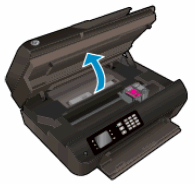
-
To release the cartridge, lift the lid on the cartridge slot, and then gently push the lid back until it stops.
-
Pull up on the cartridge to remove it from the slot.
Figure : Remove the cartridge
-
Lift the lid
-
Gently push the lid back
-
Pull up on the cartridge
CAUTION:
Do not touch the copper-colored contacts or the ink nozzles. Touching these parts can result in clogs, ink failure, and bad electrical connections.
Figure : Do not touch the contacts or nozzle
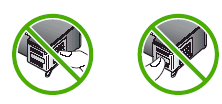
-
-
Remove any protective tape that still might be on the nozzles.
Figure : Remove any protective tape on the nozzles
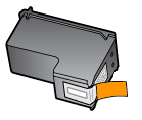
CAUTION:
Do not try to remove the copper-colored electrical strip.
-
Hold the cartridge at a slight upward angle with the cartridge contacts facing the rear of the printer, slide the cartridge into the empty slot, and then close the lid on the cartridge slot to secure the cartridge in place.
NOTE:
Insert the color cartridge in the slot on the left. Insert the black cartridge in the slot on the right.
Figure : Insert the cartridge
-
Insert the cartridge
-
Close the lid
-
The color cartridge is on the left, and the black cartridge is on the right
-
-
Repeat the previous steps to remove and then reseat the other cartridge.
-
Close the cartridge access door.
Figure : Close the cartridge access door

Refer this article to further troubleshoot ink cartridge issues with your printer.
If the issue still persists after trying out the steps, it is a hardware issue with the ink cartridges or the printer itself.
Please contact HP support for service options.
Link to contact HP.
If the solution provided worked for you, please mark accepted solution for this post.
I'll keep an eye out for your response.
I hope you have a great day! 🙂
Please click “Accept as Solution” if you feel my post solved your issue, it will help others find the solution.
Click the “Kudos, Thumbs Up" on the bottom right to say “Thanks” for helping!
A4Apollo
I am an HP Employee
