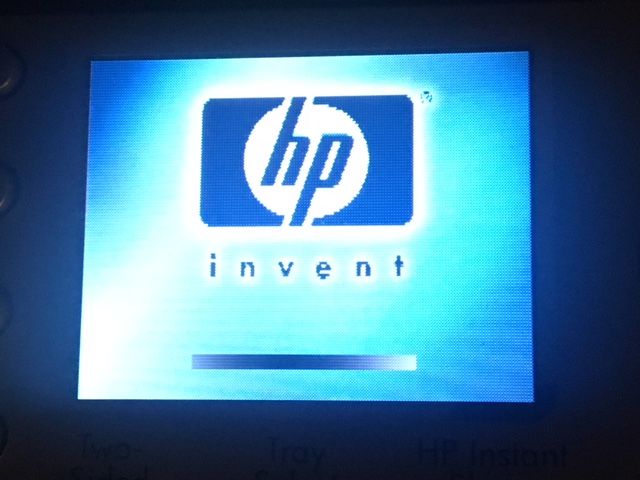-
×InformationNeed Windows 11 help?Check documents on compatibility, FAQs, upgrade information and available fixes.
Windows 11 Support Center. -
-
×InformationNeed Windows 11 help?Check documents on compatibility, FAQs, upgrade information and available fixes.
Windows 11 Support Center. -
- HP Community
- Printers
- Printing Errors or Lights & Stuck Print Jobs
- HP Officejet 7410 All-in-One: Hangs during bootup

Create an account on the HP Community to personalize your profile and ask a question
05-22-2019 08:50 PM
This issue has been addressed before in a previous topic. Link below:
However, the reference link for resolution is no longer valid, and I've been asked to start a new thread on this.
Since the previous topic covers a lot of detail about the condition experienced, I'm only providing a short description here:
Issue:
After powering on the printer, the mini display screen that displays the HP Invent startup continously shows the progress bar without any progress ! Re-powering the printer after a while gives the exact result OR a self-reboot behavior kicks in causing the same behavior as described. This can go on for a long time without any behavioral difference.
Question:
Anyone here have the images from the link when it did work ? Or a more updated reference to the solution ?
What I've acheived so far:
- Opened the back panel of my HP All In One 7410
- Unplugged a few cables one at a time, and in combination. After each adjustment, the printer was powered on, observed and eventually shutdown on failure.
Any help in getting this resolved would be appreciated.
05-23-2019 04:04 PM
Hi @Mart010,
A warm welcome to HP Community!
We might be able to resolve boot up issue by removing the ink cartridges and power cycling the printer. Here is how to do it:
1) Make sure this printer is plugged into a direct wall, not a surge protector
2) Remove all of your ink cartridges from the printer and close the door
3) Remove the power cord from the back of the printer (Do no press the power button)
4) Plug the power cord back into the printer
5) Wait for the printer to turn on completely, then install the ink cartridges.
Let me know how it goes!
If the information I've provided was helpful, give us some reinforcement by clicking the Accepted Solution and Kudos buttons, that'll help us and others see that we've got the answers!
Have a great day!
I am an HP Employee
05-23-2019 07:27 PM
I had attempted to remove the printer ink cartridges as a first step. The catridge holder would not move (as it typically does) when a printer is turned on and the front section lifted. This is when I searched the internet and found the previous article about the rear panel. I tried this again today and, was able to lift the flaps of both the cartridge trays up - the black and the tri-color. However, I'm not able to pull the ink cartridges completely out of it owing to the obstruction right in front of it, as shown in the attached picture. I've also attached an image of the front display panel.
05-24-2019 12:19 PM
I believe the ink cartridge carriage should be all the way towards the right side, if it's not try manually moving the carriage all the way towards the right side and then remove the ink cartridges.
Figure : Open the cartridge latch
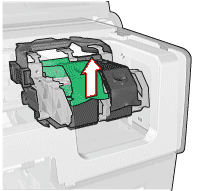
Figure : Slide out the cartridge
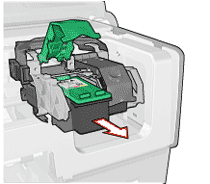
Keep me posted!
I am an HP Employee
05-24-2019 04:13 PM
That assembly is all the way to the right. But so is that bar with the white sticker on it. If not for that, the cartridge would have slid off. I tried sliding the assembly to the left, but it won't move easily. Since it's all the way to the right, it's also hard to get a grip on the entire unit. I'm afraid to put too much pressure.
Btw, how is it that in the images you've attached, the white-stickered piece is not there ? Is it owing to differences in the model ? Of course, if everything was functioning correctly, that piece would have retracted somewhere, making it easy to lift the flaps and withdraw the cartridges.
05-25-2019 06:11 PM - edited 05-25-2019 06:11 PM
That piece has always been there. It's an extension of a tray-like structure beneath the cartridge receptacles. Under "normal" behavior, then the top half (not the lid for the scanner/copier) of the printer is lifted up for ink maintenance, the entire print head unit undergoes a change. That bottom tray with the plastic flap and white sticker retracts back OR the top-half of the print assembly elevates. Either way the 2 receptacle flaps can be "easily" lifted and the cartridges extracted. The assembly can even be slid towards the left along the designated metal rails.
I think it ties to the problem I'm facing. The boot-up does not complete so the whole print/ink assembly is not where it's meant to be. So any efforts near there are going to be forced.
05-29-2019 03:21 PM
It looks like a plastic guard moves into place blocking access to the cartridges when you turn off the product. If the guard is blocking access to the cartridge, turn the product on. It may be necessary to turn the product off and then on again to move the black guard out of the way. You may need to nudge the plastic guard softly with your finger to assist the movement.
I am an HP Employee
06-04-2019 10:30 AM