-
×InformationNeed Windows 11 help?Check documents on compatibility, FAQs, upgrade information and available fixes.
Windows 11 Support Center. -
-
×InformationNeed Windows 11 help?Check documents on compatibility, FAQs, upgrade information and available fixes.
Windows 11 Support Center. -
- HP Community
- Printers
- Printing Errors or Lights & Stuck Print Jobs
- HP Officejet J5780 printing blue instead of red

Create an account on the HP Community to personalize your profile and ask a question
05-01-2017 09:09 AM
Just replaced my colour cartridge, which I have done countless times before, and now everything that should be red is blue. Thought the cartridge might be faulty so opened up and put another new one in. Same problem.!
Went back to the old cartridge and although a bit blueish - not as bad. Even managed to get red again on the old cartridge. Back to the new ones and instead of red I get blue.....
Can anyone help ....
Wish I new how to clean printer heads I would give that a try.
Can anyone help
PS I always use HP Cartridges..... HP351's
Solved! Go to Solution.
Accepted Solutions
05-02-2017 01:48 PM
Welcome to HP Support Forums. 🙂 I came across your post and would like to help.
I understand that you have an HP Officejet J5780 All-in-One Printer and it prints blue instead of red. I read that you have replaced the ink cartridges and the issue still persists. I appreciate the steps you have performed and have certainly done a good job. You've done a remarkable job performing the steps.
To provide an accurate resolution, I need a few more details:
- Does this happen while printing from multiple applications and also while making a color copy?
Meanwhile, I recommend you to perform the following steps to isolate the issue and arrive at a fix:
- This printer uses two cartridges which are black and the tri-color cartridges. The printhead is inbuilt on the cartridges itself.
-
Gather the following items to clean the ink cartridge and carriage:
-
Clean distilled water. Use bottled or filtered water if distilled water is not available. Tap water can contain contaminants that damage the ink cartridge.
-
Clean cotton swabs or any soft, lint-free material that will not stick to the ink cartridges (coffee filters work well).
-
Sheets of paper or a paper towel to rest the ink cartridge on during cleaning.
-
-
Open the ink cartridge access door and wait until the carriage is idle and silent.
-
Disconnect the power cord from the back of the printer.
-
Remove the ink cartridge and place it on a piece of paper with the nozzle plate facing up.
NOTE: Do not leave the ink cartridges outside of the printer for more than 30 minutes. If the ink cartridge is outside of the printer for too long, the ink can dry and clog the nozzles.
-
Dip a clean foam-rubber swab or lint-free cloth into distilled water, and then squeeze any excess water from it.
-
Clean only the copper-colored contacts.
Figure : Cleaning the contacts
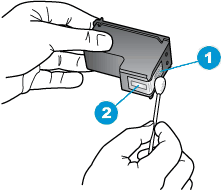
-
Copper-colored contacts
-
Ink nozzles (do not clean)
-
Repeat these steps for the other ink cartridge.
-
Lightly moisten another cotton swab with distilled water, and then squeeze any excess water from the swab.
-
Use the swab to clean the electrical contacts in the carriage, located inside the printer on the carriage slots.
Figure : The electrical contacts in the ink cartridge slots

-
Wait 10 minutes to allow the ink cartridge and carriage electrical contacts to dry.
-
Reinstall the ink cartridges.
-
Close the ink cartridge access door.
-
Reconnect the power cord to the back of the printer.
-
Press the Power button to turn on the printer.
-
Try to print a page.
-
If the colors still do not print correctly, repeat these steps to clean and reseat the ink cartridges. Multiple cleanings might be necessary to restore printing.
Please refer to this link for more information.
I sincerely hope this fixes the issue. Let me know how it goes. Cheers! 🙂
05-02-2017 01:48 PM
Welcome to HP Support Forums. 🙂 I came across your post and would like to help.
I understand that you have an HP Officejet J5780 All-in-One Printer and it prints blue instead of red. I read that you have replaced the ink cartridges and the issue still persists. I appreciate the steps you have performed and have certainly done a good job. You've done a remarkable job performing the steps.
To provide an accurate resolution, I need a few more details:
- Does this happen while printing from multiple applications and also while making a color copy?
Meanwhile, I recommend you to perform the following steps to isolate the issue and arrive at a fix:
- This printer uses two cartridges which are black and the tri-color cartridges. The printhead is inbuilt on the cartridges itself.
-
Gather the following items to clean the ink cartridge and carriage:
-
Clean distilled water. Use bottled or filtered water if distilled water is not available. Tap water can contain contaminants that damage the ink cartridge.
-
Clean cotton swabs or any soft, lint-free material that will not stick to the ink cartridges (coffee filters work well).
-
Sheets of paper or a paper towel to rest the ink cartridge on during cleaning.
-
-
Open the ink cartridge access door and wait until the carriage is idle and silent.
-
Disconnect the power cord from the back of the printer.
-
Remove the ink cartridge and place it on a piece of paper with the nozzle plate facing up.
NOTE: Do not leave the ink cartridges outside of the printer for more than 30 minutes. If the ink cartridge is outside of the printer for too long, the ink can dry and clog the nozzles.
-
Dip a clean foam-rubber swab or lint-free cloth into distilled water, and then squeeze any excess water from it.
-
Clean only the copper-colored contacts.
Figure : Cleaning the contacts
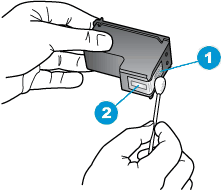
-
Copper-colored contacts
-
Ink nozzles (do not clean)
-
Repeat these steps for the other ink cartridge.
-
Lightly moisten another cotton swab with distilled water, and then squeeze any excess water from the swab.
-
Use the swab to clean the electrical contacts in the carriage, located inside the printer on the carriage slots.
Figure : The electrical contacts in the ink cartridge slots

-
Wait 10 minutes to allow the ink cartridge and carriage electrical contacts to dry.
-
Reinstall the ink cartridges.
-
Close the ink cartridge access door.
-
Reconnect the power cord to the back of the printer.
-
Press the Power button to turn on the printer.
-
Try to print a page.
-
If the colors still do not print correctly, repeat these steps to clean and reseat the ink cartridges. Multiple cleanings might be necessary to restore printing.
Please refer to this link for more information.
I sincerely hope this fixes the issue. Let me know how it goes. Cheers! 🙂
05-03-2017 11:49 AM
Many Thanks.
Printing from word/excel seemed okay - even printing PDF attachments from emails. Main problem was printing from Google Chrome. Very Strange.
Anyway - I followed your wonderful instructions -Thank YOU very much..!
Used fizzy bottle water - closest to hand - waited until fiz had gone and I seem to be back in business.
Again - Many Thanks for all your help.! Very Much Appreciated.!!!
Best Wishes
