-
×InformationNeed Windows 11 help?Check documents on compatibility, FAQs, upgrade information and available fixes.
Windows 11 Support Center. -
-
×InformationNeed Windows 11 help?Check documents on compatibility, FAQs, upgrade information and available fixes.
Windows 11 Support Center. -
- HP Community
- Printers
- Printing Errors or Lights & Stuck Print Jobs
- HP Officejet Pro 8710 - reset to factory defaults

Create an account on the HP Community to personalize your profile and ask a question
10-28-2017
12:28 PM
- last edited on
10-28-2017
01:41 PM
by
![]() rick-s
rick-s
I wish HP would respond to this. After upgrading my modem/router, my HP 8710 is now rendered useless AND I NEED TO WRITE CHECKS TO EMPLOYEES.
Cannot connect to new router. Is locked by Administrative Lock that I never set. I cannot reset printer; that function is locked, too.
Downloaded, installed, and ran HP Print and Scan Doctor 5.0.2. Didn't help.
Called help number, but it only referred my to this forum, which hasen't helped yet either.
Solved! Go to Solution.
Accepted Solutions
10-28-2017 11:31 PM
Try.
- Press Power button to turn the Printer On.
- Press BL, BL, BL, BL Buttons, in sequence. (BL stands for Bottom Left. Normally the button on the bottom left is the back arrow. And you need to do this while the front panel of the printer is on the Home screen)
- Touch Support Menu.
- Select Reset Menu and Touch OK.
- Select Semi-Full Reset and Touch OK.
- Wait for unit to Power Down/Turn Off.
- Press Power button to turn the Printer On.This is what i could find to help solve the problem.
It is so nice to give some help where possible and the forum is a great idea Thank You.Sometimes a picture speaks louder than words to find a solution.Should you find my help use full just give some credit for my effort please.
.Thank You.Copier-Pro
If you found this post helpful, you can let others know and also show your appreciation by clicking the “Accept as Solution”button, “Thumbs up" button!
#################################################################
I'M NOT AN HP EMPLOYEE AND DO ANSWER THESE QUESTION ON MY OWN BEHALF.
#################################################################
10-28-2017 11:29 PM
BL stands for bottom left as i just found out.
It is so nice to give some help where possible and the forum is a great idea Thank You.Sometimes a picture speaks louder than words to find a solution.Should you find my help use full just give some credit for my effort please.
.Thank You.Copier-Pro
If you found this post helpful, you can let others know and also show your appreciation by clicking the “Accept as Solution”button, “Thumbs up" button!
#################################################################
I'M NOT AN HP EMPLOYEE AND DO ANSWER THESE QUESTION ON MY OWN BEHALF.
#################################################################
10-28-2017 11:31 PM
Try.
- Press Power button to turn the Printer On.
- Press BL, BL, BL, BL Buttons, in sequence. (BL stands for Bottom Left. Normally the button on the bottom left is the back arrow. And you need to do this while the front panel of the printer is on the Home screen)
- Touch Support Menu.
- Select Reset Menu and Touch OK.
- Select Semi-Full Reset and Touch OK.
- Wait for unit to Power Down/Turn Off.
- Press Power button to turn the Printer On.This is what i could find to help solve the problem.
It is so nice to give some help where possible and the forum is a great idea Thank You.Sometimes a picture speaks louder than words to find a solution.Should you find my help use full just give some credit for my effort please.
.Thank You.Copier-Pro
If you found this post helpful, you can let others know and also show your appreciation by clicking the “Accept as Solution”button, “Thumbs up" button!
#################################################################
I'M NOT AN HP EMPLOYEE AND DO ANSWER THESE QUESTION ON MY OWN BEHALF.
#################################################################
11-01-2017 04:53 PM
In fact, Copier-Pro's solution appears to be correct!!! However, it was so non-intuitive, that I had to call HP Customer Service anyway and the technician went through all the steps with me.
What is non-intuitive is that when you are already on the hp8710 home screen, the last thing one would think would be logical is pushing the bottom left (BL) button four times, even when nothing happens after four times. But if fact, that is what you need to do. Incidentally, this could be non-intuitive by design. However, I would recommend in the directions, that you tell all the frustrated HP8710 owners that you need to push the BL button four times EVEN THOUGH you are already on the home screen.
12-10-2017 10:15 PM
I have the same issue, I did the factory reset with the support menu after talking to a HP rep. No matter what after any reset it asks for the login and it shows locks on all features cannot do anything, i need this default username and pw. I also cleared all caches including windows cred manager:
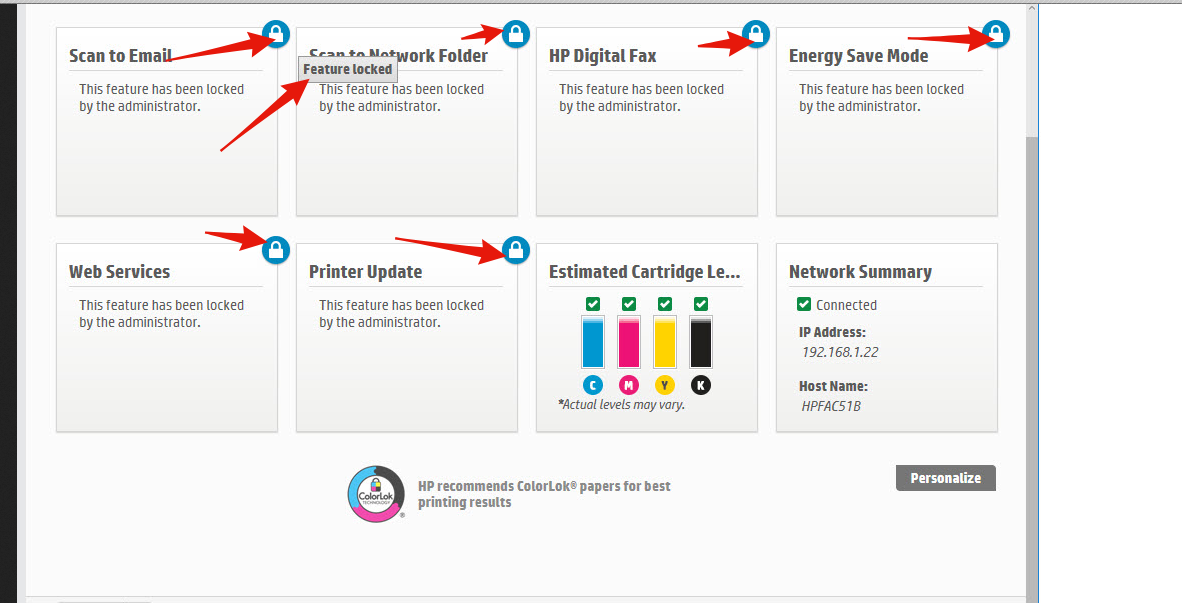
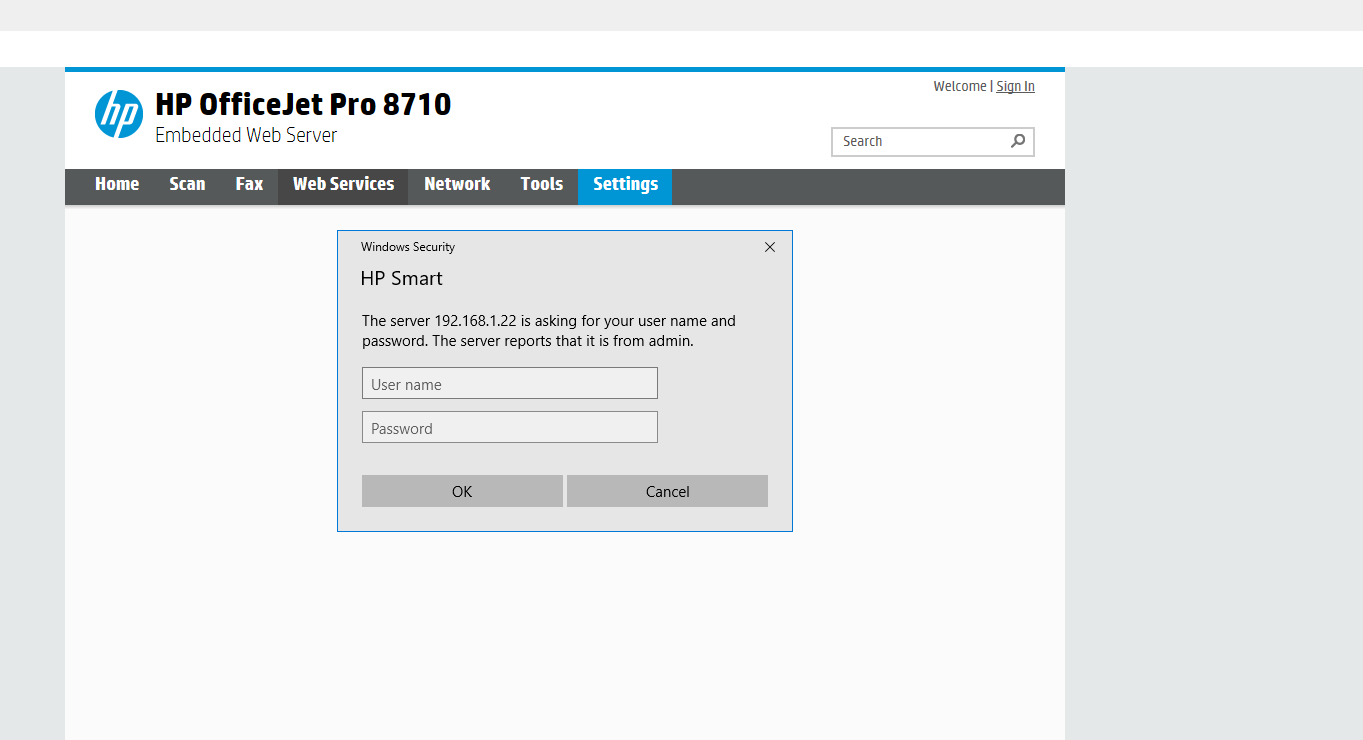
03-27-2018 11:35 PM
Hi,
Please try the following to set your printer to Factory Default.
From your Control Panel screen, go to Setting ICONs --> Setup -->Printer Maintenance -->Restore --> Restore Factory Defaults.
Hope this will help you.
Please click “Accept as Solution” on the post that solves your issue to help others find the solution.
Click the “Thumbs Up” to say “Thanks” for helping!
04-06-2019 04:38 PM
Excellent article on how to restore the Network Setting, however the big boondoggle everyone fails to mention is that when a user is on the Home page of the screen, the 'Back' button/icon is not visible. So you're basically tapping a black portion (bottom-left) of the screen where the 'Back' icon would normally show.
