-
×InformationNeed Windows 11 help?Check documents on compatibility, FAQs, upgrade information and available fixes.
Windows 11 Support Center. -
-
×InformationNeed Windows 11 help?Check documents on compatibility, FAQs, upgrade information and available fixes.
Windows 11 Support Center. -
- HP Community
- Printers
- Printing Errors or Lights & Stuck Print Jobs
- HP Photosmart 6525 Printer

Create an account on the HP Community to personalize your profile and ask a question
11-16-2021 06:08 AM
Welcome to the HP support community.
I understand that you are getting a photo tray error, I am glad to assist you.
Follow these steps to fix the issue:-
Reload the photo paper
-
Raise and hold the photo tray lid in the open position.
-
Slide the paper width guide to its outermost position.
Figure : Slide the paper width guide out
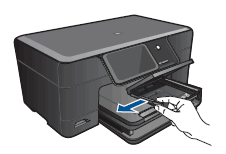
-
Remove all the photo paper from the photo tray.
-
Reload the photo paper into the right side of the paper tray. Make sure that the print side, or shiny side, faces down.
NOTE:
If you want to use photo paper with perforated tabs, load the photo paper so that the tabs face you.
Figure : Load photo paper

-
Adjust the paper width guide so it rests against the stack of photo paper.
Figure : Adjust the paper width guide
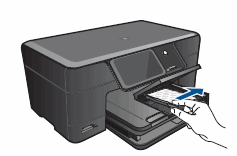
-
Lower the photo tray lid.
Figure : Lower the photo tray lid

-
Try the print job again.
Update the printer firmware
The HP product must connect to a wireless network with an active Internet connection to receive updates. However, the product does not need to be connected to a computer.
-
From the product control panel, touch the Web Services icon (
 ), and then touch Settings.
), and then touch Settings. -
Touch Product Updates.
-
Touch Check for Product Updates to manually update the product.
NOTE:
To set up automatic updates, touch Product Updates Settings, and then touch Automatically. If you chose not to update automatically, check for updates every week to make sure that you get the most out of your HP product.
-
If you have not previously updated the product, you might need to download an additional update. Repeat the previous steps to check for any additional updates.
-
When the message 'Your printer has the most current updates installed' displays on the control panel, touch OK.
Refer to solution three in this HP document for further assistance:- Click here
(Note:- Though the printer model mentioned in this HP document is different, these steps should fix the issue)
Keep me posted.
To thank me for my efforts to help you, please mark my post as an accepted solution so that it benefits several others.
Cheers.
Sandytechy20
I am an HP Employee
