-
1
×InformationNeed Windows 11 help?Check documents on compatibility, FAQs, upgrade information and available fixes.
Windows 11 Support Center. -
-
1
×InformationNeed Windows 11 help?Check documents on compatibility, FAQs, upgrade information and available fixes.
Windows 11 Support Center. -
- HP Community
- Printers
- Printing Errors or Lights & Stuck Print Jobs
- HP Smart Tank 515 keeps interrupting print with E2 error des...

Create an account on the HP Community to personalize your profile and ask a question
01-22-2023 09:50 AM
I have the updated firmware for my HP Smart Tank 515 and I am simply trying to print a document double sided. I have loaded A4 paper in main tray and when I print I make sure the paper size specified on the printed document is also in A4. It may be originally in Letter, but I change it to A4, to match the paper and to avoid the E2 error.
With all that done, it prints one page, then takes a long pause, then maybe the E2 error flashes. Then I press the paper down button, then it prints maybe one more page, then pauses again. It either waits for the ink to dry, which is crazy, why wait more than 1 minute, or it can't deal with the paper, and even though I am matching the paper size. After maybe 3 printed pages with huge pauses inbetween, it prints one more blank paper, and stops, like a cancelled job. Very frustrating, as I can't just get it to print. Is it a margin problem? But in the preview it all seems to fit on the page (after change from letter to A4).
01-22-2023 11:13 AM
Welcome to the HP Community Forum.
@Curehead wrote:Subject: HP Smart Tank 515 keeps interrupting print with E2 error despite correct paper size
Product: HP Smart Tank 515 Wireless All-in-One
Operating System: Unknown
Software / Application: Unknown
Connection Type: Unknown
I have the updated firmware for my HP Smart Tank 515 and
I am simply trying to print a document double sided.
I have loaded A4 paper in main tray and
when I print I make sure the paper size specified on the printed document is also in A4.
It may be originally in Letter, but
I change it to A4, to match the paper and to avoid the E2 error.
With all that done, it prints one page, then takes a long pause, then maybe the E2 error flashes.
Then I press the paper down button, then it prints maybe one more page, then pauses again.
It either waits for the ink to dry, which is crazy,
why wait more than 1 minute, or
it can't deal with the paper, and even though I am matching the paper size.
After maybe 3 printed pages with huge pauses in between, it prints one more blank paper, and stops, like a cancelled job.
Very frustrating, as I can't just get it to print.
Is it a margin problem?
But in the preview it all seems to fit on the page (after change from letter to A4).
The source of the problem is perhaps a mis-match of the paper size and type detected by the printer and the settings you are using to print the offending document. At least part of the solution > Set / Adjust Tray and Paper
Paper Size / Type is not specifically related to margins, though depending on the file type (for example, PDF), it might be necessary to print the file as "Shrink to Fit", "Fit", or similar (wording varies).
This might be less confusing if we know some of the details of what you are doing.
For example:
- Whether you believe the problem came about as a result of updating the Firmware
- The Operating System / version you are using
- The software or application you are using to open, view, configure, and submit the job to the printer
- The Original document size -- that is, are you trying to print a document that is formatted to Letter Size onto A4 paper?
- Important >> Tray and Paper >> Is the Printer aware of the paper size and type you have loaded into the printer tray?
Paper Size & Type - Tray and Paper Management
EWS – Browser – Tray and Paper Management
Open your favorite browser > type / enter Printer IP address into URL / Address bar
Tab Settings > Preferences > Tray and Paper Management
Model Dependent: Advanced section
Click Apply to save changes
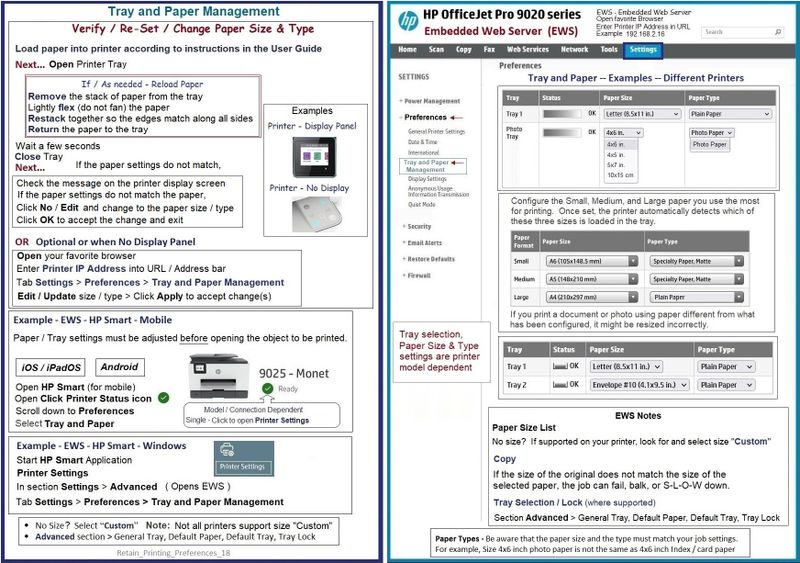
HP Printer Home Page - References and Resources
Learn about your Printer - Solve Problems
“Things that are your printer”
When the website support page opens, Select (as available) a Category > Topic > Subtopic
NOTE: Content depends on device type and Operating System
Categories: Alerts, Access to the Print and Scan Doctor (Windows), Warranty Check, HP Drivers / Software / Firmware Updates, How-to Videos, Bulletins/Notices, Lots of How-to Documents, Troubleshooting, Manuals > User Guides, Product Information (Specifications), Supplies, and more
Open
HP Smart Tank 515 Wireless All-in-One
Thank you for participating in the HP Community --
People who own, use, and support HP devices.
Click Yes to say Thank You
Question / Concern Answered, Click "Accept as Solution"



01-24-2023 08:49 PM
thanks for your answer, but I was trying to print a word file from windows 10. Even when I check through the HP app on my iphone the advanced setting for tray and paper with the three different paper sizes, even there it specifies A4, so I don't get where the problem comes from. It must be something to do with the way word communicates and translates to the printer. I will next time try to convert the file into a pdf, and will see if that works better. but thanks for your reply
01-25-2023 07:11 AM
You are welcome.
@Curehead wrote:thanks for your answer, but
I was trying to print a word file from windows 10.
Even when I check through the HP app on my iphone the advanced setting for tray and paper with the three different paper sizes, even there it specifies A4, so I don't get where the problem comes from.
It must be something to do with the way word communicates and translates to the printer.
I will next time try to convert the file into a pdf, and will see if that works better.
but thanks for your reply
OK - good to know the Operating System / version: Windows 10
True - there are levels and methods that Windows Office Word uses to talk to the printer.
For example,
- (Word) Document printing needs the Full Feature Software / full driver printer software installed.
- The correct "Printer" (driver / print queue ) in the main print menu must be correctly selected
- Printing Preferences / Shortcut must be selected and set properly.
- Exporting the document to PDF changes the structure - Margins, Borders, Tables, Text, Images, and other parts of the document are translated and saved in the PDF file. Yes, depending on what is needed (or working), PDF printing can be a good choice.
Notes:
Printing Preferences / Shortcut setup is in required in addition to the Tray and Paper detection. This is true for both document (Word) and PDF printing.
When called from within printing software / applications, Printing Preferences might be called "Printer Properties" / "Shortcuts" / “More Settings” / “Properties” / "Printer Setup" / "Presets" or similar.
In general, Duplex printing is limited to certain paper sizes and types. If there is a conflict -- and depending on how the printer software detects and reports the conflict - you might see a paper size or type error.
If the setup does not detect an actual error but the document structure is one size the the print job setup is another, the job might balk, hesitate, fail, stick, or generally seem "confused".
I wonder if the source of the problem is something you mentioned in your first post:
" It may be originally in Letter, but I change it to A4, to match the paper and to avoid the E2 error. "
True that, depending on your setup in File > Options > Advanced, you can generally change the format, layout, margins, and size of the printed content on the fly.
If you are changing the structure of your document from Letter to A4
Try / Consider:
- Change the characteristics of the document within the document Layout setup.
- Save the document as an "A4" size document structure, perhaps under a different name (to avoid overwriting the original file).
- Print the document in Duplex, remembering to check / update the Printer Properties.
What else?
If you have access to HP Smart Printing (shows up as a "white printer" queue in Devices and Printers),
Try using Smart Printing --
The Smart Printing setup eliminates conflicts by preventing the selection of unmatched options.
Example - Word > Smart Printing

Example - HP Smart - Windows > Simple PDF Print - Smart Printing

References / Resources
Example - Printing Preferences
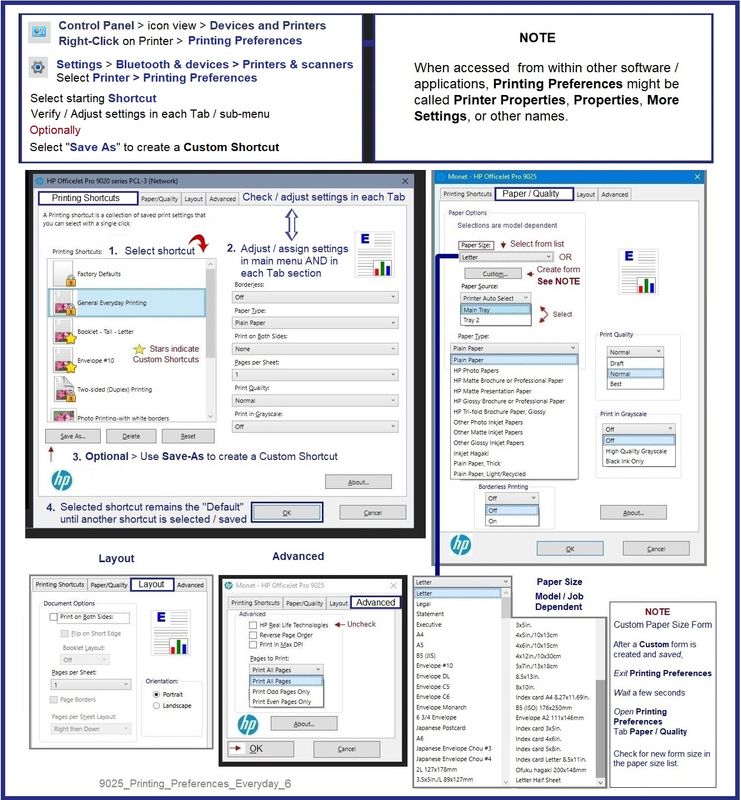
Example - HP Smart Printing - Preset / Printing Preferences

Thank you for participating in the HP Community --
People who own, use, and support HP devices.
Click Yes to say Thank You
Question / Concern Answered, Click "Accept as Solution"



01-26-2023 06:35 AM
Thanks again for the added info. I checked and HP Smart Printing is not available in my windows, I think because it's a work pc and restricted. Anyway, I was checking the Printing Preferences Shortcuts and I noticed that all the shortcuts had as default Letter size. But they also all have a lock on them, probably by my work. So I added another custom shortcut with A4 paper as default. But one of the shortcuts is Duplex printing with a lock on it. So does that mean every time I print duplex it uses these settings, which are by default Letter. Anyway, by playing around I finally got this test word document to be printed without the E2 error flashing up. However, after each printed page, it takes a 1min 20sec break and does nothing. That is a really long break and adds a lot to the frustration. I suspect this is some "let the ink dry" setting. Where can I change this? Or any clue why printing is interrupted by these relatively long breaks? It just does not make sense. When you check on an IOS device, the printer status remains "Processing", so it is not held up by any error...
01-26-2023 08:29 AM
You are welcome.
" Anyway, by playing around I finally got this test word document to be printed without the E2 error flashing up. However, after each printed page, it takes a 1min 20sec break and does nothing."
I don't have any experience with a manual duplex printer -- never purchased one.
Long breaks between pages are not normal.
Product Specifications for the HP Smart Tank 515 Wireless All-in-One (1TJ09A)
Duplex printing | Manual (driver support provided) |
If you have not done so, consider
- Uninstall the Full Feature Software from Programs and Features
- Check / Remove any remaining print queues for the printer that you find in Devices and Printers
- Restart the computer and log in
- Install a fresh copy of the Full Feature Software
Video
HP Smart Tank 500|651|655: Reset Network, Install Full Feature Software using Auto Wireless Connect
=========================================================
Next
The locked shortcuts are a normal part of the Printing Preferences. Unless your login is restricted -- for example, to "user" account status -- you can normally create Custom Shortcuts made from the "locked" templates.
Unfortunately, the paper size might not be part of what is saved in a Custom Shortcut -- you will likely have to change the paper size every time you submit a job.
"I will next time try to convert the file into a pdf, and will see if that works better. "
If you have not done so,
Export the file to PDF and print -- possibly using Adobe Reader DC if you have access to it.
Example - Adobe Reader DC - PDF Print - Menu
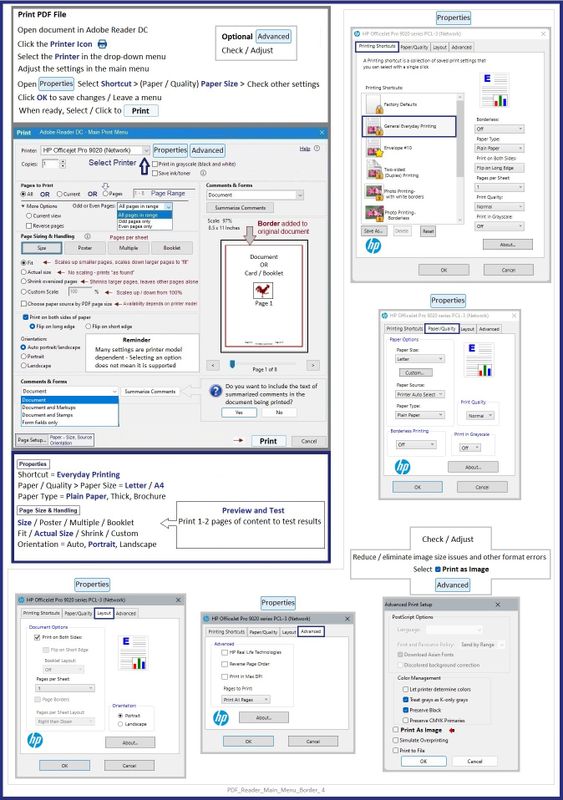
Thank you for participating in the HP Community --
People who own, use, and support HP devices.
Click Yes to say Thank You
Question / Concern Answered, Click "Accept as Solution"



