-
×InformationNeed Windows 11 help?Check documents on compatibility, FAQs, upgrade information and available fixes.
Windows 11 Support Center. -
-
×InformationNeed Windows 11 help?Check documents on compatibility, FAQs, upgrade information and available fixes.
Windows 11 Support Center. -
- HP Community
- Printers
- Printing Errors or Lights & Stuck Print Jobs
- HP envy 4522 + Windows 10

Create an account on the HP Community to personalize your profile and ask a question
09-04-2020 12:34 PM
I'm using Windows 10 64 bit with the latest updates and a HP Envy 4522 printer. To print a colour photo I have to remove the device, making a note of it's IP address, then add the printer again but use the printer IP when reinstall, then all works fine until you switch of. On switching back on it will not print colour photos, till you go through the same process again. It doesn't matter which program you use, they will only print in b/w, any help please bfchester
Solved! Go to Solution.
Accepted Solutions
09-06-2020 01:21 PM - edited 09-06-2020 01:22 PM
Hi @bfchester,
I'd like to help!
Try the below suggestions:-
Follow the below version of the HP Print and Scan Doctor Utility by selecting your printer:
http://ftp.hp.com/pub/printers/hppsdr/patches/HPPSdr.exe
Be sure to restart your PC and allow the utility to complete the process, then check for any difference. If the issue persists, proceed to the next step.
Install the printer using the TCP/IP port:
- On the PC, go to Control panel > Devices and printers > Add a printer(at the top)
- Under 'Choose a device or printer', click on 'The printer I want isn't listed'.
- Select 'Add a printer using a TCP/IP address'
- Find the IP address of the printer by tapping on the wireless/ethernet icon on the printer screen
- Type in the 'IP address in Hostname or IP address' box, click next
- Proceed to the next steps by following the on-screen instructions.
- Try printing in color.
If the issue persists, Install the printer using Windows built-in driver
Install the built-in print driver over a network connection with Windows 10
In Windows, search for and open Control Panel.
Click Devices and Printers, and then click Add a printer.

On the Choose a device or printer to add to this PC window, select your printer, click Next, and then follow the on-screen instructions to install the driver. If your printer is not in the list, continue with these steps.

Click The printer I want isn't listed, and then select Add a local printer or network printer with manual settings.

Click Next.
Select the port to be used by your printer, such as USB001 for a USB connected printer, and then click Next.
Click Windows Update, and then wait for the print drivers to update.
Click HP, Hewlett-Packard, or Hewlett Packard in the Manufacturer pane, and then click the name of your printer in the Printers pane.
If your printer is in the list, select it, click Next, and then follow the on-screen instructions to install the driver.
If your printer is not in the list, click the back arrow in the upper left corner of the window two times to return to the Find a printer by other options step, and then continue with these steps.
Select Add a printer using TCP/IP address or hostname, and then click Next.
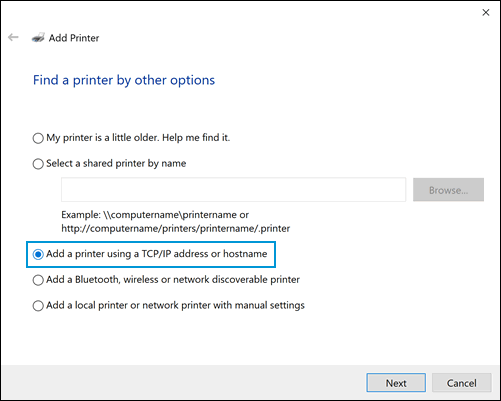
Select Autodetect from the Device type drop-down list.
Type your printer IP address into the text box, and then click Next.
To find the printer IP address, print a Wireless Network Test report or a Network Configuration page.
Wait for the computer to connect to the printer, and then click Next to install the print driver
Hope this helps! Keep me posted.
And, Welcome to the HP Support Community.
Please click “Accept as Solution” if you feel my post solved your issue, it will help others find the solution.
Click the “Kudos, Thumbs Up" on the bottom right to say “Thanks” for helping
09-06-2020 01:21 PM - edited 09-06-2020 01:22 PM
Hi @bfchester,
I'd like to help!
Try the below suggestions:-
Follow the below version of the HP Print and Scan Doctor Utility by selecting your printer:
http://ftp.hp.com/pub/printers/hppsdr/patches/HPPSdr.exe
Be sure to restart your PC and allow the utility to complete the process, then check for any difference. If the issue persists, proceed to the next step.
Install the printer using the TCP/IP port:
- On the PC, go to Control panel > Devices and printers > Add a printer(at the top)
- Under 'Choose a device or printer', click on 'The printer I want isn't listed'.
- Select 'Add a printer using a TCP/IP address'
- Find the IP address of the printer by tapping on the wireless/ethernet icon on the printer screen
- Type in the 'IP address in Hostname or IP address' box, click next
- Proceed to the next steps by following the on-screen instructions.
- Try printing in color.
If the issue persists, Install the printer using Windows built-in driver
Install the built-in print driver over a network connection with Windows 10
In Windows, search for and open Control Panel.
Click Devices and Printers, and then click Add a printer.

On the Choose a device or printer to add to this PC window, select your printer, click Next, and then follow the on-screen instructions to install the driver. If your printer is not in the list, continue with these steps.

Click The printer I want isn't listed, and then select Add a local printer or network printer with manual settings.

Click Next.
Select the port to be used by your printer, such as USB001 for a USB connected printer, and then click Next.
Click Windows Update, and then wait for the print drivers to update.
Click HP, Hewlett-Packard, or Hewlett Packard in the Manufacturer pane, and then click the name of your printer in the Printers pane.
If your printer is in the list, select it, click Next, and then follow the on-screen instructions to install the driver.
If your printer is not in the list, click the back arrow in the upper left corner of the window two times to return to the Find a printer by other options step, and then continue with these steps.
Select Add a printer using TCP/IP address or hostname, and then click Next.
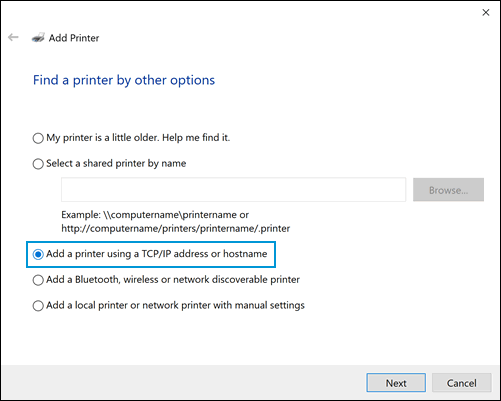
Select Autodetect from the Device type drop-down list.
Type your printer IP address into the text box, and then click Next.
To find the printer IP address, print a Wireless Network Test report or a Network Configuration page.
Wait for the computer to connect to the printer, and then click Next to install the print driver
Hope this helps! Keep me posted.
And, Welcome to the HP Support Community.
Please click “Accept as Solution” if you feel my post solved your issue, it will help others find the solution.
Click the “Kudos, Thumbs Up" on the bottom right to say “Thanks” for helping
09-07-2020 09:22 AM
Many thanks for the reply and am pleased to say that the HP print and Scan utility, I printed a photo, reset the computer, then reset computer and printer and was able to print colour each time.
Many Thanks
Brian Chester
09-07-2020 10:54 AM - edited 09-07-2020 10:55 AM
you're welcome 🙂
I am glad the issue is resolved.
If you need further assistance feel free to reach out to us.
Have a great day ahead!
Please click “Accept as Solution” if you feel my post solved your issue, it will help others find the solution.
Click the “Kudos, Thumbs Up" on the bottom right to say “Thanks” for helping!
