-
×InformationNeed Windows 11 help?Check documents on compatibility, FAQs, upgrade information and available fixes.
Windows 11 Support Center. -
-
×InformationNeed Windows 11 help?Check documents on compatibility, FAQs, upgrade information and available fixes.
Windows 11 Support Center. -
- HP Community
- Printers
- Printing Errors or Lights & Stuck Print Jobs
- HP6520 blank ink not working

Create an account on the HP Community to personalize your profile and ask a question
05-26-2019 08:59 AM
HPPhotosmart 6520 black ink not working
2 new cartridges
new drivers downloaded
help!
Solved! Go to Solution.
Accepted Solutions
05-26-2019 11:21 AM
Welcome to the HP Support Community!
- Try to make a copy and check if that works.
- If the printer is not able to make a Black copy, it could be a hardware/ink cartridge issue.
Updating the printer firmware and cleaning the printhead may resolve this issue. Let us try these steps:
Step 1: Update the printer firmware
Click here to know different methods of updating printer firmware.
Step 2: Check ink levels
On the printer, touch Settings , touch Tools, and then touch Estimated Ink Levels.
, touch Tools, and then touch Estimated Ink Levels.
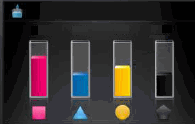
If any ink cartridges are critically low or empty, replace them with new genuine HP ink cartridges.
Step 3: Clean the printhead
Touch Settings , touch Tools, and then touch Clean Printhead.
, touch Tools, and then touch Clean Printhead.
If print quality is unacceptable on the page that prints, touch Clean Again to perform a second cleaning, and then continue to the next step.
Step 4: Print a Print Quality Diagnostic report
-
Load plain white paper in the tray.
-
On the printer, touch Settings
 , touch Tools, and then touch Print Quality Report.
, touch Tools, and then touch Print Quality Report.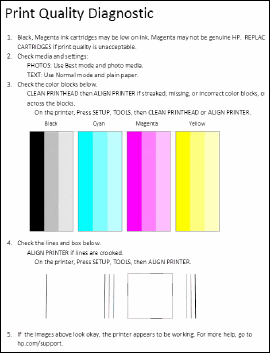
Let me know how this goes.
If you feel my post solved your issue, please click “Accept as Solution”, it will help others find the solution. Click the “Kudos/Thumbs Up" on the bottom right to say “Thanks” for helping!
KUMAR0307
I am an HP Employee
05-26-2019 11:21 AM
Welcome to the HP Support Community!
- Try to make a copy and check if that works.
- If the printer is not able to make a Black copy, it could be a hardware/ink cartridge issue.
Updating the printer firmware and cleaning the printhead may resolve this issue. Let us try these steps:
Step 1: Update the printer firmware
Click here to know different methods of updating printer firmware.
Step 2: Check ink levels
On the printer, touch Settings , touch Tools, and then touch Estimated Ink Levels.
, touch Tools, and then touch Estimated Ink Levels.
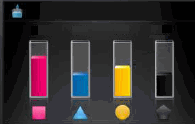
If any ink cartridges are critically low or empty, replace them with new genuine HP ink cartridges.
Step 3: Clean the printhead
Touch Settings , touch Tools, and then touch Clean Printhead.
, touch Tools, and then touch Clean Printhead.
If print quality is unacceptable on the page that prints, touch Clean Again to perform a second cleaning, and then continue to the next step.
Step 4: Print a Print Quality Diagnostic report
-
Load plain white paper in the tray.
-
On the printer, touch Settings
 , touch Tools, and then touch Print Quality Report.
, touch Tools, and then touch Print Quality Report.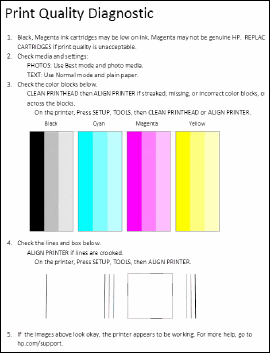
Let me know how this goes.
If you feel my post solved your issue, please click “Accept as Solution”, it will help others find the solution. Click the “Kudos/Thumbs Up" on the bottom right to say “Thanks” for helping!
KUMAR0307
I am an HP Employee
