-
×InformationNeed Windows 11 help?Check documents on compatibility, FAQs, upgrade information and available fixes.
Windows 11 Support Center. -
-
×InformationNeed Windows 11 help?Check documents on compatibility, FAQs, upgrade information and available fixes.
Windows 11 Support Center. -
- HP Community
- Printers
- Printing Errors or Lights & Stuck Print Jobs
- HP6830 all in one suddenly started printing blank pages

Create an account on the HP Community to personalize your profile and ask a question
07-18-2018 07:33 PM
My HP6830OJ suddenly started printing blank pages. Uninstalled and reinstalled printer drivers, disconnected and reconnected printer cable, changed black and ink carteridges etc...nothing seems to work. Even the copy function prints blank pages.
Would appreciate help..Thanks
GB
07-19-2018 04:58 PM
Welcome to HP Forums. This is a great place to get support, find answers and tips.
I understand that your HP Officejet 6830 is printing blank pages and you already tried reinstalling the printer drivers and you even replaced the cartridges
I'll try my best to help and together we should be able to sort this out
I appreciate all your efforts and expertise in troubleshooting this issue 😀
Please print a quality diagnostic page and let me know if that works
-
Load plain white paper into the tray.
-
On the printer control panel, swipe the display to scroll to Setup, and then touch the Setup icon
 . The Setup menu displays.
. The Setup menu displays. -
Swipe the display to scroll to Reports, and then touch Reports.
-
Touch Print Quality Report. The printer prints the report.
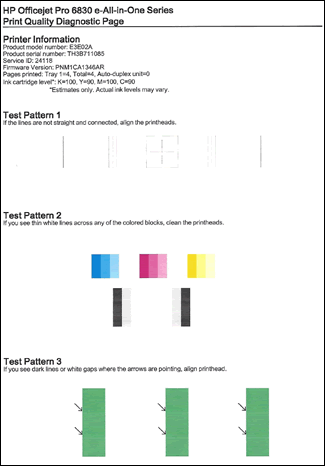
Next use an automated Tool to clean the Printhead
-
Load plain white paper into the tray.
-
On the printer control panel, swipe the display to scroll to Setup, and then touch the Setup icon
 . The Setup menu displays.
. The Setup menu displays. -
Swipe the display to scroll to Printer Maintenance, and then touch Printer Maintenance.
-
Touch Clean Printhead. There are three cleaning stages. A test page (different from the Print Quality Diagnostics page) prints between each cleaning stage.
-
Examine the test page for print quality.
-
If the print quality is unacceptable, touch Proceed when prompted to continue the next level of cleaning. Repeat these steps for each cleaning stage, if necessary.
Note: If the printhead is badly clogged, it might require another cleaning cycle. If so, wait 30 minutes before you perform all three levels of cleaning again.
Also follow the instructions in Solution Seven Step 5 from this Link: https://support.hp.com/us-en/product/hp-officejet-pro-6830-e-all-in-one-printer-series/5390307/docum... to ensure the cartridges are well vented and seated
-
Please perform these steps at your convenience and keep me posted how it goes 👍
Thank you and have a great day 😀
If the information I've provided was helpful, give us some reinforcement by clicking the "Solution Accepted" and this will also help other community members with similar issue.
KrazyToad
I Am An HP Employee
