-
×InformationNeed Windows 11 help?Check documents on compatibility, FAQs, upgrade information and available fixes.
Windows 11 Support Center. -
-
×InformationNeed Windows 11 help?Check documents on compatibility, FAQs, upgrade information and available fixes.
Windows 11 Support Center. -
- HP Community
- Printers
- Printing Errors or Lights & Stuck Print Jobs
- Re: HP7520 "wrong paper size"

Create an account on the HP Community to personalize your profile and ask a question
11-12-2018 04:49 AM
However I try to print on 6 x4 the printer says "incorrect paper size". It will eject a blank sheet of 6 x 4 paper then give the error message.
I have tried various tips given on this forum to no avail.
I have tried puting image onto an SD card inserted into printer, hence computer not in use - same issue
I have tried scanning a document stright onto 6 x 4 paper - same issue.
It seems therefore that it is unconnected to to the computer, and is a pure printer issue. Any ideas gratefully received.
11-13-2018 08:32 AM
A warm welcome to HP forums! This is a great place to get support, find answers and tips to your technical queries.
Adjusting the paper size setting and the the paper source setting may resolve the issue, let's try these steps:
Please ensure the printer is up-to-date with its firmware. If you are unsure, you can download and install the latest firmware update from here.
1.) Open the photo tray, and then slide the paper width guides to their outermost positions.
2.) Load a stack of photo paper into the tray, with the short edge facing toward the product and the print side down. Push the stack into the tray until it stops.

3.) Slide the paper width guides in until they rest against the edges of the paper.

4.) Close the photo tray.
5.) Open the photo that you want to print, click File, and then click Print.
6.) Select your printer from the Printer drop-down list.
7.) Click Paper Size.
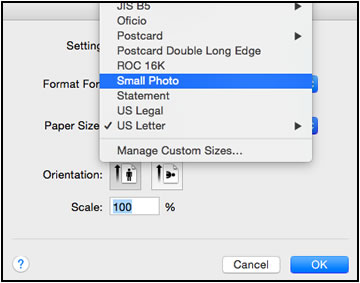
8.) Select the paper size that matches the size and type of paper loaded in the printer tray, and then click OK. If there are no matching paper sizes, select the size from the list that is closest to the size of the paper loaded in the tray.
NOTE:
Depending on the software application, Paper Size might not display in the Print options. Click File, and then select Page Setup from the menu.
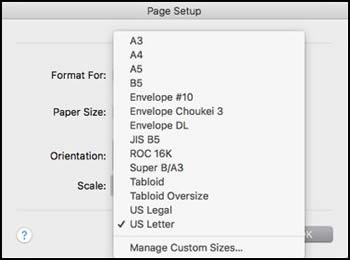
9.) Select the Paper Type/Quality or Media & Quality menu.
10.) Click Feed from or Source to select the correct paper tray.
11.) Try to print.
Let me know how it goes!
If the information I've provided was helpful, give us some reinforcement by clicking the Accepted Solution and Kudos buttons, that'll help us and others see that we've got the answers!
Have a great day!
I am an HP Employee
11-13-2018 11:20 AM
Thanks for your response.
Tried all of that and the problem persists. It does however, occasionally say "out of paper" when the tray is full. If you then say OK it says "paper size mismatch" and ejects a clean sheet of 6 x 4 paper
11-16-2018 09:23 AM
Hi,
l think I’ve updated the firmware, but is there any way that I can find out? I downloaded it and installed it but it was very quick so I am not 100% sure.
I have tried copying a photograph at the printer but get exactly the same issue. Initially it says there is no paper in the tray (although it is full), I remove the tray and replace it and retry. It then ejects a clean sheet of 6 x 4 and displays “incorrect paper size”
11-18-2018 07:15 AM
Use the steps available here and check if the printer firmware is up to date. Once the printer is up to date with its firmware, use the following steps to power resetting the printer, re-inserting the photo tray and cleaning the paper feed roller:
1) Make sure this printer is plugged into a direct wall, not a surge protector
2) Remove all of your ink cartridges from the printer and close the door
3) Remove the power cord from the back of the printer (Do no press the power button)
4) re-insert the photo tray and cleaning the paper feed roller, refer to solutions 2 and 3 below "Photo tray" from this document.
5) Plug the power cord back into the printer
6) Wait for the printer to turn on completely, then install the ink cartridges.
Keep me posted!
I am an HP Employee
11-20-2018 06:59 AM
Let's try printing a photo from the main tray:
1.) Raise the photo tray lid.
2.) Slide the photo paper width guide to its outermost position.
3.) Remove the photo paper from the photo tray, and then lower the photo tray lid.
4.) Lift the output tray, and then slide the paper width guide to its outermost position.

5.) Gather 5 sheets of photo paper, and then tap the edges of the stack of photo paper on a flat surface to make sure that all the edges are even.
6.) Load the photo paper into the tray with the short edge forward and the glossy side down. Slide the stack forward until it stops.
7.) Slide the paper width guide inward until it stops at the edge of the photo paper. Do not push the guide in so tightly that it binds against the photo paper.

8.) Lower the output tray.
9.) Open the photo that you want to print, click File, and then click Print.
10.) Select your printer from the Printer drop-down list.
11.) Click Paper Size.
12.) Select the paper size that matches the size and type of paper loaded in the printer tray.
13.) Select the Paper Type/Quality or Media & Quality menu.
14.) Click Feed from or Source and select Main Tray.
15.) Try to print.
I am an HP Employee
11-20-2018 09:01 AM
A small success. Although I chose print from Main Tray, the printer stated "photo tray empty, load paper into photo tray and try again". I did and it printed on the photo paper. However, then tried pinting from an SD card and it said "wrong paper size"
11-21-2018 07:24 AM
I'm afraid, we have tried all possible steps that I could think of. The only option left is to reset the printer to factory settings. The reset instructions are specific for your printer and performing those steps on a different printer may brick the device. I've send you a private message with reset instructions, follow the reset instruction to perform a full reset and re-initialize the printer. In order to access your private messages, click the private message icon on the upper right corner of your HP Forums profile, next to your profile Name or simply click on this link.
I am an HP Employee
