-
×InformationNeed Windows 11 help?Check documents on compatibility, FAQs, upgrade information and available fixes.
Windows 11 Support Center. -
-
×InformationNeed Windows 11 help?Check documents on compatibility, FAQs, upgrade information and available fixes.
Windows 11 Support Center. -
- HP Community
- Printers
- Printing Errors or Lights & Stuck Print Jobs
- How can I change the lanuguage back to English?

Create an account on the HP Community to personalize your profile and ask a question
03-13-2019 05:57 PM
Hello, I just bought an HP OfficeJet 7720 ink jet and got it to print after just a few minutes which I am very grateful. However, when I was setting it up it, the language on the printer display acccidentally scrolled off of English and now it's displaying another language. What is the best way to re-set the language displayed to English? Thank you very much for taking the time to reply to my inquiry!
Solved! Go to Solution.
Accepted Solutions
03-15-2019 09:32 AM
Hey there! @NewOfficeJet772,
Try the steps recommended below to change the printer language.
Adjust the printer language through the control panel menu. These steps guide you through the process, even if you cannot read the language on the control panel.
-
Turn your printer off and then on.
-
On the printer control panel, swipe the display to the left, and then touch the Setup
 icon.
icon. -
Touch the first option that displays on the printer control panel. This option is the Preferences menu.
-
Touch Language. Depending on your printer, the language selection is first or second option that displays on the printer control panel. A list of available languages displays.
-
Scroll through the list to find your desired language option, and then touch Yes to confirm.
Change the language through the Embedded Web Server (network only)
If your printer is connected to your computer with a USB cable, skip to the next step to change the language through the control panel
Use an Internet browser to open the Embedded Web Server (EWS), and then change the language setting. The EWS is available only for printers that are set up on a wired (Ethernet) or wireless network.
-
Print a Network Configuration Page.
-
On the printer control panel, swipe the display to the left, and then touch Setup
 .
. -
Touch Tools.
-
Swipe up on the display, and then touch Network Configuration Report.
A Network Configuration Page prints.
Figure : Example of a Network Configuration Page
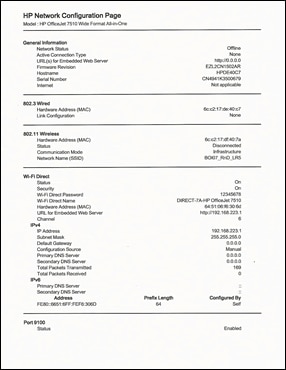
-
-
On the Network Configuration Page, find URL for the embedded web server.
Figure : Example of the EWS URL on the Network Configuration Page

-
From a computer connected to your network, type the entire URL into an Internet browser. If the webpage remains blank, try a different Internet browser.
-
In the EWS, click the Settings tab.
-
Click Preferences, and then click International.
-
Under Control Panel Language, select the desired control panel language.
Figure : Example of the Control Panel Language Selection
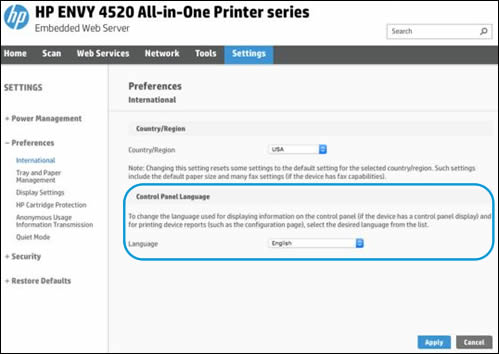
-
Click Apply, wait until the changes are confirmed, and then close the EWS.
-
Turn your printer off and then on.
Refer this article to know more information about changing the printer language. Click Here
Hope this answers your query!
I hope you have a great day! 🙂
Please click “Accept as Solution” if you feel my post solved your issue, it will help others find the solution.
Click the “Kudos, Thumbs Up" on the bottom right to say “Thanks” for helping!
A4Apollo
I am an HP Employee
03-15-2019 09:32 AM
Hey there! @NewOfficeJet772,
Try the steps recommended below to change the printer language.
Adjust the printer language through the control panel menu. These steps guide you through the process, even if you cannot read the language on the control panel.
-
Turn your printer off and then on.
-
On the printer control panel, swipe the display to the left, and then touch the Setup
 icon.
icon. -
Touch the first option that displays on the printer control panel. This option is the Preferences menu.
-
Touch Language. Depending on your printer, the language selection is first or second option that displays on the printer control panel. A list of available languages displays.
-
Scroll through the list to find your desired language option, and then touch Yes to confirm.
Change the language through the Embedded Web Server (network only)
If your printer is connected to your computer with a USB cable, skip to the next step to change the language through the control panel
Use an Internet browser to open the Embedded Web Server (EWS), and then change the language setting. The EWS is available only for printers that are set up on a wired (Ethernet) or wireless network.
-
Print a Network Configuration Page.
-
On the printer control panel, swipe the display to the left, and then touch Setup
 .
. -
Touch Tools.
-
Swipe up on the display, and then touch Network Configuration Report.
A Network Configuration Page prints.
Figure : Example of a Network Configuration Page
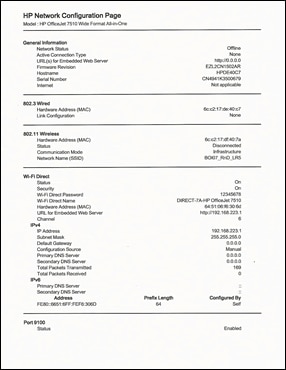
-
-
On the Network Configuration Page, find URL for the embedded web server.
Figure : Example of the EWS URL on the Network Configuration Page

-
From a computer connected to your network, type the entire URL into an Internet browser. If the webpage remains blank, try a different Internet browser.
-
In the EWS, click the Settings tab.
-
Click Preferences, and then click International.
-
Under Control Panel Language, select the desired control panel language.
Figure : Example of the Control Panel Language Selection
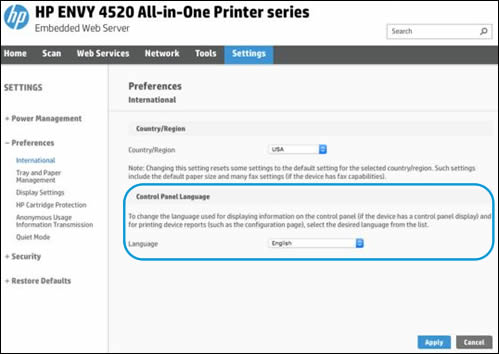
-
Click Apply, wait until the changes are confirmed, and then close the EWS.
-
Turn your printer off and then on.
Refer this article to know more information about changing the printer language. Click Here
Hope this answers your query!
I hope you have a great day! 🙂
Please click “Accept as Solution” if you feel my post solved your issue, it will help others find the solution.
Click the “Kudos, Thumbs Up" on the bottom right to say “Thanks” for helping!
A4Apollo
I am an HP Employee
03-16-2019 08:45 PM
Thank you for your input. I was able to change the language back to English. While having it displaying another language didn't render the copier completely useless, it was annoying. Thank you again for your vital expertise. It is very much appreciated!
03-19-2019 02:18 PM
Thanks for the update. And I'm happy to know your issue is resolved.
If you have any queries in future related to any HP products, you can always reach out to us.
We will try our best to help you out.
Take care,
Have a great day! 🙂
A4Apollo
I am an HP Employee
