-
×InformationNeed Windows 11 help?Check documents on compatibility, FAQs, upgrade information and available fixes.
Windows 11 Support Center. -
-
×InformationNeed Windows 11 help?Check documents on compatibility, FAQs, upgrade information and available fixes.
Windows 11 Support Center. -
- HP Community
- Printers
- Printing Errors or Lights & Stuck Print Jobs
- How do I check Ink Levels on HP9025

Create an account on the HP Community to personalize your profile and ask a question
06-07-2020 12:07 PM
How do I check Ink Levels on HP9025? I want the ink levels to show on my desktop
Solved! Go to Solution.
Accepted Solutions
06-07-2020 12:35 PM
There are a couple of ways to do this.
For example,
If you have the Full Feature Software installed, you can use the Printer Assistant shortcut icon on the Desktop.
Double click the Printer Assistant shortcut >> the Estimated Ink Levels are shown right on the homepage.
Click on the illustration of the "ink levels" to see more detail (takes several seconds)
OR
One of the more informative methods to check (and manage) the printer uses the Embedded Web Server (EWS)
Open your favorite browser > type / enter Printer IP address into URL / Address bar
Tab Tools > Product Information > Supply Status
You can also use the this to create a shortcut on your Desktop
Copy the URL that is pointing to the Supply Status
On your computer Desktop > Right-Click in a clear area of the field > New > Shortcut
The target is the path of the URL
For example target path https://192.168.2.16/#hId-pgConsumables
Example
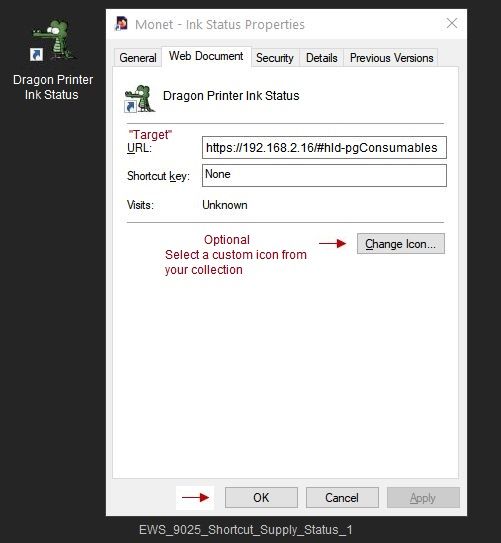
Reference and Resources – (More) Places to find help, solve problems, and learn how to use your Printer
Printer Homepage – “Things that are your printer”
NOTE: Content depends on device type and Operating System
Categories: Alerts, Access to the Print and Scan Doctor (Windows), Warranty Check, HP Drivers / Software / Firmware Updates, How-to Videos, Bulletins/Notices, Lots of How-to Documents, Troubleshooting, User Guides / Manuals, Product Information (Specifications), more
When the website support page opens, Select (as available) a Category > Topic > Subtopic
HP OfficeJet Pro 9025 All-in-One Printer
Thank you for participating in our HP Community.
We are a world community of volunteers dedicated to supporting HP technology
Click Thumbs Up on a post to say Thank You!
Answered? Select the relevant post "Accept as Solution" to help others find it.




06-07-2020 12:35 PM
There are a couple of ways to do this.
For example,
If you have the Full Feature Software installed, you can use the Printer Assistant shortcut icon on the Desktop.
Double click the Printer Assistant shortcut >> the Estimated Ink Levels are shown right on the homepage.
Click on the illustration of the "ink levels" to see more detail (takes several seconds)
OR
One of the more informative methods to check (and manage) the printer uses the Embedded Web Server (EWS)
Open your favorite browser > type / enter Printer IP address into URL / Address bar
Tab Tools > Product Information > Supply Status
You can also use the this to create a shortcut on your Desktop
Copy the URL that is pointing to the Supply Status
On your computer Desktop > Right-Click in a clear area of the field > New > Shortcut
The target is the path of the URL
For example target path https://192.168.2.16/#hId-pgConsumables
Example
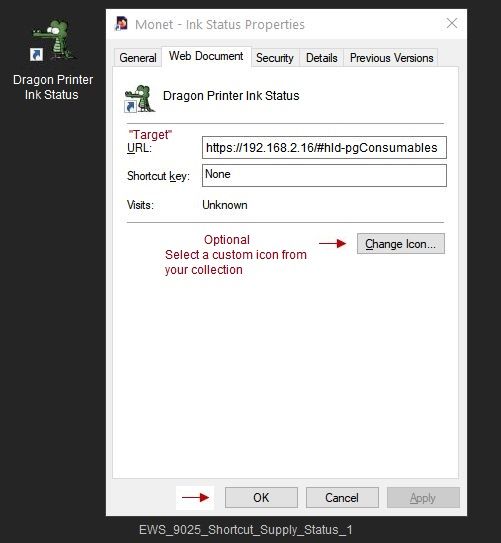
Reference and Resources – (More) Places to find help, solve problems, and learn how to use your Printer
Printer Homepage – “Things that are your printer”
NOTE: Content depends on device type and Operating System
Categories: Alerts, Access to the Print and Scan Doctor (Windows), Warranty Check, HP Drivers / Software / Firmware Updates, How-to Videos, Bulletins/Notices, Lots of How-to Documents, Troubleshooting, User Guides / Manuals, Product Information (Specifications), more
When the website support page opens, Select (as available) a Category > Topic > Subtopic
HP OfficeJet Pro 9025 All-in-One Printer
Thank you for participating in our HP Community.
We are a world community of volunteers dedicated to supporting HP technology
Click Thumbs Up on a post to say Thank You!
Answered? Select the relevant post "Accept as Solution" to help others find it.




