-
×InformationNeed Windows 11 help?Check documents on compatibility, FAQs, upgrade information and available fixes.
Windows 11 Support Center. -
-
×InformationNeed Windows 11 help?Check documents on compatibility, FAQs, upgrade information and available fixes.
Windows 11 Support Center. -
- HP Community
- Printers
- Printing Errors or Lights & Stuck Print Jobs
- How do I clean the print rollers to stop the squeaking noise...

Create an account on the HP Community to personalize your profile and ask a question
12-31-2019 10:47 AM
When my printer is printing, it makes a loud squeaking noise as the paper is being pulled through. Based on other questions and answers, the rollers may need cleaning or oiling. How do I do that?
Solved! Go to Solution.
Accepted Solutions
01-02-2020 12:44 PM
Welcome to HP support community.
Clean the paper feed rollers in the cartridge access area
-
Turn off the printer, and then disconnect the power cord.
WARNING:
Disconnect the power cord before reaching inside the printer to avoid risk of injuries or electric shock.
-
Disconnect the USB or Ethernet cable from the rear of the printer, if you have a cable connection to the printer.
-
Place your fingers into the slot on the left side of the printer, and then pull forward to open the cartridge access door.
-
-
Slot on the side of the printer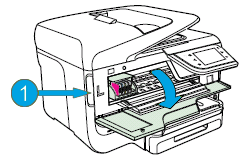
-
-
Lightly dampen a lint-free swab with the water, and then squeeze any excess liquid from the swab.
-
Press the swab against the rollers inside the printer, and then rotate the rollers upwards with your fingers. Apply a moderate amount of pressure to remove any dust or dirt buildup.
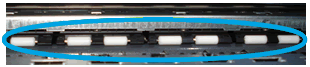
-
Allow the rollers to dry completely (approximately 10 minutes).
-
Close the cartridge access door.
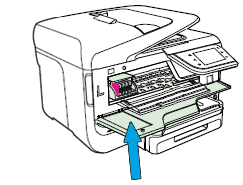
-
Reconnect the power cord to the rear of the printer, and then turn on the printer.
You can refer this HP document for more assistance:- Click here
I hope that helps.
To thank me for my efforts to help you, please mark my post as an accepted solution so that it benefits several others.
Cheers.
Sandytechy20
I am an HP Employee
01-02-2020 12:44 PM
Welcome to HP support community.
Clean the paper feed rollers in the cartridge access area
-
Turn off the printer, and then disconnect the power cord.
WARNING:
Disconnect the power cord before reaching inside the printer to avoid risk of injuries or electric shock.
-
Disconnect the USB or Ethernet cable from the rear of the printer, if you have a cable connection to the printer.
-
Place your fingers into the slot on the left side of the printer, and then pull forward to open the cartridge access door.
-
-
Slot on the side of the printer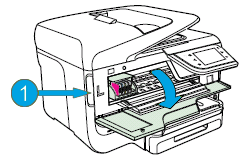
-
-
Lightly dampen a lint-free swab with the water, and then squeeze any excess liquid from the swab.
-
Press the swab against the rollers inside the printer, and then rotate the rollers upwards with your fingers. Apply a moderate amount of pressure to remove any dust or dirt buildup.
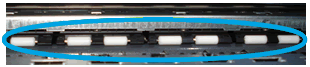
-
Allow the rollers to dry completely (approximately 10 minutes).
-
Close the cartridge access door.
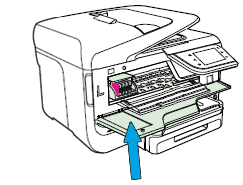
-
Reconnect the power cord to the rear of the printer, and then turn on the printer.
You can refer this HP document for more assistance:- Click here
I hope that helps.
To thank me for my efforts to help you, please mark my post as an accepted solution so that it benefits several others.
Cheers.
Sandytechy20
I am an HP Employee
