-
×InformationNeed Windows 11 help?Check documents on compatibility, FAQs, upgrade information and available fixes.
Windows 11 Support Center. -
-
×InformationNeed Windows 11 help?Check documents on compatibility, FAQs, upgrade information and available fixes.
Windows 11 Support Center. -
- HP Community
- Printers
- Printing Errors or Lights & Stuck Print Jobs
- How do I print a photo in colour

Create an account on the HP Community to personalize your profile and ask a question
10-14-2021 01:32 PM
Assuming the setting is the only thing preventing the color print,
Adjust the Color setting in HP Smart Mobile > Print Preview
Example - HP Smart - Mobile > Main Menu
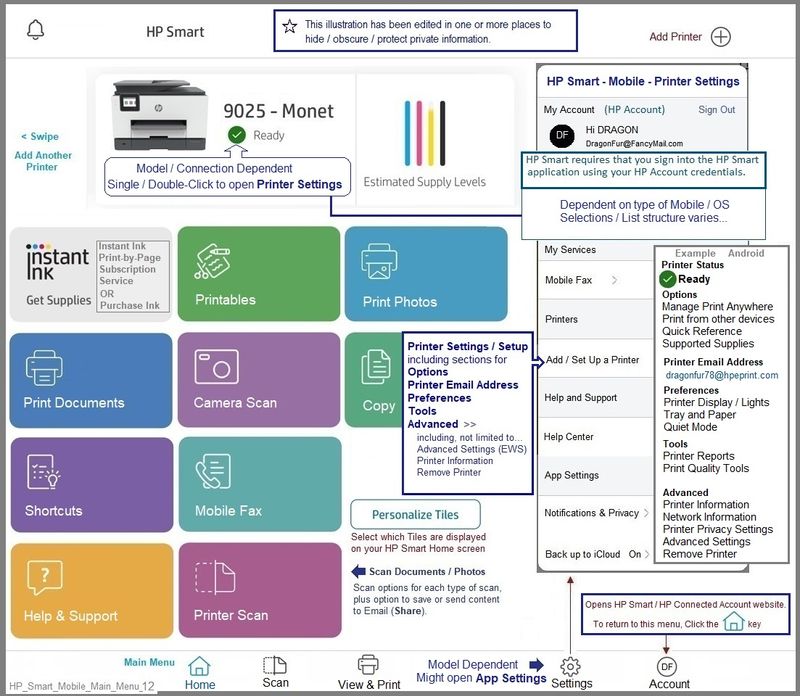
Next
Open HP Smart Mobile
Select to Print Photos
Open the photo to be printed
In the photo Print Preview
Slide the bar up from the bottom of the screen
Select Color option
Select to print in color
Slide the bar back down
When ready, Print
Partial Example - HP Smart Mobile - Print Preview - Transform (sizing) and Print Options
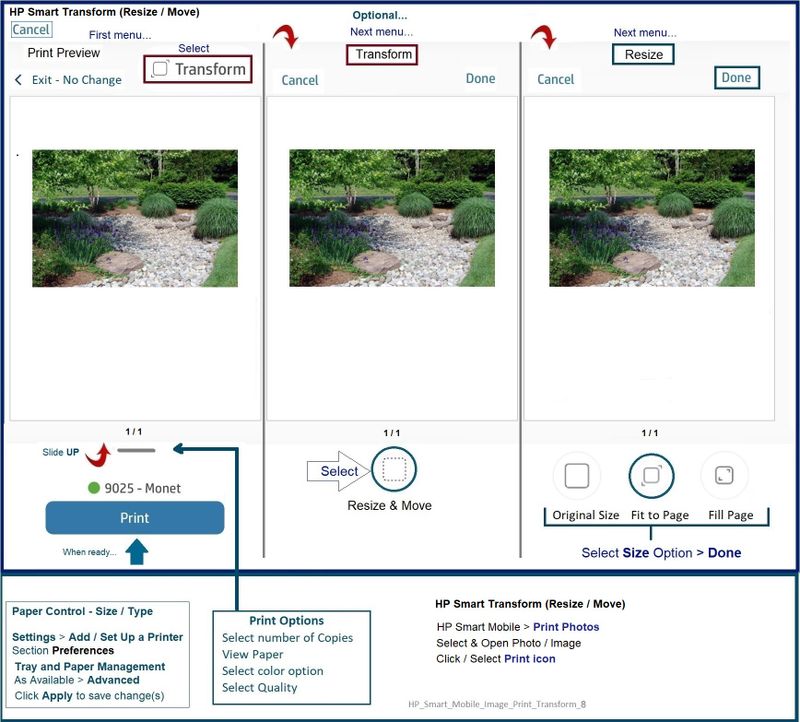
================================================================================
Note
You might be able to "back into this" by selecting to Scan Photos
Next
"Import" your photo to be printed > Source = Files and Photos
Right after the content is scanned,
Select to Edit the newly scanned content to make sure the colors / settings are as expected.
Partial Example - HP Smart Mobile - Scan Setup

Example - HP Smart Mobile > Scan PDF / Image > Edit Options
Note - Edit options / selections are similar for both document (PDF) and image scans
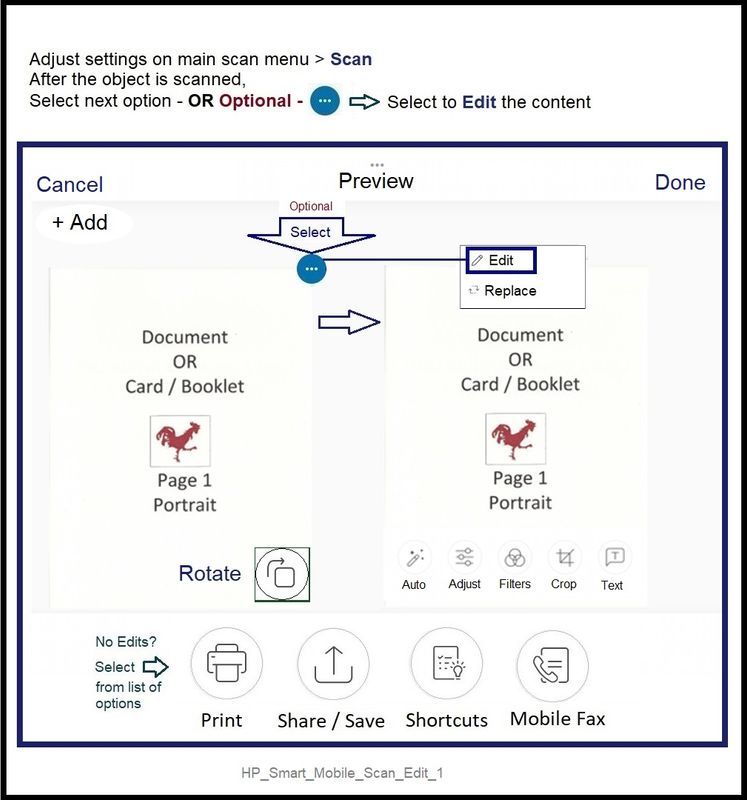
================================================================================
HP Printer Home Page - References and Resources – Learn about your Printer - Solve Problems
“Things that are your printer”
NOTE: Content depends on device type and Operating System
Categories: Alerts, Access to the Print and Scan Doctor (Windows), Warranty Check, HP Drivers / Software / Firmware Updates, How-to Videos, Bulletins/Notices, Lots of How-to Documents, Troubleshooting, Manuals > User Guides, Product Information (Specifications), more
When the website support page opens, Select (as available) a Category > Topic > Subtopic
HP DeskJet 2722e All-in-One Printer
Printer and HP+ service
OR
>>> Open your HP+ Printer Homepage > Concierge Help > Click Contact Us link in the Orange box
Note that Concierge assistance is only available for registered HP+ printers.
NOTE: Where available, the Homepage website for the non HP+ model includes any missing "Category" sections not found in the HP+ printer site. What? The “+” and “not +” printers are the same printer – HP+ is a benefit / service.
HP+ > Benefits, Requirements, Your Responsibilities
HP+ Printing – Website / Information / FAQ
Thank you for participating in the HP Community.
The Community is a separate wing of the HP website - We are not an HP business group.
Our Community is comprised of volunteers - people who own and use HP devices.
Click Helpful = Yes to say Thank You.
Question / Concern Answered, Click "Accept as Solution"



