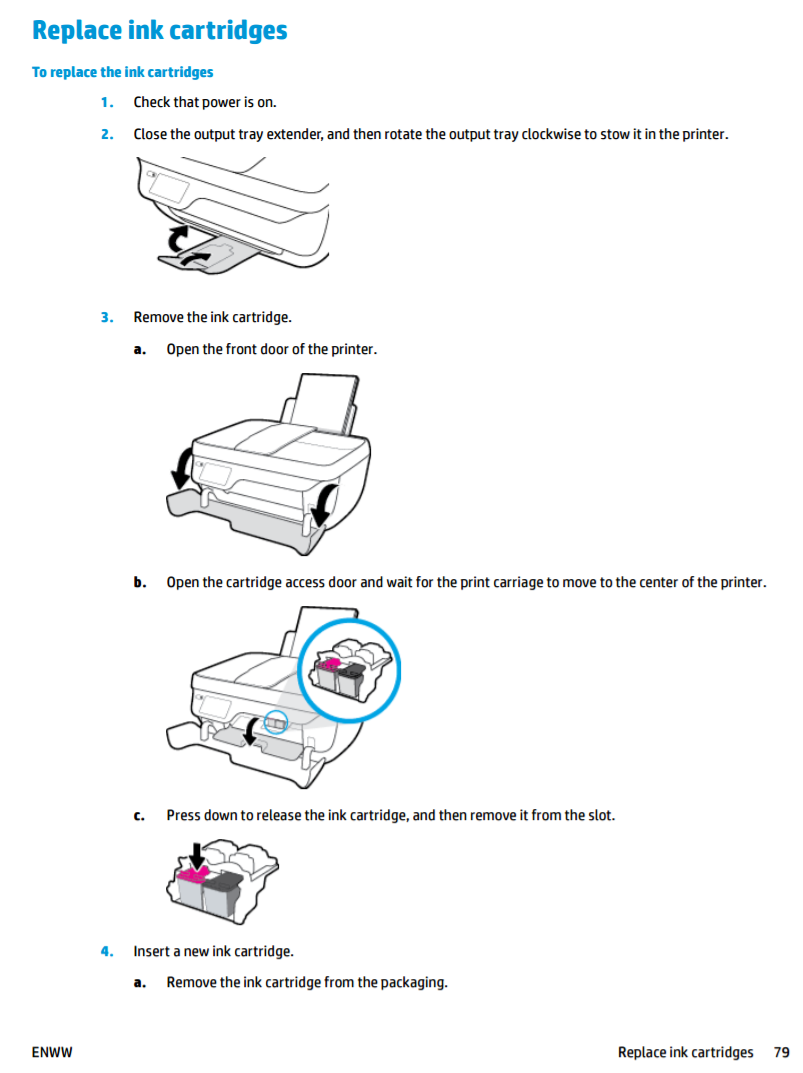-
×InformationNeed Windows 11 help?Check documents on compatibility, FAQs, upgrade information and available fixes.
Windows 11 Support Center. -
-
×InformationNeed Windows 11 help?Check documents on compatibility, FAQs, upgrade information and available fixes.
Windows 11 Support Center. -
- HP Community
- Printers
- Printing Errors or Lights & Stuck Print Jobs
- How do you remove the ink cartridges from an OfficeJet 3830 ...

Create an account on the HP Community to personalize your profile and ask a question
12-12-2016 10:17 AM
The used ink cartridge is in firmly. I have pulled, poked, pressed, but cannot find a way to remove it. What is the secret?
Solved! Go to Solution.
Accepted Solutions
12-12-2016 10:55 AM
The troubleshooting steps in the document here may help resolve removing an ink cartridge from your Officejet 3830 printer. If lightly pressing down on the cartridge does not let it slide from the slot it is possible that the black cartridge has been pressed into the color slot or vice versa. In this case it can be very difficult to remove the cartridge.
Is your printer still in warranty? You can check with HP's warranty tool here. If the printer is in warranty I would suggest contacting HP for service. If not I would suggest gently sliding the handle of a spoon into the space between the top of the cartridge and the latch. Gently pry down on the top of the cartridge to allow the cartridge to be released.
(There are plastic "keys" on the top of the cartridge to prevent the black cartridge from being inserted into the color slot and vice versa. If the cartridge is pressed in in spite of the key it can become lodged in the printer making it difficult to remove.)
- Press the Power button to turn on the printer, if it is not already on.
- Load plain white paper into the input tray.
- Close the output tray extender, and then push the output tray back into the printer.Figure : Close the output tray extender, and then push the output tray into the printer

- Open the exterior door.Figure : Open the exterior door

- Open the ink cartridge access door.The carriage moves to the center of the printer.Figure : Open the ink cartridge access door

- Wait until the carriage is idle and silent before you continue.
- Lightly press down on the ink cartridge to release it, and then pull the ink cartridge out of its slot.Figure : Remove the ink cartridge

I am not an employee of HP, I am a volunteer posting here on my own time.
If your problem is solved please click the "Accept as Solution" button
If my answer was helpful please click "Yes" to the "Was this post helpful" question.
12-12-2016 10:55 AM
The troubleshooting steps in the document here may help resolve removing an ink cartridge from your Officejet 3830 printer. If lightly pressing down on the cartridge does not let it slide from the slot it is possible that the black cartridge has been pressed into the color slot or vice versa. In this case it can be very difficult to remove the cartridge.
Is your printer still in warranty? You can check with HP's warranty tool here. If the printer is in warranty I would suggest contacting HP for service. If not I would suggest gently sliding the handle of a spoon into the space between the top of the cartridge and the latch. Gently pry down on the top of the cartridge to allow the cartridge to be released.
(There are plastic "keys" on the top of the cartridge to prevent the black cartridge from being inserted into the color slot and vice versa. If the cartridge is pressed in in spite of the key it can become lodged in the printer making it difficult to remove.)
- Press the Power button to turn on the printer, if it is not already on.
- Load plain white paper into the input tray.
- Close the output tray extender, and then push the output tray back into the printer.Figure : Close the output tray extender, and then push the output tray into the printer

- Open the exterior door.Figure : Open the exterior door

- Open the ink cartridge access door.The carriage moves to the center of the printer.Figure : Open the ink cartridge access door

- Wait until the carriage is idle and silent before you continue.
- Lightly press down on the ink cartridge to release it, and then pull the ink cartridge out of its slot.Figure : Remove the ink cartridge

I am not an employee of HP, I am a volunteer posting here on my own time.
If your problem is solved please click the "Accept as Solution" button
If my answer was helpful please click "Yes" to the "Was this post helpful" question.
12-12-2016 01:10 PM
I managed to reach a human being at InstantInk (1-855-785-2777) who told me how to remove the cartridge and how to install the new one. Nothing in the papers that came with the printer mentioned pressing the top of the cartridge to release it. The instantink helper said to press on the raised edge in the front top of the black cartridge and lo and behold, this worked! Then he had to help me install the new cartridge which i thought did not fit because it stuck out longer than the colour cartridge, and I thought it was not installed. But the support helper explained that this was because it was a super cartridge with more ink, and then I saw that it was longer than the original cartridge, and was supposed to stick out more.
I wonder why the info that comes with the printer doesn't explain these simple facts about removing and installing ink cartridges? Maybe HP wants to make its products un-usable for the novice!
I wonder why HP doesn't have a phone or chat line easily available to new purchasers, rather than all these pages of troubleshooting which DO NOT relate to the actual troubles a new purchaser has? Nothing is better than speaking to a real person on the phone, or in a text chat.
Your reply gave the instructions which I needed - but which were not included with the printer when purchased. Thank you.
12-12-2016 05:27 PM
I am glad you got the issue resolved (and that it was not a case of color/black swap). I will ask the folks responsible for documentation to take a look at the setup and user guides and make sure the methods to install and remove cartridges are clear.
HP certainly wants to make it easy for you to setup and use your printer.
I am not an employee of HP, I am a volunteer posting here on my own time.
If your problem is solved please click the "Accept as Solution" button
If my answer was helpful please click "Yes" to the "Was this post helpful" question.
12-12-2016 05:49 PM
OK, I checked the user guide here. Page 79 has a pretty good description of how to change a cartridge, with step 3c being what you needed:
I am not an employee of HP, I am a volunteer posting here on my own time.
If your problem is solved please click the "Accept as Solution" button
If my answer was helpful please click "Yes" to the "Was this post helpful" question.