-
×InformationNeed Windows 11 help?Check documents on compatibility, FAQs, upgrade information and available fixes.
Windows 11 Support Center. -
-
×InformationNeed Windows 11 help?Check documents on compatibility, FAQs, upgrade information and available fixes.
Windows 11 Support Center. -
- HP Community
- Printers
- Printing Errors or Lights & Stuck Print Jobs
- How to clean the head of HP ink Tank 315

Create an account on the HP Community to personalize your profile and ask a question
09-22-2020 02:23 AM
Hello,
my hp ink tank 315 showing that the color head is having problem, and i couldnt find in the printer control panel where to clean the head. is there any tool to do that?
thank you
09-24-2020 04:57 PM
@MustaphaG, Welcome to HP Support Community!
HP provides an automated printhead cleaning utility that can unclog printhead nozzles.
Clean the printheads using the HP software, and then evaluate the results.
-
Open or search for the HP folder in your list of installed software applications, click the folder for your printer, and then click the name of your printer.
HP Printer Assistant opens.
-
On the HP Printer Assistant window, click Maintain Your Printer.
-
Click the Device Services tab, and then click Clean Ink Cartridges
 .
.A Print Quality Diagnostic page prints.
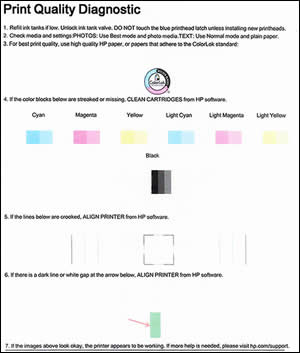
-
Examine the Print Quality Diagnostic page.
-
If the print quality is acceptable, click Done. You can stop troubleshooting.
-
If the print quality is unacceptable, click Second-level Clean when prompted to continue the next level of cleaning. If the printheads are badly clogged, it might require another cleaning cycle. If so, wait 30 minutes before you perform both levels of cleaning again.
-
Hope this helps! Keep me posted.
Please click “Accepted Solution” if you feel my post solved your issue, it will help others find the solution. Click the “Kudos/Thumbs Up" on the bottom right to say “Thanks” for helping!
TEJ1602
I am an HP Employee
