-
×InformationNeed Windows 11 help?Check documents on compatibility, FAQs, upgrade information and available fixes.
Windows 11 Support Center. -
-
×InformationNeed Windows 11 help?Check documents on compatibility, FAQs, upgrade information and available fixes.
Windows 11 Support Center. -
- HP Community
- Printers
- Printing Errors or Lights & Stuck Print Jobs
- How to do borderless prints on the hp6960

Create an account on the HP Community to personalize your profile and ask a question
08-17-2023
06:44 AM
- last edited on
08-18-2023
05:45 AM
by
![]() JessikaV
JessikaV
Hi there just want to know how to get to the edge,borderless prints, on my hp 6960...when I go to scan a image ,which is borderless,my printer always gives me an uneven border around it.please help as at wits end !! .I need borderless to put into frames
08-17-2023 11:01 AM
Apologies for jumping in unannounced.
@Slipintime wrote:Hi there just want to know how to get to the edge,borderless prints, on my hp 6960...when I go to scan a image ,which is borderless,my printer always gives me an uneven border around it.please help as at wits end !! .
I need borderless to put into frames
Scanning is not Printing -- these are (or can be) two separate operations.
Scanning can be controlled using one of more steps to scan the content and finish the results as needed.
At least where supported for paper size & type, the printer supports Borderless printing.
The context is harder to understand or describe without knowing the device (computer, tablet, phone) or the Operating System.
The following is meant as an example of "what might be"...
Scan > Optional Edit > Crop > Done > Save
Example - HP Smart Windows - Scan > Optional Edit > Crop > Save

Next,
Printing
If this is your printer:
HP OfficeJet Pro 6960 All-in-One Printer series
Specifications include
One thing that might be impacting the printing results:
Assuming for the sake of the answer that the printer does indeed support borderless printing, there are likely limitations.
What?
Borderless printing might (is likely) limited to certain paper sizes AND certain paper types.
This might mean that Borderless printing is supported on 4x6 inch photo paper but not a custom size on card paper.
If unsure or unable to scan and print the content in one job submission, try breaking the job into separate Scan > Save and Open > Print operations.
What else?
What -- and where -- you select or adjust settings depends on the device (computer, tablet, phone), the paper size & type, and the software / application used to open, view, configure, and submit the job to the printer.
Reminder: Windows apps / software are more robust (feature filled) than are the mobile apps.
Example - HP Smart - Windows - Simple Photo Print - 4x6 inch - Borderless
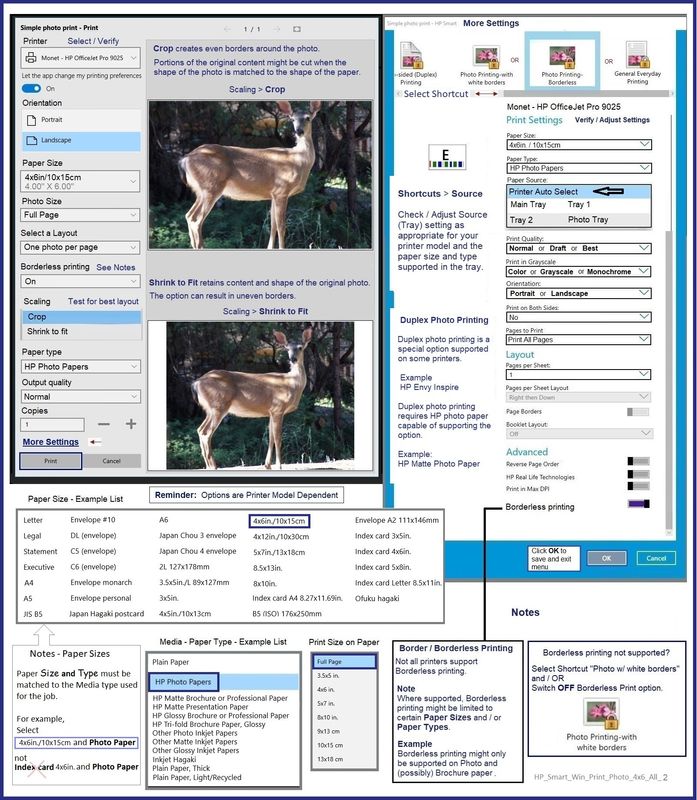
![]() See the "Notes - Paper Sizes" section in the illustration.
See the "Notes - Paper Sizes" section in the illustration.
HP Printer Home Page - References and Resources
Learn about your Printer - Solve Problems
“Things that are your printer”
When the website support page opens, Select (as available) a Category > Topic > Subtopic
NOTE: Content depends on device type and Operating System
Categories: Alerts, Troubleshooting, Ink & Paper, HP Software / Drivers / Firmware Updates , Setup & User Guides, Product Specifications, Account & Registration, Warranty & Repair
Open
HP OfficeJet Pro 6960 All-in-One Printer series
Thank you for participating in the HP Community --
People who own, use, and support HP devices.
Click Yes to say Thank You
Question / Concern Answered, Click my Post "Accept as Solution"




