How to duplex scanning with Officejet Pro 8022
Options
- Mark Topic as New
- Mark Topic as Read
- Float this Topic for Current User
- Bookmark
- Subscribe
- Mute
- Printer Friendly Page
turn on suggested results
Auto-suggest helps you quickly narrow down your search results by suggesting possible matches as you type.
Showing results for
Guidelines
Here is the solution for Blue screen error 83C0000B on HP OfficeJet Pro 8010e, 9020e Printer Series: Click here to view.

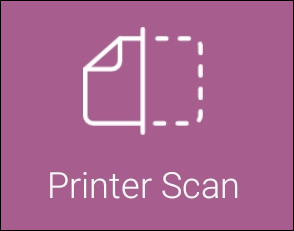
 to select the input source, color or black and white, and resolution.
to select the input source, color or black and white, and resolution. , and then repeat these steps with another item.
, and then repeat these steps with another item.