-
×InformationNeed Windows 11 help?Check documents on compatibility, FAQs, upgrade information and available fixes.
Windows 11 Support Center. -
-
×InformationNeed Windows 11 help?Check documents on compatibility, FAQs, upgrade information and available fixes.
Windows 11 Support Center. -
- HP Community
- Printers
- Printing Errors or Lights & Stuck Print Jobs
- How to get the printer to print in color

Create an account on the HP Community to personalize your profile and ask a question
02-21-2019 09:12 AM - edited 02-21-2019 09:13 AM
@2Busy4Bees Just to confirm you are using Windows with the printer? Or is it Mac, as you've mentioned both!
While you respond to that, here's what I suggest you do:
Check the print settings for your print job in Windows.
In the software application, you are trying to print from, click File, and then click Print.
The Print window opens.
Open the Properties dialog box.
Depending on the software application, the button might be Properties, Options, Printer Setup, Printer, or Preferences.
Depending on your print job, you might consider modifying the following settings:
Paper Type: If you are printing on photo paper, select the type of photo paper you are attempting to print on.
Print Quality: If you are dissatisfied with the quality of your printouts, increase the print quality. To print more quickly, decrease print quality. These options typically include Best, Normal, and Draft modes.
Paper Size: If you are printing on a different size of paper than you normally print on, select the correct paper size.
Black and White: If you want to print in black and white only, select the grayscale option.
After selecting the print settings, click OK to apply the settings, and then click Print.
If the issue persists,
Print a Print Quality Diagnostic report from the printer control panel, and then evaluate the results.
Load the printer with plain white paper.
On the printer control panel, swipe left on the display, and then touch Setup
 .
.Touch Tools.
Swipe up on the display, and then touch Print Quality Report.
A Print Quality Diagnostic report prints.
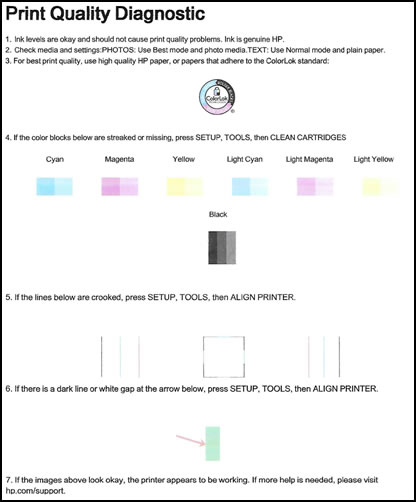
Get back to me with the results.
With that said, Welcome to HP Forums! 😉
Keep us posted. Although, I hope that answers your query,
If it did, simply select "Accept as solution", to help the community grow,
And if you wish to thank us for our efforts, click on the thumbs up for kudos.
Have a great day ahead.
Riddle_Decipher
I am an HP Employee
Learning is a journey, not a destination.
Let's keep asking questions and growing together.
