-
×InformationNeed Windows 11 help?Check documents on compatibility, FAQs, upgrade information and available fixes.
Windows 11 Support Center. -
-
×InformationNeed Windows 11 help?Check documents on compatibility, FAQs, upgrade information and available fixes.
Windows 11 Support Center. -
- HP Community
- Printers
- Printing Errors or Lights & Stuck Print Jobs
- How to stop test print

Create an account on the HP Community to personalize your profile and ask a question
02-26-2019 11:11 AM
A warm welcome to HP Support Community!
What is the content on the test page, is it an alignment page?
How is the printer connected, USB or Wireless?
Could you post or attach a picture of the test page.
I am an HP Employee
02-26-2019 11:35 AM
Hello Senan6806 and thank you for your reply. I'm getting both alignment and print quality pages. The print quality page is a series of blue and black bars varying in size and shape, the alignment page is a series of black only bars the same sizes and shapes as the print quality. When I follow instructions and scan them it prints out the same page again and then again when I turn on the printer to either scan or print. I'm connected USB. Please tell me how to shut this sorcerer's apprentice off.
Thanks,
Ron
PS- I'd post a pic but then I'd have to go through the same process that I want to turn off.
02-27-2019 05:50 AM
Thanks! Power resetting the printer and then performing an automated cleaning and aligning may resolve the issue. Let's try these steps:
Please ensure the printer is up-to-date with its firmware. If you are unsure, you can download and install the latest firmware update from here.
1) Make sure this printer is plugged into a direct wall, not a surge protector
2) Remove all of your ink cartridges from the printer and close the door
3) Remove the power cord from the back of the printer (Do no press the power button)
4) Plug the power cord back into the printer
5) Wait for the printer to turn on completely, then install the ink cartridges.
6) On your Mac, click the Apple icon ( ).
).
7) Click System Preferences.
😎 Click Print & Fax or Print & Scan.
9) Click the name of your printer, and then click Open Print Queue.
10) Click Printer Setup or Settings, click Utility, and then click Open Printer Utility.
11) Click Clean Printheads.
12) Click Align. The printer will print an alignment page.
13) Lift the scanner lid.
14) Place the alignment page with the print side down on the right-front corner of the scanner glass. See the engraved guide next to the scanner glass for help loading the alignment page.
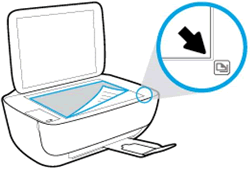
15) Close the scanner lid.
16) Press the Start Copy Black button  or the Start Copy Color button
or the Start Copy Color button  on the printer control panel. The printer aligns the ink cartridges.
on the printer control panel. The printer aligns the ink cartridges.
Let me know how it goes!
If the information I've provided was helpful, give us some reinforcement by clicking the Accepted Solution and Kudos buttons, that'll help us and others see that we've got the answers!
Have a great day!
I am an HP Employee
