-
×InformationNeed Windows 11 help?Check documents on compatibility, FAQs, upgrade information and available fixes.
Windows 11 Support Center. -
-
×InformationNeed Windows 11 help?Check documents on compatibility, FAQs, upgrade information and available fixes.
Windows 11 Support Center. -
- HP Community
- Printers
- Printing Errors or Lights & Stuck Print Jobs
- Hp Envy 5055 Printer problem loading paper

Create an account on the HP Community to personalize your profile and ask a question
03-18-2020 07:44 AM
I just bought a HP Envy 5055 Printer, Don't know how to adjust tray to accept 81/2 x 14" paper.
Solved! Go to Solution.
Accepted Solutions
03-20-2020 03:39 PM
Welcome to HP support community.
Follow the below steps to load the paper:
-
Open the input tray door, and then pull it toward you to extend the input tray.
Figure : Opening the input tray
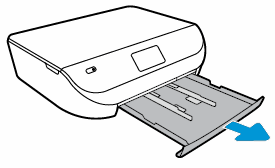
-
Slide out the paper width guides as far as possible.
Figure : Adjusting the paper width guides

-
Load a stack of paper in portrait orientation with the print side facing down.
Do not load more than 250 sheets at a time.
Figure : Loading plain paper
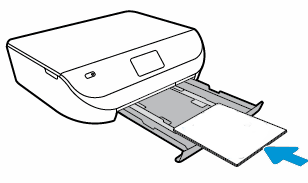
-
Push the stack into the tray until it stops.
-
Slide in the paper width guides until they touch the edges of the stack of paper.
Do not push in the guides so tightly that they bind against the paper.
Figure : Sliding in the paper width guides
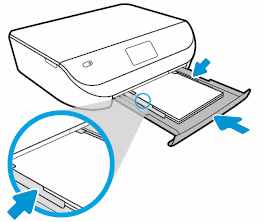
-
Push the input tray into the printer.
-
For U.S. letter or A4 size paper: Close the input tray door completely.
Figure : Closing the tray completely
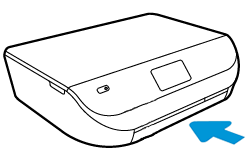
-
For legal size paper: Leave the input tray door open. A portion of the legal size paper sticks out of the printer.
Figure : Leaving the input tray door open

-
-
Pull out the output tray, and then lift the output tray extender.
Figure : Pulling out the output tray and lifting the output tray extender
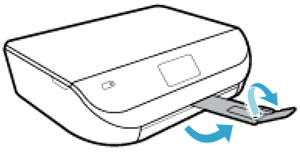
You can refer this HP document for more assistance:- Click here
I hope that helps.
To thank me for my efforts to help you, please mark my post as an accepted solution so that it benefits several others.
Cheers.
Sandytechy20
I am an HP Employee
03-20-2020 03:39 PM
Welcome to HP support community.
Follow the below steps to load the paper:
-
Open the input tray door, and then pull it toward you to extend the input tray.
Figure : Opening the input tray
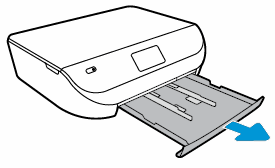
-
Slide out the paper width guides as far as possible.
Figure : Adjusting the paper width guides

-
Load a stack of paper in portrait orientation with the print side facing down.
Do not load more than 250 sheets at a time.
Figure : Loading plain paper
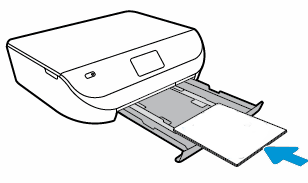
-
Push the stack into the tray until it stops.
-
Slide in the paper width guides until they touch the edges of the stack of paper.
Do not push in the guides so tightly that they bind against the paper.
Figure : Sliding in the paper width guides
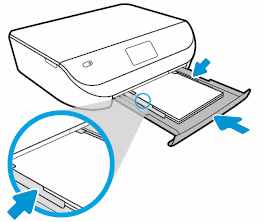
-
Push the input tray into the printer.
-
For U.S. letter or A4 size paper: Close the input tray door completely.
Figure : Closing the tray completely
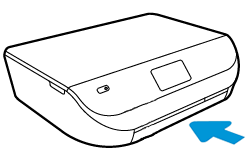
-
For legal size paper: Leave the input tray door open. A portion of the legal size paper sticks out of the printer.
Figure : Leaving the input tray door open

-
-
Pull out the output tray, and then lift the output tray extender.
Figure : Pulling out the output tray and lifting the output tray extender
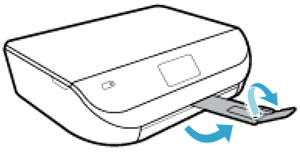
You can refer this HP document for more assistance:- Click here
I hope that helps.
To thank me for my efforts to help you, please mark my post as an accepted solution so that it benefits several others.
Cheers.
Sandytechy20
I am an HP Employee
