-
×InformationNeed Windows 11 help?Check documents on compatibility, FAQs, upgrade information and available fixes.
Windows 11 Support Center. -
-
×InformationNeed Windows 11 help?Check documents on compatibility, FAQs, upgrade information and available fixes.
Windows 11 Support Center. -
- HP Community
- Printers
- Printing Errors or Lights & Stuck Print Jobs
- Re: Hp printer ink cartridge 680 Reset

Create an account on the HP Community to personalize your profile and ask a question
06-21-2022
04:27 AM
- last edited on
06-21-2022
06:48 AM
by
![]() JessikaV
JessikaV
hello good afternoon
I have purchased Hp Printer ink Cartridge a year ago and i used very little at that time it was working properly but now i am using it both cartridge light is blinking
So could u reset the Ink Cartridge please i have very few days i need to print admit card from that
so please someone Help me with this Asap
06-22-2022 06:17 AM
Thank you for posting on the HP Support Community.
Don't worry as I'll be glad to help, to provide an accurate resolution, I need a few more details:
- Are you getting any error messages or codes?
- Could you please share the picture of the blinking lights?
- Have you tried any troubleshooting steps?
Keep me posted for further assistance.
ECHO_LAKE
I am an HP Employee
06-23-2022 05:14 AM
Thank you for posting back.
Before you begin, make sure that the ink cartridges are compatible with your printer.
HP recommends that you use genuine HP ink or toner supplies. HP cannot guarantee the quality or reliability of non-HP or refilled cartridges. If you do not use genuine HP cartridges, these steps might not resolve the issue. To check the authenticity of your cartridges, go to the HP anti-counterfeit webpage (in English).
Press the Power button to turn on the printer, if it is not already on.
Lower the output tray.
Reach inside the printer, grasp the handle, and then lower the ink cartridge access door.
The carriage moves to the center of the printer.
Figure: Open the ink cartridge access door

Wait until the printer is idle and silent before you continue.
Lightly press down on the ink cartridge to release it, and then pull the ink cartridge out of its slot.
Figure: Remove the ink cartridge

CAUTION:
Do not touch the copper-colored contacts or the ink nozzles. Touching these parts can result in clogs, ink failure, and bad electrical connections.
Figure: Do not touch the contacts or nozzles

Inspect the contacts for any protective tape that still might be on the nozzles.
Remove the protective tape from the contacts, if necessary.
CAUTION:
Do not try to remove the copper electrical strip.
Figure: Remove the plastic tape

Hold the ink cartridge by its sides with the nozzles toward the printer, and then reinsert the ink cartridge into its proper slot.
Slide the ink cartridge at a slight upward angle into the empty slot, and then gently push the ink cartridge until it snaps into place.
Figure: Snap the ink cartridge into place

Repeat these steps to remove and reinsert the other ink cartridge, if necessary.
Close the ink cartridge access door.
Figure: Close the ink cartridge access door
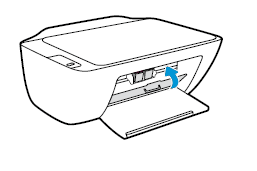
If the error persists, continue to the next step from here: https://support.hp.com/us-en/product/hp-deskjet-2130-all-in-one-printer-series/7174550/document/c046... Refer to the step- One or more of the Ink Alert lights are on or blinking.
Hope this helps! Keep me posted for further assistance.
Please click “Accept as Solution” if you feel my post solved your issue, it will help others find the solution.
ECHO_LAKE
I am an HP Employee
06-23-2022 12:41 PM
Thank you for posting back.
I appreciate your efforts to try and resolve the issue.
As we have tried all the troubleshooting steps from our end, think this issue needs some additional technical assistance that can be better provided through one-on-one interaction with our HP Support team.
I'm sending out a private message to assist you with the next course of action. Please check your Private message icon on the upper right corner of your HP Community profile Next, to your profile Name, you should see a little blue envelope, please click on it or simply click on this link: https://h30434.www3.hp.com/t5/notes/privatenotespage
Hope this helps! Keep me posted for further assistance.
Please click “Accept as Solution” if you feel my post solved your issue, it will help others find the solution. Click the “Kudos, Thumbs Up" on the bottom right to say “Thanks” for helping!
ECHO_LAKE
I am an HP Employee


