-
×InformationNeed Windows 11 help?Check documents on compatibility, FAQs, upgrade information and available fixes.
Windows 11 Support Center. -
-
×InformationNeed Windows 11 help?Check documents on compatibility, FAQs, upgrade information and available fixes.
Windows 11 Support Center. -
- HP Community
- Printers
- Printing Errors or Lights & Stuck Print Jobs
- I am getting an Ink Sensor error when I installed a new ink ...

Create an account on the HP Community to personalize your profile and ask a question
04-03-2019 11:43 AM
Welcome to HP support community.
Reseat the ink cartridges, and make sure latch is down
-
Turn on the printer.
-
Place your fingers into the slot on the left side of the printer, and then pull to open the ink cartridge access door. The carriage moves to the left side of the printer. Wait until the carriage is idle and silent before you proceed.
Figure : Open the ink cartridge access door
-
-
Slot for opening the ink cartridge access door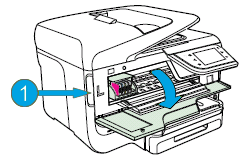
-
-
Make sure that the colored dot on the ink cartridge label matches the colored dot on the carriage slot.
Figure : Properly installed ink cartridges
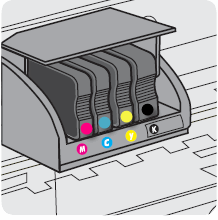
-
Push in on the front of the ink cartridge to release it, and then pull it toward you to remove it from its slot.
Figure : Remove the ink cartridge from its slot

-
Inspect the ink cartridge for damage and its copper-colored ink cartridge contact for ink buildup or debris.
Figure : Copper-colored contact on the ink cartridge
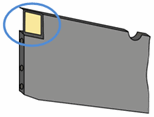
-
Carefully reinsert the ink cartridge into its slot, and then push the ink cartridge forward until it clicks into place.
CAUTION:
Do not lift the latch handle on the carriage to insert ink cartridges. Doing so could cause the printhead or ink cartridges to be incorrectly seated, which could damage the print mechanism and cause printing problems.
Figure : Insert the ink cartridge into its color-coded slot

-
Repeat these steps for other ink cartridges, if necessary.
-
Make sure that the carriage latch is down. If the carriage latch is up, press it down until it clicks.
Figure : Carriage latch is down

-
Close the ink cartridge access door.
Figure : Close the ink cartridge access door
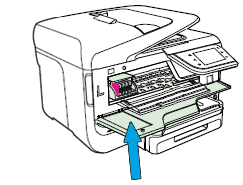
Clean the ink cartridge contacts
-
Find a clean, lint-free cloth (eyeglass wipes or coffee filters work well) that you can use to clean the ink cartridge contacts.
-
Press the Power button to turn on the printer, if it is not already on.
-
Place your fingers into the slot on the left side of the printer, and then pull to open the ink cartridge access door. The carriage moves to the left side of the printer. Wait until the carriage is idle and silent before you proceed.
Figure : Open the ink cartridge access door
-
-
Slot for opening the ink cartridge access door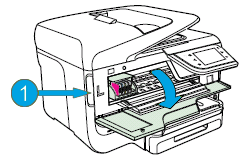
-
-
Push in on the front of the problem ink cartridge to release it, and then pull the ink cartridge toward you to remove it from its slot.
Figure : Remove the problem ink cartridge from its slot

-
With a clean, lint-free cloth (eyeglass wipes or coffee filters work well), wipe the copper-colored contact on the ink cartridge.
Figure : Copper-colored contact on the ink cartridge
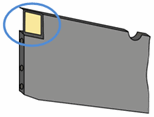
-
Carefully reinsert the ink cartridge into its slot, and then push the ink cartridge forward until it clicks into place.
NOTE:
Make sure that the colored dot on the ink cartridge label matches the colored dot on the carriage slot.
Figure : Insert the ink cartridge into its color-coded slot

-
Repeat these steps for the other ink cartridges, if necessary.
-
Close the ink cartridge access door.
Figure : Close the ink cartridge access door
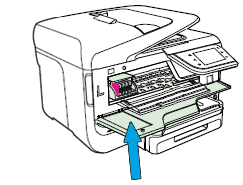
You can refer this HP document for more assistance:- Click here
Let me know how it goes.
To thank me for my efforts to help you, please mark my post as an accepted solution so that it benefits several others.
Cheers.
Sandytechy20
I am an HP Employee
04-03-2019 01:47 PM
I am sorry but I did all the steps and am still getting the same error message, will keep on looking to see how I can solve this problem and may go in and have them check and see if the cartridge itself is bad since this problem started when i insatlled the black cartridge. I have noted that when i look at the ink level the edge of the ink level fades and is not a sharp edge, not sure what that is all about.
Thanks for your reply and your help on this matter
04-05-2019 06:32 AM
I replaced the cartridge that I put it after which the problem started but am still getting the same error message
I have had suggestions of maybe updating the firmware on the printer but have no idea where to find this.
04-07-2019 01:13 PM
This could be a hardware issue.
I request you to talk to HP support.
They might have multiple options to help you with this.
1) Click on this link - www.hp.com/contacthp/
2) Click on "Continue as guest".
3) Enter the serial of your device.
4) Select the country from the drop-down.
5) Click on "Show Options".
Fill the web-form. A case number and phone number will now populate for you.
To thank me for my efforts to help you, please mark my post as an accepted solution so that it benefits several others.
Sandytechy20
I am an HP Employee
