-
×InformationNeed Windows 11 help?Check documents on compatibility, FAQs, upgrade information and available fixes.
Windows 11 Support Center. -
-
×InformationNeed Windows 11 help?Check documents on compatibility, FAQs, upgrade information and available fixes.
Windows 11 Support Center. -
- HP Community
- Printers
- Printing Errors or Lights & Stuck Print Jobs
- I can't print A9 envelopes. Shouldn't this be possible?

Create an account on the HP Community to personalize your profile and ask a question
01-06-2019 02:30 PM
I am trying to print an envelope in My Hallmark card program. I have never tried to print their envelope before and find that thie A9 envelope size is not an option on my printer. The closest size is paper that is 5 x 8, but this won't print either. I have changed the paper size, but the printer insists that it is not 81/2 by 11. Is there anything I can do? HELP?
Solved! Go to Solution.
Accepted Solutions
01-06-2019 04:06 PM
I cannot help with the Hallmark program settings; the Hallmark software may - or may not - cooperate with the printer software. If it does not do so, and you believe the settings can be adjusted to "see" the setup, check with the Hallmark support team for your product.
I can show you the steps to create a custom page size form for your A9 envelope and how to print that envelope using Word.
It is possible, after you have created the Custom paper size form in the Printer software (shown below), that the Hallmark software will be able to "see" the paper size form and use it. ?
The procedure shown below does not depend on (nor does it use) Hallmark software. You do need access to Word. The envelope "create and print" may also work in WordPad (not tested).
Caveat: The following process assumes you have installed the Full Feature Software for the printer.
This printer supports Custom Paper Sizes.
How to > topic Print > subject list Instructions & Settings
HP document: Creating Custom Paper Sizes
The Custom paper size form setup is likely the same as is used for the Officejet Pro 8740 (as shown in the example below).
Control Panel > icon view > Devices and Printers >
Right-Click on your Printer > If necessary, select printer from drop down menu / list
Printing Preferences > tab Paper/Quality > Custom
General Example
Choose Custom > Choose to create a "new" form
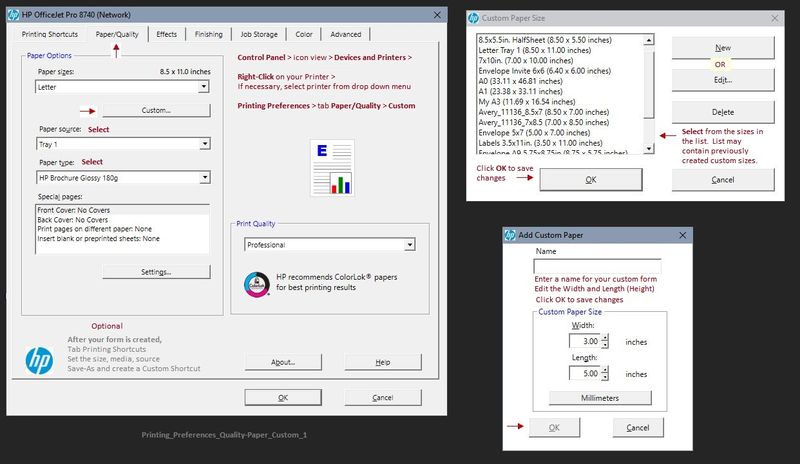
1. Create your "new" custom form > Name your new form and add the dimensions of the "custom" size.
A9 envelope = 8.75 wide x 5.75 height (inches)
2. Load several envelopes into the printer , flap side "up" and on the left.
The following applies to your printer:
Depending on Printer Model / Software, changing the paper in the tray may require that the paper settings be adjusted on the printer control panel.
- Open Tray > Remove existing paper, load new Paper > Check printer control panel: “Modify” > select “Custom” > OK)
NOTE: The type of paper is not necessary unless your printer has issues feeding the envelopes. Most envelopes will feed OK, assuming they follow the general guidelines for envelopes (not embossed, not too thick (paper too heavy), not odd colors, no shredded (ragged) edges on the flap).
3. Open new (blank) document in Word
Mailings > Envelopes
Set up the envelope - for the "size", select custom and enter the dimensions for your envelope.
Set / Add the delivery and return addresses - if desired, click on Font and adjust the font and size
When options are set, click Print
Example:
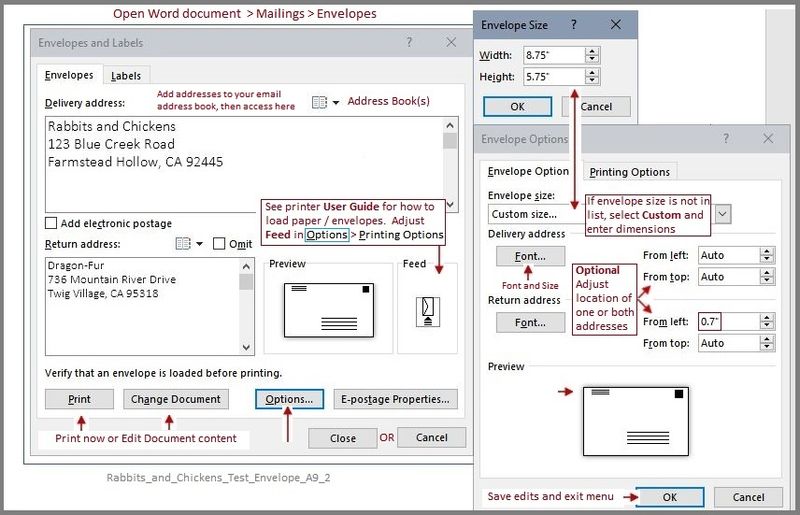
Reference and Resources – Places to find help and learn about your Printer
Printer Homepage – “Things that are your printer”
Drivers / Software / Firmware Updates, Videos, Bulletins/Notices, How-to, Troubleshooting, User Guides, Product Information, more
HP OfficeJet Pro 8720 All-in-One Printer series
Thank you for participating in the HP Community Forum.
We are a world community of HP enthusiasts dedicated to supporting HP technology.
Click Thumbs Up on a post to say Thank You!
Answered? Click post "Accept as Solution" to help others find it.



01-06-2019 04:06 PM
I cannot help with the Hallmark program settings; the Hallmark software may - or may not - cooperate with the printer software. If it does not do so, and you believe the settings can be adjusted to "see" the setup, check with the Hallmark support team for your product.
I can show you the steps to create a custom page size form for your A9 envelope and how to print that envelope using Word.
It is possible, after you have created the Custom paper size form in the Printer software (shown below), that the Hallmark software will be able to "see" the paper size form and use it. ?
The procedure shown below does not depend on (nor does it use) Hallmark software. You do need access to Word. The envelope "create and print" may also work in WordPad (not tested).
Caveat: The following process assumes you have installed the Full Feature Software for the printer.
This printer supports Custom Paper Sizes.
How to > topic Print > subject list Instructions & Settings
HP document: Creating Custom Paper Sizes
The Custom paper size form setup is likely the same as is used for the Officejet Pro 8740 (as shown in the example below).
Control Panel > icon view > Devices and Printers >
Right-Click on your Printer > If necessary, select printer from drop down menu / list
Printing Preferences > tab Paper/Quality > Custom
General Example
Choose Custom > Choose to create a "new" form
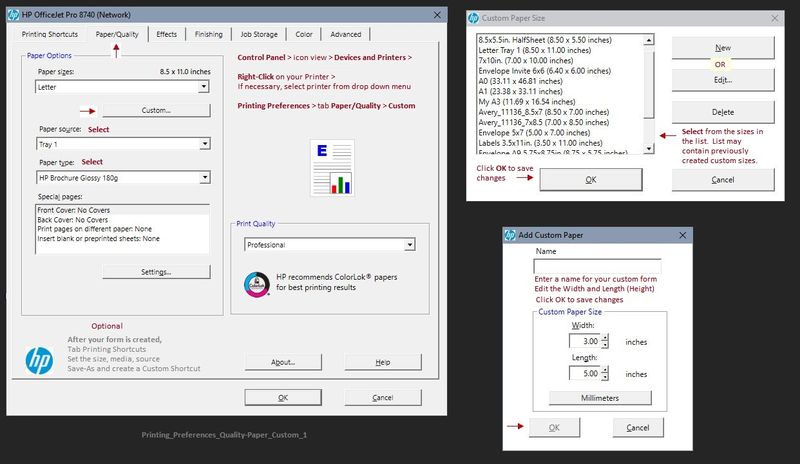
1. Create your "new" custom form > Name your new form and add the dimensions of the "custom" size.
A9 envelope = 8.75 wide x 5.75 height (inches)
2. Load several envelopes into the printer , flap side "up" and on the left.
The following applies to your printer:
Depending on Printer Model / Software, changing the paper in the tray may require that the paper settings be adjusted on the printer control panel.
- Open Tray > Remove existing paper, load new Paper > Check printer control panel: “Modify” > select “Custom” > OK)
NOTE: The type of paper is not necessary unless your printer has issues feeding the envelopes. Most envelopes will feed OK, assuming they follow the general guidelines for envelopes (not embossed, not too thick (paper too heavy), not odd colors, no shredded (ragged) edges on the flap).
3. Open new (blank) document in Word
Mailings > Envelopes
Set up the envelope - for the "size", select custom and enter the dimensions for your envelope.
Set / Add the delivery and return addresses - if desired, click on Font and adjust the font and size
When options are set, click Print
Example:
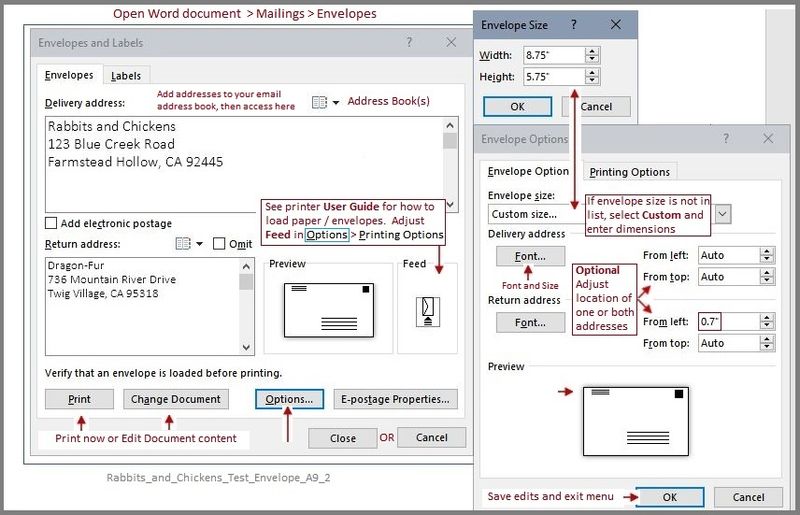
Reference and Resources – Places to find help and learn about your Printer
Printer Homepage – “Things that are your printer”
Drivers / Software / Firmware Updates, Videos, Bulletins/Notices, How-to, Troubleshooting, User Guides, Product Information, more
HP OfficeJet Pro 8720 All-in-One Printer series
Thank you for participating in the HP Community Forum.
We are a world community of HP enthusiasts dedicated to supporting HP technology.
Click Thumbs Up on a post to say Thank You!
Answered? Click post "Accept as Solution" to help others find it.



01-08-2019 01:20 PM
You are welcome.
So.. can you print an A9 envelope through Word?
Thank you for participating in the HP Community Forum.
We are a world community of HP enthusiasts dedicated to supporting HP technology.
Click Thumbs Up on a post to say Thank You!
Answered? Click post "Accept as Solution" to help others find it.



01-09-2019 11:18 AM
Excellent. Good to know.
Printing envelopes eluded me for a time, then I discovered it was not "just me". Smiling.
Happy Printing.
Thank you for participating in the HP Community Forum.
We are a world community of HP enthusiasts dedicated to supporting HP technology.



