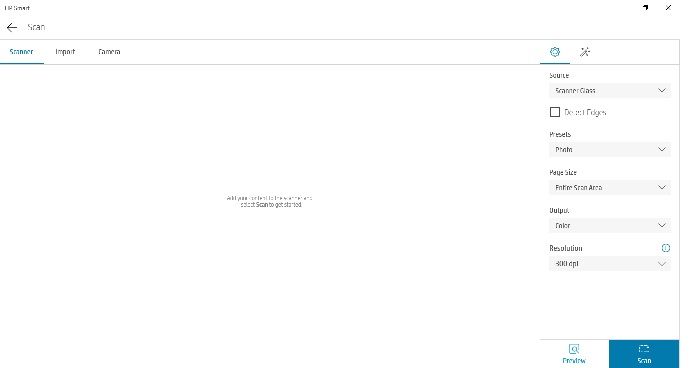-
×InformationNeed Windows 11 help?Check documents on compatibility, FAQs, upgrade information and available fixes.
Windows 11 Support Center. -
-
×InformationNeed Windows 11 help?Check documents on compatibility, FAQs, upgrade information and available fixes.
Windows 11 Support Center. -
- HP Community
- Printers
- Printing Errors or Lights & Stuck Print Jobs
- I have a gap in my 11x14 print using my OfficeJet 7612

Create an account on the HP Community to personalize your profile and ask a question
04-03-2021 12:32 PM
I have an issue printing with my OfficeJet 7612 printer.
I am trying to print standard 11x14 and the printer is only printing the outer 3.5" of the right side and the left side of the page, leaving a blank strip 4" wide down the middle of the page.
The printer also has done this with Legal sized prints.
What I have done:
* Delete printer from computer
* Reinstall with new drivers
What the printer did:
* The Legal print issues were fixed, but the 11x14 printing still has the 4" gap.
Unrelated, I have been trying to get a special size of paper I use (9x12") to recognize as a paper size and am unable to do so.
What are my options outside of taking a Louisville slugger to the machine and upgrading to a newer one?
04-06-2021 09:28 AM
@RogerAWilbanks, Welcome to the HP Support Community!
According to the printer specifications, there will be a border of 5.0 mm (0.197 inches) on 11 x 14 inch paper.
- Are you using the HP Smart app to print or the full-feature printer driver?
- Which application are you trying to print from?
- Have you tried printing different types of documents like PDF, Word, or Webpages and check if the issue persists?
You may create a custom size paper as shown in this document - Creating Custom Paper Sizes
Hope this helps! Keep me posted.
Please click “Accept as Solution” if you feel my post solved your issue, it will help others find the solution.
Click the “Kudos, Thumbs Up" on the bottom right to say “Thanks” for helping!
Have a great day!
KUMAR0307
I am an HP Employee
04-06-2021 11:31 AM
Thanks for getting back to me Kumar.
There is no border issue.
This is a 4" stripe down the MIDDLE of the print area.
- Are you using the HP Smart app to print or the full-feature printer driver?
Neither.
I have uploaded the full feature driver and it has made no difference.
- Which application are you trying to print from?
I am using the windows print dialog to print from, which has worked FINE until 3 weeks ago when the gap appeared.
- Have you tried printing different types of documents like PDF, Word, or Webpages and check if the issue persists?
Yes. Letter prints fine. Legal has the identical gap.
And yeah...weird thing, I do NOT have that [CUSTOMIZE] tab on my printer properties panel.
No new software was added, no new drivers added, nothing.
Just went from working fine to a giant gap in the large format prints.
Legal prints fine
04-06-2021 11:43 AM
OK...I used the HP Smart software to print on Legal (Ignore the "Legal prints fine" from prev post...it did not)
THIS time the prints all worked fine.
So I guess I just continue using the OLD software to scan and the HP Smart suite to print.
Thanks
04-08-2021 11:27 PM
Yes, use the HP Smart app to print. You can also scan using this app.
Keep me posted for any other assistance.
Please click “Accept as Solution” if you feel my post solved your issue, it will help others find the solution.
Click the “Kudos, Thumbs Up" on the bottom right to say “Thanks” for helping!
Have a great day!
KUMAR0307
I am an HP Employee
04-09-2021 07:28 AM
I do a ton of repetitive scanning with specific settings.
The minute the genius at HP who took the ability to carry those settings to the next scan as opposed to having to adjust for every single one corrects that and adds a feature to save settings I will.
Hell...if you guys added a presets feature to that portal it would be quite useful. (assuming we could set those presets)
Till then I will happily stay in the stone age where you guys actually did it right the first time.
Thanks again.
Roger
04-12-2021 04:02 AM
I understand. The scan settings can be changed on the HP Smart app and the HP scanning software.
For more info, refer to - How to scan with an HP printer
Keep me posted for any other assistance.
KUMAR0307
I am an HP Employee
04-12-2021 08:05 AM
Yes they can be changed.
They reset to default after each scan though.
So...if I need to scan at +30 contrast, and every image is 11x14 as a full screen scan takes more time...and when I make these setting changes and scan, the scanner resets after every scan to full page and 0 contrast...would you agree that the time spent RECHANGING those settings for each scan is spent unnecessarily?
04-12-2021 09:04 AM
The settings can be set as presets on the full feature scanning software. So the next time you want to scan, you just have to select the particular preset.
When you open the HP printer utility > Scan > at the left bottom corner, click on 'create new scan shortcut' > make the changes as required and save it.
Let me know how it goes.
KUMAR0307
I am an HP Employee