-
×InformationNeed Windows 11 help?Check documents on compatibility, FAQs, upgrade information and available fixes.
Windows 11 Support Center. -
-
×InformationNeed Windows 11 help?Check documents on compatibility, FAQs, upgrade information and available fixes.
Windows 11 Support Center. -
- HP Community
- Printers
- Printing Errors or Lights & Stuck Print Jobs
- Incompatible Cartridges

Create an account on the HP Community to personalize your profile and ask a question
09-15-2020 09:23 PM
I am getting the Incompatible Ink error (this printer is not designed to use continuous ink systems etc). It is the same cartridge that has been in there for awhile, we did not touch or change anything. It was working fine and now I can't print at all. The printer is up to date, I have unplugged the printer and turned it back on, and switched the cartridge and the error is still there.
This is frustrating because the warranty just expired two weeks ago, so we have this printer which is just over a year old that is completely unusable. We use it for our business as well as my education and we spent a lot of money on the printer, expecting it to last more than a year.
09-18-2020 09:06 AM
Hi @LynnPrince8,
I'd like to help!
Try the below suggestions-
Reset the printer
Reset the printer to recover from printer failures.
-
With the printer turned on, disconnect the power cord from the printer.
-
Unplug the power cord from the power source.
-
Wait 60 seconds.
-
Reconnect the power cord to a wall outlet and to the printer.
NOTE:
HP recommends plugging the printer directly into a wall outlet.
Clean the cartridge contacts
Remove the cartridge indicated by the error message, clean the electrical contacts, and then reinsert the cartridge in its color-coded slot.
-
Turn the printer on.
-
Open the door to access to the cartridges.
-
Wait until the carriage stops moving before you continue.
-
Push in on the front of the cartridge indicated in the error message, and then remove it.

-
Step 2: Replace the problem cartridge
For best results, replace the cartridge indicated in the error message with a genuine HP cartridge. To find your cartridge number and to purchase ink or toner supplies, go to HP Store or a local retailer.
NOTE:
If you have a defective cartridge or printhead, it might be under warranty. To check the warranty on your ink or toner supplies, go to Printer and Page Yield Overview, and then review the limited warranty information for your supplies.
HP Instant Ink subscribers: To order a replacement for a faulty ink cartridge, go to HP Instant Ink, and then select the option to contact HP Support.
-
Open the door to access to the cartridges.
-
Wait until the carriage stops moving before you continue.
-
Remove the cartridge indicated in the error message, and then insert the new cartridge into its slot.
-
Repeat these steps for any other cartridges indicated in the error message.
-
Close the cartridge access door.
-
Wipe the electrical contact on the cartridge with a lint-free cloth.
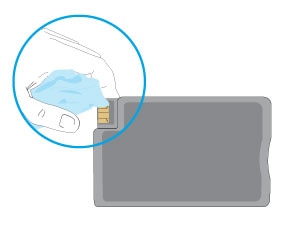
-
Insert the cartridge into its color-coded slot until it snaps into place.

-
Repeat these steps for any other cartridges indicated in the error message.
-
Close the cartridge access door.
Hope this helps! Keep me posted.
And, Welcome to the HP Support Community.
Please click “Accept as Solution” if you feel my post solved your issue, it will help others find the solution.
Click the “Kudos, Thumbs Up" on the bottom right to say “Thanks” for helping
