-
×InformationNeed Windows 11 help?Check documents on compatibility, FAQs, upgrade information and available fixes.
Windows 11 Support Center. -
-
×InformationNeed Windows 11 help?Check documents on compatibility, FAQs, upgrade information and available fixes.
Windows 11 Support Center. -
- HP Community
- Printers
- Printing Errors or Lights & Stuck Print Jobs
- Re: Ink Cartridge Problem on genuine HP 650 Tri-Color

Create an account on the HP Community to personalize your profile and ask a question
07-19-2018 04:17 AM
Replaced empty genuine HP 650 ink cartridge with new genuine one. Printer does not accept the new cartridge and displays 'Ink Cartridge promplem - ink cartridge must be replaced'. I re-inserted the empty cartridge and there was no problem. This only relates to the Tri-color cartridge. I have tried all the remedies on the HP website without any luck. The "assistant" on the HP Support site indicated that the profile of the casing would be changing. I purchased another genuine cartridge but got the same problem. Can anyone please assist.
07-20-2018 03:53 PM
Welcome to the HP Forums!
Thank you for posting your query on this forum, it's a great place to find answers.
I reviewed your post and I understand that you are getting ink cartridge error.
Don’t worry, I assure you I will try my best to get this sorted.
In order that I may provide you with an accurate solution, I will need a few more details.
- When was the last time the printer was working fine?
- Have you moved to a different country after purchasing this printer?
- Have you made any software or hardware changes on the computer?
While you respond to that, I recommend you follow the below steps and check if it helps.
-
Gather the following materials.
-
Dry foam-rubber swabs, lint-free cloth, or any soft material that does not come apart or leave fibers (coffee filters work well)
-
Distilled, filtered, or bottled water (tap water might contain contaminants that can damage the ink cartridges)
caution:
Do not use platen cleaners or alcohol to clean the ink cartridge contacts. These can damage the ink cartridge or the printer.
-
-
Press the Power button to turn on the printer, if it is not already on.
-
Locate the slots on the left and right sides of the printer.

-
Slide your fingers into the two slots, and then gently lift up to open the ink cartridge access door. The carriage moves to the ink cartridge access area. Wait until the carriage is idle and silent before you continue.
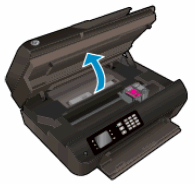
-
Disconnect the power cord from the rear of the printer.
warning:
You must disconnect the power cord before reaching inside the printer to avoid the risk of injuries or electric shock.
-
Disconnect the USB cable, if the printer is connected to your computer with a USB connection.
-
To release the ink cartridge, lift the lid on the ink cartridge slot, and then gently push the lid back until it stops.
-
Pull up on the ink cartridge to remove it from the slot.
-
Lift the lid
-
Gently push the lid back
-
Pull up on the ink cartridge
caution:
Do not remove both ink cartridges at the same time. Remove and clean each ink cartridge separately. Do not leave an ink cartridge outside the printer for more than 30 minutes.
-
-
Hold the ink cartridge by its sides.

-
Inspect the ink cartridge contacts for ink and debris buildup.
caution:
Do not touch the copper-colored contacts or the ink nozzles. Touching these parts can result in clogs, ink failure, and bad electrical connections.

-
Lightly moisten a foam-rubber swab or lint-free cloth with distilled water, and then squeeze any excess water from it.
-
Clean only the copper-colored contacts on the ink cartridge, and then allow the ink cartridge to dry for about 10 minutes.
-
Copper-colored contacts
-
Ink nozzles (do not clean)
-
-
Lightly moisten another foam-rubber swab or lint-free cloth with distilled water, and then squeeze any excess water from it.
-
Use the swab or cloth to clean the electrical contacts in the carriage, located inside the printer in the ink cartridge slots.

-
Allow the carriage contacts to dry for about 10 minutes.
-
Hold the ink cartridge at a slight upward angle with the ink cartridge contacts facing the rear of the printer, slide the ink cartridge into the empty slot, and then close the lid on the ink cartridge slot to secure the ink cartridge in place.
note:
Insert the color ink cartridge in the slot on the left. Insert the black ink cartridge in the slot on the right.
-
Insert the ink cartridge
-
Close the lid
-
The color ink cartridge is on the left, and the black ink cartridge is on the right
-
-
Repeat the previous steps to install the other ink cartridge, if necessary.
-
Close the ink cartridge access door.

-
Reconnect the power cord to the rear of the printer.
-
Reconnect the USB cable, if the printer is connected to your computer with a USB connection.
-
Press the Power button to turn on the printer.
-
If these steps resolved the issue, you do not need to continue troubleshooting.
Let me know how it goes and you have a great day!
If you wish to show appreciation for my efforts, mark my post as Accept as Solution. Your feedback counts!
Cheers!
The_Fossette
I am an HP Employee
07-21-2018 04:46 AM
Thank you for the reply.
To answer your questions :
In order that I may provide you with an accurate solution, I will need a few more details.
- When was the last time the printer was working fine? The printer is working fine it's the new geniune HP650 tri-color cartridge that is not accepted by the printer. In desperation, I had the empty cartridge re-filled yesterday and inserted in the printer and did not receive any error message. However, the ink level doesn't register. Previous new cartridge inserted approx 2-3 months ago.
- Have you moved to a different country after purchasing this printer? No.
- Have you made any software or hardware changes on the computer? No - other than Windows 10 upgrades
I have tried all the suggestions re cleaning contacts etc and this has not resolved the issue.
07-21-2018 10:53 AM
It is great to have you back and your patience is greatly appreciated.
Thank you for the information.
I recommend you update the printer firmware following the steps in the below article and check whether it resolves the issue.
https://support.hp.com/us-en/product/hp-officejet-pro-8210-printer-series/7902063/document/c02919168
Let me know how it goes and you have a great day!
If you wish to show appreciation for my efforts, mark my post as Accept as Solution. Your feedback counts!
Cheers!
The_Fossette
I am an HP Employee
07-23-2018 12:44 PM
Thanks for the reply,
It looks like you were interacting with @The_Fossette, but he is out for the day & I'll be glad to help you out.
I'm Raj1788 & I'm at your service.
The printer showed in the link is just an example, please follow the link to update the firmware.
Keep me posted, how it goes!
If the information I've provided was helpful, give us some reinforcement by clicking the Accepted Solution and Kudos buttons on The_Fossette's post, that'll help us and others see that we've got the answers!
Have a great day!
Raj1788
I am an HP Employee
07-24-2018 06:52 AM
Hi Raj
I ran the firmware update as suggested. The new HP 650 tri-color cartridge is still rejected when inserted into the printer and as soon as I close the access door. Message reads 'Ink cartridge must be replaced'. This problem only relates to the new color cartridges I have purchased.
I replaced the black cartridge with a new genuine HP 650 a couple of days ago and had no problem.
I have now put the old 'refilled' colour cartridge back into the printer and there is no error/problem message.
Any other ideas?
07-24-2018 01:19 PM
It is great to have you back and your patience is greatly appreciated.
I am sending you a private message suggesting next course of action.
Please check your private message icon in the upper right corner of your HP Forums profile.
Good day! Take care 🙂
Cheers!
The_Fossette
I am an HP Employee
