-
×InformationNeed Windows 11 help?Check documents on compatibility, FAQs, upgrade information and available fixes.
Windows 11 Support Center. -
-
×InformationNeed Windows 11 help?Check documents on compatibility, FAQs, upgrade information and available fixes.
Windows 11 Support Center. -
- HP Community
- Printers
- Printing Errors or Lights & Stuck Print Jobs
- Re: Ink cartridge warranty

Create an account on the HP Community to personalize your profile and ask a question
05-18-2020
04:42 AM
- last edited on
05-19-2020
03:45 PM
by
![]() Cheron-Z
Cheron-Z
I have issue with black ink Printing grey I thought it was the printer so tried to clean as instructed, now printed not printing at all. Got another printer Hp 5510 the black ink is still coming out grey. The cartridges are genuine Hp products within warranty. I’ve already thrown other cartridges away but obvious there is an issue with them not the printer I’m so Frustrated I held on for 30 minutes then got cut off.
05-18-2020 03:55 PM
I have issue with black ink Printing grey I thought it was the printer so tried to clean as instructed, now printed not printing at all. Got another printer Hp 5510 the black ink is still coming out grey. The cartridges are genuine Hp products within warranty. I’ve already thrown other cartridges away but obvious there is an issue with them not the printer I’m so Frustrated I held on for 30 minutes then got cut off.
please Can someone advises what to do? I’ve now got two hp printers that don’t print black., up until now I have been more than happy with my hp items
05-24-2020 08:38 PM
Welcome to HP support community.
Try the steps mentioned in this HP document to fix the issue:- Click here
I hope that helps.
To thank me for my efforts to help you, please mark my post as an accepted solution so that it benefits several others.
Cheers.
Sandytechy20
I am an HP Employee
05-25-2020 05:10 PM
Welcome to HP support community.
Make sure that the cartridges are properly vented and seated correctly
-
Press the Power button to turn on the printer, if it is not already turned on.
-
Open the ink cartridge access door. The carriage moves to the access area.
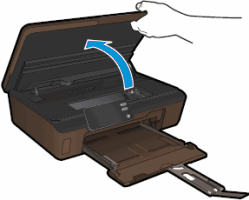
-
Press the tab on the front of the ink cartridge inward to release it, and then pull up on the ink cartridge to remove it from the slot.
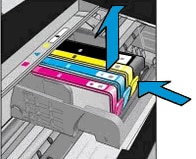
-
Examine the vent area on each ink cartridge, above the HP logo on the top of the ink cartridge.

-
If the ink cartridge still has the orange pull-tab attached, pull to remove it.

-
If the vent is clogged, use a straight pin to gently remove excess adhesive from the vent.
-
-
Clogged vent
-
With a straight pin, gently remove excess adhesive from the vent
-
Unclogged vent
-
-
Slide the ink cartridge into its slot, and then press down on the ink cartridge until it snaps into place.
NOTE:
Make sure that each ink cartridge is installed in the correct slot. Match the shape of the icon and the color of the ink cartridge with the slot that has the same shaped icon and color.

-
Repeat these steps to inspect the vents on each of the ink cartridges.
-
Make sure that each ink cartridge is firmly in place in its slot. Run your finger along the top of the ink cartridges to feel for any that are protruding, and if any are, press down firmly until each ink cartridge snaps into place.
-
Close the ink cartridge access door.
-
Try the print job again.
You can refer this HP document for more assistance:- Click here
I hope that helps.
To thank me for my efforts to help you, please mark my post as an accepted solution so that it benefits several others.
Cheers.
Sandytechy20
I am an HP Employee
