-
×InformationNeed Windows 11 help?Check documents on compatibility, FAQs, upgrade information and available fixes.
Windows 11 Support Center. -
-
×InformationNeed Windows 11 help?Check documents on compatibility, FAQs, upgrade information and available fixes.
Windows 11 Support Center. -
- HP Community
- Printers
- Printing Errors or Lights & Stuck Print Jobs
- Instant Ink re-activation

Create an account on the HP Community to personalize your profile and ask a question
07-27-2018 01:12 AM
Hi!
I have a question: last week I canceled my InstantInk account, but I realized I need it at least for another few months. I have already my cartridges, but obviously I can't use them. How can I restart my subscription to the service?
Thank you so much!
Andrea
Solved! Go to Solution.
Accepted Solutions
07-27-2018 11:35 AM - edited 07-27-2018 11:35 AM
Hey there! @RedCoAt91, Thanks for stopping by the HP Support Forums!
I understand you have cancelled instant ink subscription on your printer and you need to know how to reactivate the instant ink subscription.
Don't worry I'll try to help you out.
Did you make any changes to your printer?
I understand your concern and the situation you are going through.
By not wasting much of your time. Please try the steps recommended below.
If you cancelled your HP Instant Ink service but changed your mind, you have until the end of the current billing cycle to stop the cancellation. Check the status of your cancellation, and then click the button to keep the enrollment. If the button to keep the enrollment is not available, you can re-enroll the printer.
Go to hpinstantink.com/signin (the HP Connected website) to sign in to your HP Instant Ink account, if you are not signed in already.
Your HP Instant Ink account page opens.
Evaluate the printer Status.
If a Cancellation in Progress message displays in the My Account section, click Keep Enrollment, and then follow the on-screen prompts to stop the cancellation.
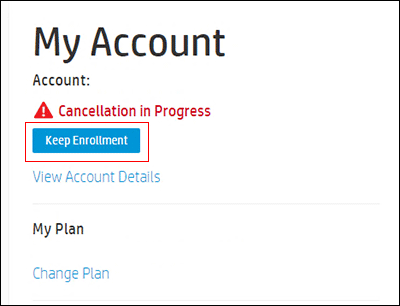
If a Not Enrolled message displays, or if the account page for the printer does not display, the cancellation has been completed. Follow the steps in Enrolling in HP Instant Ink to re-enroll your printer.
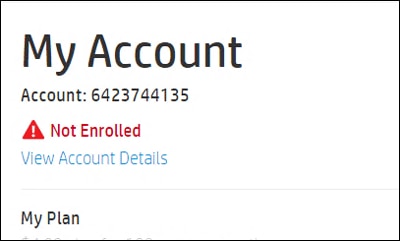
Refer this article to know more information about enrolling in instant ink. Click Here
If you have issues re-enrolling the printer. Please share few details in a private message, so I can check the account details and help you in re-enrolling the printer.
Printer Model Name
Serial Number of the printer
Instant ink Email Address
Instant Ink Account Number
Address to ship the cartridge
Do you need black or color ink cartridges?
If the solution provided worked for you, please mark an accepted solution for this post.
Hope to hear from you soon!
I hope you have a great day! 🙂
Please click “Accept as Solution” if you feel my post solved your issue, it will help others find the solution.
Click the “Kudos, Thumbs Up" on the bottom right to say “Thanks” for helping!
A4Apollo
I am an HP Employee
07-27-2018 11:35 AM - edited 07-27-2018 11:35 AM
Hey there! @RedCoAt91, Thanks for stopping by the HP Support Forums!
I understand you have cancelled instant ink subscription on your printer and you need to know how to reactivate the instant ink subscription.
Don't worry I'll try to help you out.
Did you make any changes to your printer?
I understand your concern and the situation you are going through.
By not wasting much of your time. Please try the steps recommended below.
If you cancelled your HP Instant Ink service but changed your mind, you have until the end of the current billing cycle to stop the cancellation. Check the status of your cancellation, and then click the button to keep the enrollment. If the button to keep the enrollment is not available, you can re-enroll the printer.
Go to hpinstantink.com/signin (the HP Connected website) to sign in to your HP Instant Ink account, if you are not signed in already.
Your HP Instant Ink account page opens.
Evaluate the printer Status.
If a Cancellation in Progress message displays in the My Account section, click Keep Enrollment, and then follow the on-screen prompts to stop the cancellation.
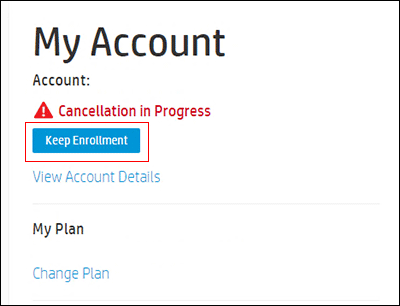
If a Not Enrolled message displays, or if the account page for the printer does not display, the cancellation has been completed. Follow the steps in Enrolling in HP Instant Ink to re-enroll your printer.
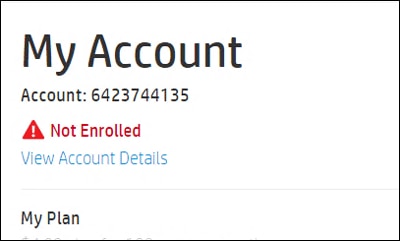
Refer this article to know more information about enrolling in instant ink. Click Here
If you have issues re-enrolling the printer. Please share few details in a private message, so I can check the account details and help you in re-enrolling the printer.
Printer Model Name
Serial Number of the printer
Instant ink Email Address
Instant Ink Account Number
Address to ship the cartridge
Do you need black or color ink cartridges?
If the solution provided worked for you, please mark an accepted solution for this post.
Hope to hear from you soon!
I hope you have a great day! 🙂
Please click “Accept as Solution” if you feel my post solved your issue, it will help others find the solution.
Click the “Kudos, Thumbs Up" on the bottom right to say “Thanks” for helping!
A4Apollo
I am an HP Employee
