-
×InformationNeed Windows 11 help?Check documents on compatibility, FAQs, upgrade information and available fixes.
Windows 11 Support Center. -
-
×InformationNeed Windows 11 help?Check documents on compatibility, FAQs, upgrade information and available fixes.
Windows 11 Support Center. -
- HP Community
- Printers
- Printing Errors or Lights & Stuck Print Jobs
- Instant Ink started counting pages from before I installed c...

Create an account on the HP Community to personalize your profile and ask a question
01-29-2019 09:57 PM
I purchased a printer on a Black Friday sale to use Instant Ink for lots of color prints for my classroom. I didn't actually set the printer up until January 1, and I just used the starter ink cartridges (NOT Instant Ink) for a couple of weeks until the yellow one ran out. At that point, I took out all of the starter cartridges and replaced all 4 with Instant Ink cartridges. However, HP is counting ALL of my prints for the month of January against my account (starting on Jan 1), instead of starting to count the pages that I used after installing my Instant Ink cartridges (on Jan 15th). This means that AT LEAST 65 pages that I printed on the starter cartridges and not on Instant Ink cartridges are being counted against my 300 page monthly total. I say at least 65 because I printed 40 pages on 1/15, but I don't remember how many were before I installed the new cartridges and how many were installed on the old ones. I printed 65 pages from 1/1 to 1/14.
HP claims that they don't count pages that aren't printed on Instant Ink cartridges, but this is obviously false.
01-30-2019 02:16 PM
Hey there! @Aislin2476, Thanks for stopping by the HP Support Community!
I understand your concern and situation, but not to worry I will try my best to help you out.
“Your Instant Ink account page has data on past deliveries and estimated shipments. It also helps you understand what state your cartridges are in based on HP’s data. Any issues will be shown with steps to fix. Please check your account page to see the latest cartridge information by signing into your account at “instantink.com”.
Refer the details below to know more information about how instant ink page count works.
HP Instant Ink page counts are not recorded in real time. As long as your printer is connected to the Internet and has Web Services turned on, printed pages are automatically recorded approximately once per day and display in your Print History on the date they were recorded. Any pages you print when the printer is not connected to the Internet are recorded on the date the printer is reconnected to the Internet. Sign in to your HP Instant Ink account to update your page count.
NOTE:
Only pages printed using HP Instant Ink cartridges are recorded in your printing history.
-
Go to hpinstantink.com/signin (the HP Connected website) to sign in to your HP Instant Ink account, if you are not signed in already.
Your HP Instant Ink account page opens.
-
At the top of the Status area on your HP Instant Ink account page, click the refresh icon
 to obtain the most current information about your monthly fees. Look for a green checkmark and Online to make sure your printer is connected to the HP Instant Ink service.
to obtain the most current information about your monthly fees. Look for a green checkmark and Online to make sure your printer is connected to the HP Instant Ink service.If the printer status is not online, make sure your printer is turned on and connected to the network, then click the refresh icon again.
Figure : Clicking the refresh icon and making sure the printer is online
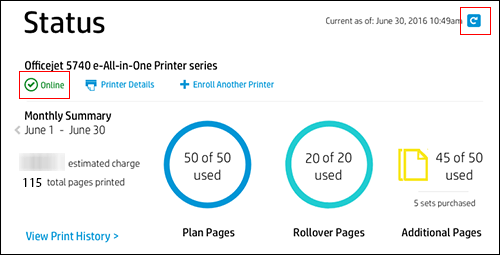
-
Note the Plan, Rollover, and any Additional pages printed. If no Additional pages have been printed, that icon does not appear.
Figure : Reviewing Plan, Rollover, and Additional pages
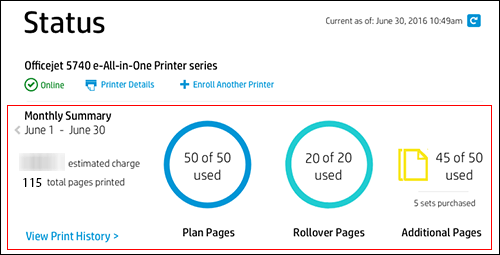
-
Click View Print History in the Status area for more information about each print job, such as the date and number of pages printed.
The printing history for the current billing cycle displays. To view a previous billing cycle, click the Billing Cycle drop-down menu, and then select a billing cycle.
Figure : Viewing Print History
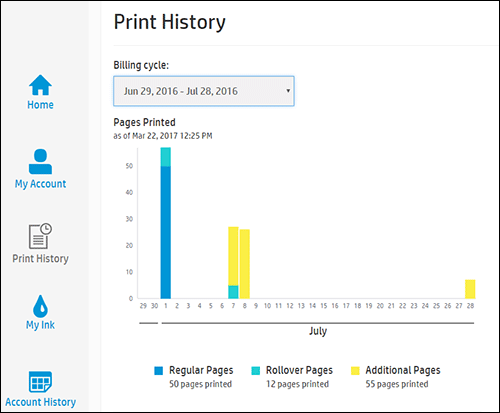
If you want to make sure your print jobs have been recorded, you can send a print job to the printer, and then repeat the steps.
Also, Please share few us details through a private message, if you think the above statement didn't answer your query, so I can check the account details and help you with the issue.
Instant ink Email Address
Instant Ink Account Number
Refer this article to know more information about instant ink page count issues. Click Here
Hope this answers your query!
Take Care! 🙂
Please click “Accept as Solution” if you feel my post solved your issue, it will help others find the solution.
Click the “Kudos, Thumbs Up" on the bottom right to say “Thanks” for helping!
A4Apollo
I am an HP Employee
