-
×InformationNeed Windows 11 help?Check documents on compatibility, FAQs, upgrade information and available fixes.
Windows 11 Support Center. -
-
×InformationNeed Windows 11 help?Check documents on compatibility, FAQs, upgrade information and available fixes.
Windows 11 Support Center. -
- HP Community
- Printers
- Printing Errors or Lights & Stuck Print Jobs
- Labels cut off on left side

Create an account on the HP Community to personalize your profile and ask a question
12-03-2020 02:54 PM
Someone help with this simple issue PLEASE. I had no idea how hard it is to get a simple answer to a simple issue on this printer. My Deskjet F335 printer has always printed great, but for some reason it now cuts the left edge off of my labels. I do not know how to fix this issue. Is it with the printer, or the OS in my computer. Is it Adobe settings? What settings am I over looking?
FWIW, It has always been operated using WINDOWS 7 up until a few months ago we switched to Win 10. I haven't printed a label in a while so it may actually be the Win 10 OS that is doing this. I appreciate any help with this simple issue. Thank you.
12-04-2020 03:59 PM
I am not sure I can help - I can provide some places to check...
The printer software has not been updated in six years - so, yes, Windows 10 might be treating the software differently.
HP Deskjet F300 All-in-One Printer series Full Feature Software and Drivers
The problem could just as easily be your Office Software (updated / installed for Windows 10).
Could be the way the PDF file is formatted or how the Adobe Reader DC software is set / adjusted.
It could be settings...
Lots of variables.
An attempt to sort what might be happening...
What the Printer can do...
Printer Specifications for HP Deskjet F300 All-in-One Printers
Possibly the margins are "catching" .
I doubt this is the case for a "standard" sheet of mailing labels on normal sized paper (Letter or A4). Note that there is wiggle room between "doubt" and "I am sure".
Print margin specifications
Paper size | Top (leading edge) | Bottom (trailing edge)1 | Left and Right margins |
US Letter US Legal US Executive | 1.8 mm (0.07 inches) | 12.7 mm (0.5 inches) | 6.4 mm (0.25 inches) |
ISO A4 ISO A5 JIS B5 | 1.8 mm (0.07 inches) | 13.7 mm (0.54 inches) | 3.3 mm (0.13 inches) |
The Original format of the labels, if the file was a Word document, would let you determine the label template's Custom margin settings. (Layout > Margins > Click on Custom Margins)
Normally, when a Word label document is translated (exported / saved) as PDF, the formatting and the margins are transferred to the new document.
What else?
One thing that can get you into trouble with labels...
There is a setting in Word that will "scale" a document for Letter / A4 paper.
If you are having alignment issues with your document (labels), UNCHECK this setting.
What to do?
When printing directly from within Word
Setup:
File > Word > Options > Advanced
In Section Print (about 2/3 of the way down)
UNCHECK "Scale content for A4 or 8.5 x 11" paper sizes
Click OK to save changes
Next:
If your intent is to print the document as a PDF file,
Export (Save) the document as a PDF file.
What else?
If your original Windows 7 Office Word was using the old style format for .doc files,
Converting the .doc to a .docx file will slight shift the left (and possibly) right margin(s).
In most cases, converting the document to the newer Word format (.docx) is desirable.
If you convert the format, remember to export (save) a new PDF version of the document.
Remember to print your PDF file at "actual" size (as opposed to "fit", for example).
General Example - Adobe Reader DC - Print Labels (A4)
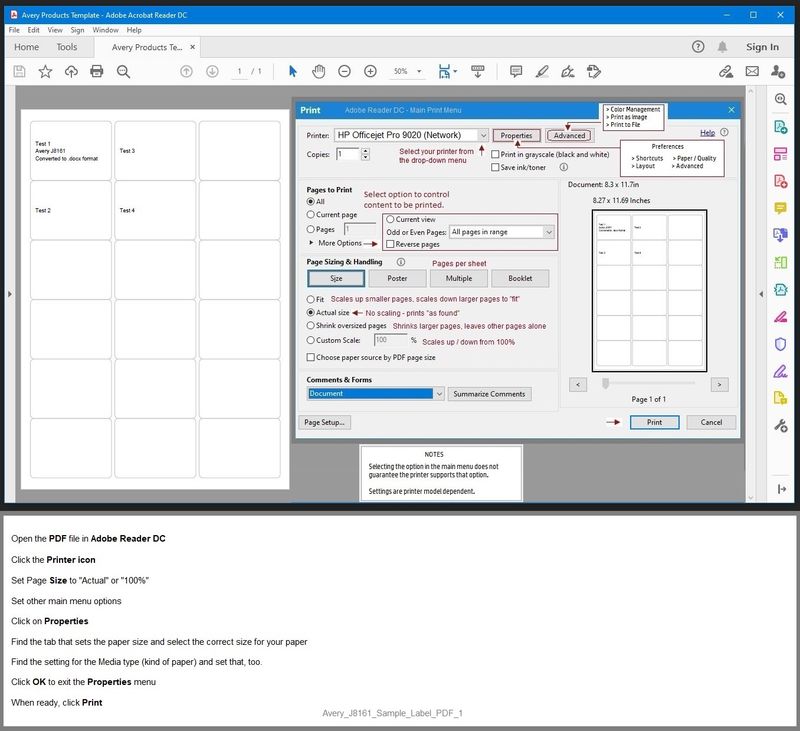
References / Resources
Adobe Reader DC – Needed Whether You Use It or Not
If you have not done so,
Reinstall / Update your PDF Reader (Adobe Reader DC /Optional Foxit Reader)
HINT: Watch out for and UNCHECK unwanted extra software
NOTE: Adobe Reader DC software should be installed even if you do not normally open / view / print PDF files directly from the Adobe Reader DC software.
Printer Home Page - References and Resources – Learn about your Printer - Solve Problems
“Things that are your printer”
NOTE: Content depends on device type and Operating System
Categories: Alerts, Access to the Print and Scan Doctor (Windows), Warranty Check, HP Drivers / Software / Firmware Updates, How-to Videos, Bulletins/Notices, Lots of How-to Documents, Troubleshooting, User Guides / Manuals, Product Information (Specifications), more
When the website support page opens, Select (as available) a Category > Topic > Subtopic
HP Deskjet F335 All-in-One Printer
Thank you for participating in the HP Community.
Our Community is comprised of volunteers - people who own and use HP devices.
Click Thumbs Up to say Thank You for the help.
If the answer helped resolve your issue, Click "Accept as Solution" .



12-04-2020 08:39 PM
Hi Dragon-Fur, you are correct, I am printing to a letter size paper from a pdf document that would be one sent to me in an email, or off of a website for return purposes.
I do believe it has to do with the printer being so old that the driver isn't matching up to the new OS I have now.
I have uninstalled the drivers and reinstalled what is the latest available only to get the same thing.
So, what I did today to make this work for me is super simple and has worked great.
I pull up the document, then I open "SNIP and SKETCH" program. Just snip the document like you would when you crop a photo. Hit the print button and away she goes!!! Prints perfect every time now.
I want to thank you for your very in depth prognosis and the resulting actions to try. As long as I am using this older printer I will just continue to use the Snip function until that doesn't work for me.
Thanks bud.
Crowley
