-
×InformationNeed Windows 11 help?Check documents on compatibility, FAQs, upgrade information and available fixes.
Windows 11 Support Center. -
-
×InformationNeed Windows 11 help?Check documents on compatibility, FAQs, upgrade information and available fixes.
Windows 11 Support Center. -
- HP Community
- Printers
- Printing Errors or Lights & Stuck Print Jobs
- Loaded paper not recognized

Create an account on the HP Community to personalize your profile and ask a question
08-31-2019 04:52 AM
HP paper is loaded in my printer but it gives an error that "paper is not loaded"". I have disconnected, reconnected, ran HP Doctor, changed paper....but nothing works...
09-02-2019 01:20 PM
@Plukje Welcome to HP Community!
The condition of the paper plays a huge part on how the printer works, that said, here's a few things I suggest you check:
Step 1: Check the condition of the paper
Make sure that the paper you use to print is in good condition, that it is neatly stacked in the tray, and that the paper path and tray are free from obstructions.
-
Press the Power button to turn off the printer.
WARNING:
You must disconnect the power cord before reaching inside the printer to avoid risk of injuries or electric shock.
-
Disconnect the USB or Ethernet cable from the rear of the printer.
-
Pull the output tray toward you to remove it, and then pull the input tray toward you to open it.
Figure : Pull to open the paper tray
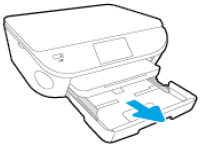
-
Remove any paper from the photo tray.
-
With the paper tray pulled out, push in the photo tray as far as possible.
Figure : Push in the photo tray
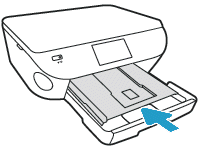
-
Remove any paper from the input tray, and then examine the condition of the paper or photo paper:
-
Replace any ripped, curled, wrinkled, or bent paper.
-
Avoid printing on paper that is dusty. Reload paper that has been in the photo tray for a time.
-
Make sure that all the paper in the stack is the same size and type. The printer can only process one type of paper at a time.
-
-
Make sure that the stack of paper contains the following number of sheets of paper:
NOTE:
You need to use a certain number of sheets of paper only for troubleshooting. When the issue is resolved, you can load paper according to the specifications for your printer.
-
For the input tray: No fewer than 10 sheets and no more than 25 sheets of paper
-
For the photo tray: No fewer than 5 sheets of photo paper
-
- Check for obstructions inside the input tray and photo tray. Make sure that nothing blocks the paper from engaging with the rollers. Even small pieces of paper can cause paper feed issues.
NOTE:If you find obstructions inside the input tray or photo tray, skip to the section on cleaning the rollers.
FOR DETAILS & FURTHER INSTRUCTIONS, USE THIS LINK: CLICK HERE & SKIP TO STEP 2 ONWARD
(By the end of this article all the issues should be resolved)
Keep me posted, as I (Or a trusted colleague) shall follow-up on this case to ensure the concern has been addressed,
And your device is up and running again, only in case you don't get back to us, first!
That said, If the information I've provided was helpful, give us some reinforcement by clicking the solution and kudos buttons,
That'll help us, and others see that we've got the answers!
Good Luck.
Riddle_Decipher
I am an HP Employee
Learning is a journey, not a destination.
Let's keep asking questions and growing together.
