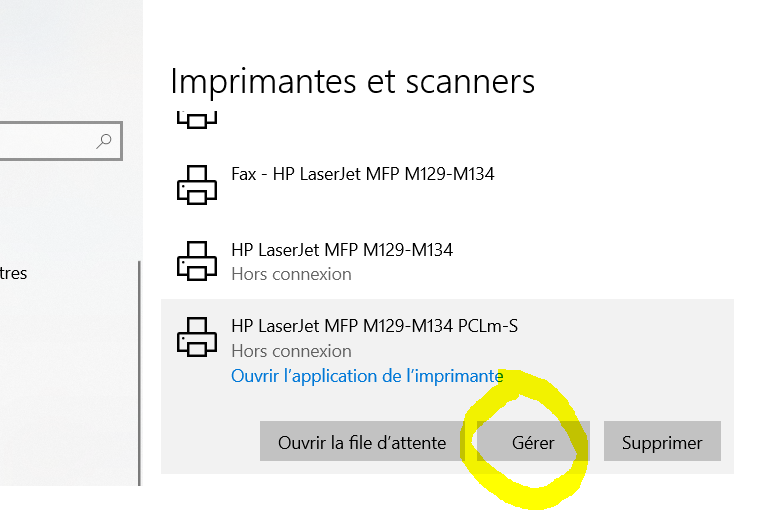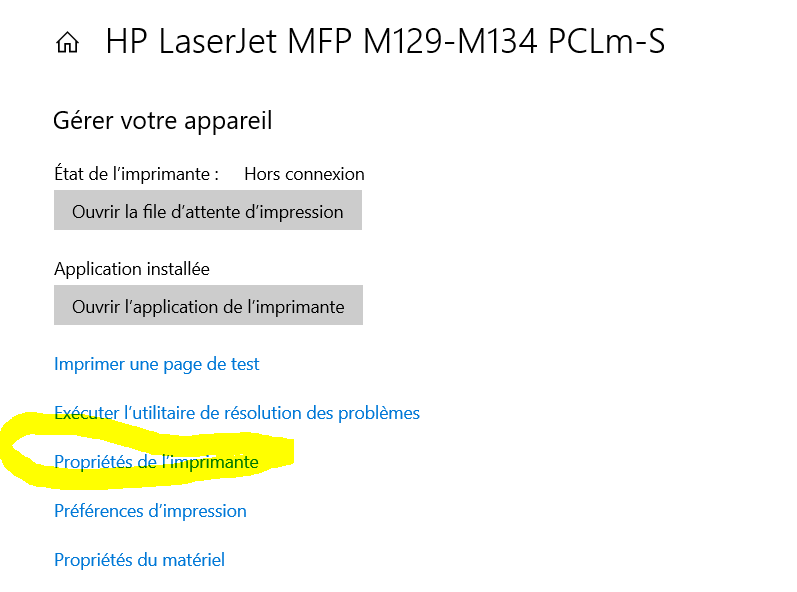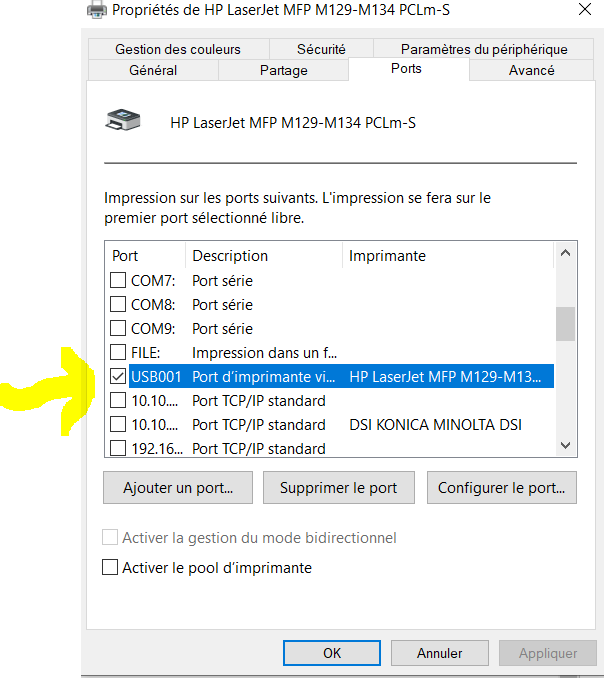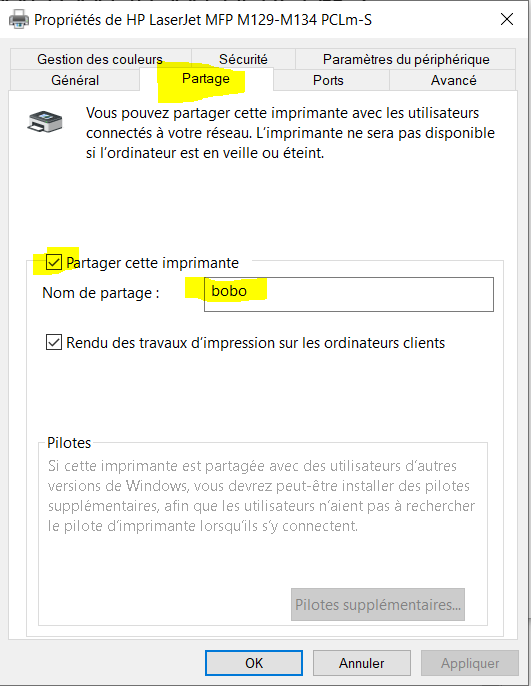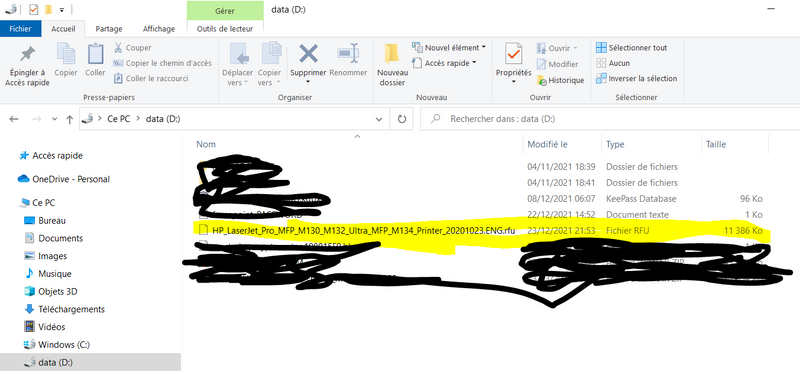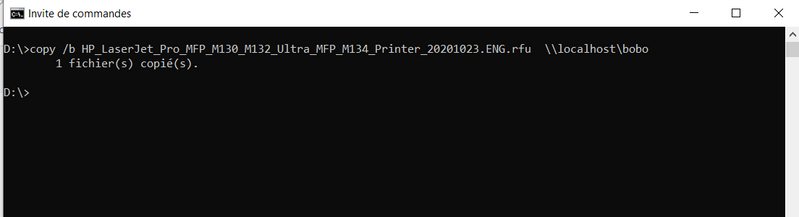-
×InformationNeed Windows 11 help?Check documents on compatibility, FAQs, upgrade information and available fixes.
Windows 11 Support Center. -
-
×InformationNeed Windows 11 help?Check documents on compatibility, FAQs, upgrade information and available fixes.
Windows 11 Support Center. -
- HP Community
- Printers
- Printing Errors or Lights & Stuck Print Jobs
- Re: MFP M130fw, firmware 20211215 fatal error 7

Create an account on the HP Community to personalize your profile and ask a question
12-22-2021 09:18 AM - edited 12-22-2021 06:29 PM
- when i installing the firmware over usb i see download in the display and then faltal error 7 and then ready 2 download fw is corrupt I can repeat this as often as required, always the same messages, switching printer on and off does not change anything
Solved! Go to Solution.
Accepted Solutions
12-23-2021 05:06 PM - edited 12-23-2021 05:17 PM
After a couple of hours and multiple attempts i succeed to solve it out.
The only firmware that i succeeded to reinstall is the following (don't try others, i checked them one by one)
HP_LaserJet_Pro_MFP_M130_M132_Ultra_MFP_M134_Printer_20201023.ENG.rfu
Here is the link if you want it
https://drive.google.com/file/d/1lhB9hdwbdT2a4SwjNuib_RO-CHrH-WFa/view?usp=sharing
Follow this steps:
1- Go to printers and scanner, and select your printer / manage
2- Select printer properties
3- Select the PORT tab and make sure you click on USB (to make the printer recognisable via USB)
4- At this stage, when you plug the printer with a USB cable to you PC, you hear a sound of detected device
IF it is not the case, you need to download and install the device driver from the HP site
IF the printer was alreay configured on your PC it should be fine?
5- Go to the Share TAB and share it providing a sharing name (i used "bobo"). Make sure you click APPLY
6- copy he RFU file to an easily accessible folder (I used d:)
6- open a command line , Now that it is shared, we will be able to copy the RFU file via command line
(Just type cmd on the program area)
MAKE sure, you connected the printer to your pc via a usb cable and it is detected(sound).
Type:
copy /b PATH_OF_RFU_FILE \\localhost\sharedName in my case
copy /b HP_LaserJet_Pro_MFP_M130_M132_Ultra_MFP_M134_Printer_20201023.ENG.rfu \\localhost\bobo
The file will be copied through USB to the printer and the firmware will install!!!
Mine is back to life 🙂
i used this usefull link:
https://support.hp.com/in-en/document/c01704176
i hope this will help others victims of HP catastrophic update management !!
12-22-2021 10:58 PM - edited 12-23-2021 04:21 PM
Hello, i got the exact same error. How can HP post a corrupted firmware !!!
I got Fatal error 7, and i am stuck too.
Please either add a link to the previous firmware or/and update u're firmware with a working one.
This IS A SHAME COMING FROM a company like HP
12-23-2021 05:06 PM - edited 12-23-2021 05:17 PM
After a couple of hours and multiple attempts i succeed to solve it out.
The only firmware that i succeeded to reinstall is the following (don't try others, i checked them one by one)
HP_LaserJet_Pro_MFP_M130_M132_Ultra_MFP_M134_Printer_20201023.ENG.rfu
Here is the link if you want it
https://drive.google.com/file/d/1lhB9hdwbdT2a4SwjNuib_RO-CHrH-WFa/view?usp=sharing
Follow this steps:
1- Go to printers and scanner, and select your printer / manage
2- Select printer properties
3- Select the PORT tab and make sure you click on USB (to make the printer recognisable via USB)
4- At this stage, when you plug the printer with a USB cable to you PC, you hear a sound of detected device
IF it is not the case, you need to download and install the device driver from the HP site
IF the printer was alreay configured on your PC it should be fine?
5- Go to the Share TAB and share it providing a sharing name (i used "bobo"). Make sure you click APPLY
6- copy he RFU file to an easily accessible folder (I used d:)
6- open a command line , Now that it is shared, we will be able to copy the RFU file via command line
(Just type cmd on the program area)
MAKE sure, you connected the printer to your pc via a usb cable and it is detected(sound).
Type:
copy /b PATH_OF_RFU_FILE \\localhost\sharedName in my case
copy /b HP_LaserJet_Pro_MFP_M130_M132_Ultra_MFP_M134_Printer_20201023.ENG.rfu \\localhost\bobo
The file will be copied through USB to the printer and the firmware will install!!!
Mine is back to life 🙂
i used this usefull link:
https://support.hp.com/in-en/document/c01704176
i hope this will help others victims of HP catastrophic update management !!