-
×InformationNeed Windows 11 help?Check documents on compatibility, FAQs, upgrade information and available fixes.
Windows 11 Support Center. -
-
×InformationNeed Windows 11 help?Check documents on compatibility, FAQs, upgrade information and available fixes.
Windows 11 Support Center. -
- HP Community
- Printers
- Printing Errors or Lights & Stuck Print Jobs
- Re: Magenta Not Printing

Create an account on the HP Community to personalize your profile and ask a question
06-25-2019 06:26 PM
No matter what I do (change cartridges, clean jets, run HP Support Assistant protocols), the magenta cartridge will not print. The other 3 cartridges work. Any ideas?
06-27-2019 06:42 PM
Welcome to HP support community.
Evaluate the ink supply tubing
-
Open the carriage access door, and then touch Change Printhead on the control panel. The carriage moves to the left side of the printer.
Figure : Open the carriage access door
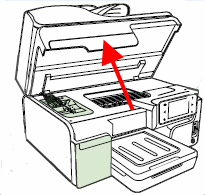
-
Look in the center of the printer for the four ink tubes that connect to the printhead, and then evaluate the ink tubes. The ink tubes should be bundled neatly, and they should not appear kinked or bent.
CAUTION:
Do not touch, pull, or reposition the ink tubes. Just visually inspect them for kinks.
Figure : Ink tubes, correctly bundled and not kinked

-
check if the ink tubes are bundled correctly and are not kinked,
-
I hope that helps.
To thank me for my efforts to help you, please mark my post as an accepted solution so that it benefits several others.
Cheers.
Sandytechy20
I am an HP Employee
07-01-2019 11:39 AM
This could be a hardware issue.
I request you to talk to HP support.
They might have multiple options to help you with this.
- Click on this link - https://support.hp.com/us-en/contact-hp?openCLC=true
- Select the country.
- Enter the serial of your device.
- Select the country from the drop-down.
- Click on "Show Options".
- Fill the web-form. A case number and phone number will now populate for you.
I hope that helps.
To thank me for my efforts to help you, please mark my post as an accepted solution so that it benefits several others.
Cheers.
Sandytechy20
I am an HP Employee
