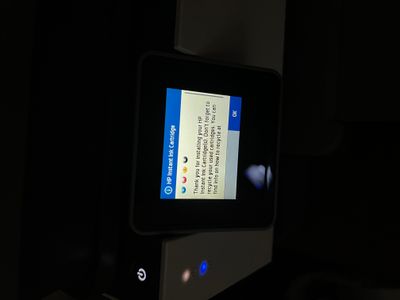-
×InformationNeed Windows 11 help?Check documents on compatibility, FAQs, upgrade information and available fixes.
Windows 11 Support Center. -
-
×InformationNeed Windows 11 help?Check documents on compatibility, FAQs, upgrade information and available fixes.
Windows 11 Support Center. -
- HP Community
- Printers
- Printing Errors or Lights & Stuck Print Jobs
- Message stuck on printer screen

Create an account on the HP Community to personalize your profile and ask a question
10-17-2021 12:49 PM
I installed instant ink cartridges and now cannot get this message to go away - when I click OK nothing happens. I have tried reinstalling the cartridges, turning on/off, etc. Please help me figure out how to remove it, otherwise I cannot use the touchscreen to perform any printer functions.
10-20-2021 10:13 AM
Hi @Bpogue,
I'd like to help!
I understand the printer is stuck on the HP Instant ink cartridge installed screen
Reset the product
With the printer turned on, disconnect the power cord from the rear of the printer.
Unplug the power cord from the wall outlet.
Wait at least 60 seconds.
Plug the power cord back into the wall outlet.
Reconnect the power cord to the printer.
Turn the printer on. HP recommends plugging the printer directly into a wall outlet.
Also, try updating the printer's firmware -HP Printers - Updating or Upgrading Printer Firmware
Please send us a private message with your Instant Ink account details or you may also respond to the private message I've sent out and I'll help you out, accordingly. Check next to your profile name, you should see a little blue envelope, please click on it.
Hope this helps! Keep me posted.
And, Welcome to the HP Support Community.
Please click “Accept as Solution” if you feel my post solved your issue, it will help others find the solution.
Click the “Yes" on the bottom right to say “Thanks” for helping
11-14-2021 06:44 PM - edited 11-19-2021 01:55 PM
My HP OfficeJetPro 9019 All-In-One printer said the Cyan cartridge had to be replaced, so I did that and closed the door. As others have reported, the touchscreen now said another cartridge (Yellow) had to be replaced, but I could not access that cartridge or any others either by tapping anything on the screen or by opening the door, as the carriage would not move to the center. I tried reaching a finger in front of the carriage and pushing on the leftmost ink cartridge to pop it out, then closed the door, which triggered a new error message about the improperly inserted cartridge and the carriage now moved when I opened the door, which allowed me to replace all of the remaining ink cartridges — but then the touch screen remained stuck on the "Thank You..." message and would not respond or change when I tapped the OK button OR when I turned the printer power button off and back on OR when I unplugged the power cord from the rear of the printer.
SO FINALLY, while poking around in the HP Smart app on my Mac, I tried selecting the various printer status and supply status options — and I'm sorry to say that I do not recall which status option did this, but it showed me the same "Thank You..." message re: genuine HP ink cartridges, at the bottom of which I saw there was an "OK" button, so I clicked that — and the "Thank You..." message went away in the HP Smart app, replaced by a message saying the printer was ready to print! Immediately, I ran over to the printer itself to check the touchscreen, and sure enough, the "Thank You..." message was gone: The touchscreen also now displayed the usual "home" screen of commands and options. I regret that I did not pay more attention to precisely which status option in the HP Smart app enabled me to dismiss the "Thank You..." text, but I hope that trying this strategy may help others facing the same frustrating problem.