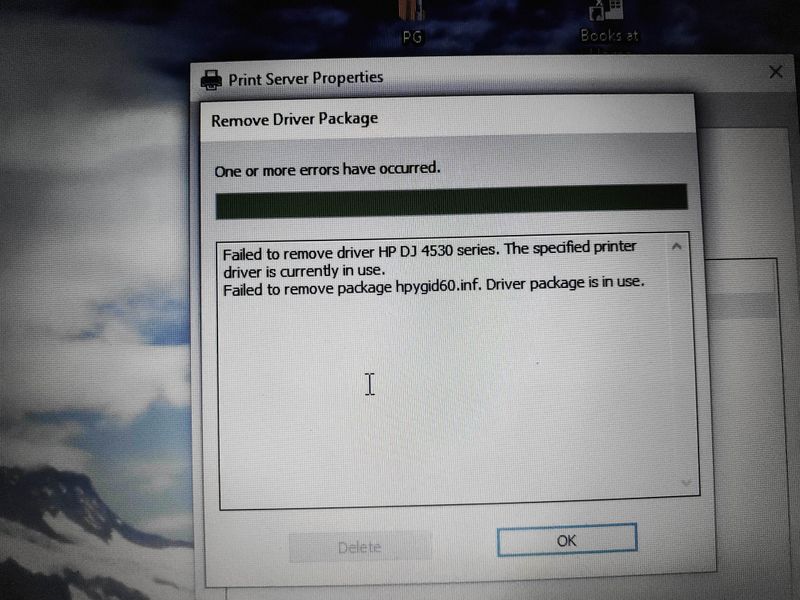-
×InformationNeed Windows 11 help?Check documents on compatibility, FAQs, upgrade information and available fixes.
Windows 11 Support Center. -
-
×InformationNeed Windows 11 help?Check documents on compatibility, FAQs, upgrade information and available fixes.
Windows 11 Support Center. -
- HP Community
- Printers
- Printing Errors or Lights & Stuck Print Jobs
- Misalignment on 2 sided printing

Create an account on the HP Community to personalize your profile and ask a question
11-03-2019 12:11 AM - edited 11-27-2019 04:38 AM
When i try duplex printing, the 1st side prints as is shown on the PC screen, but the 2nd side alignment is altered. It prints 1-2 lines below the actual alignment on screen. how do i correct this? Right-left alignment and alignment on i sided printing is fine.
alignment on laptop
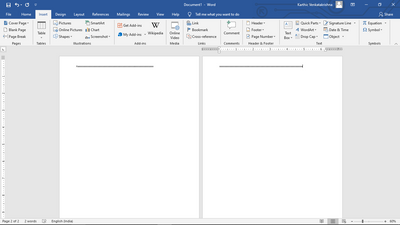
1st side printed as per alignment on laptop
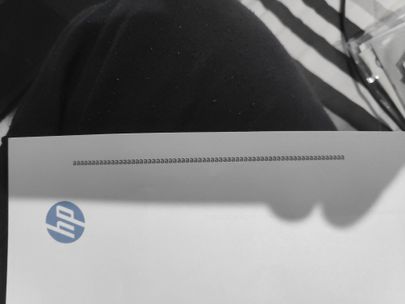
2nd side print starts at a lower level
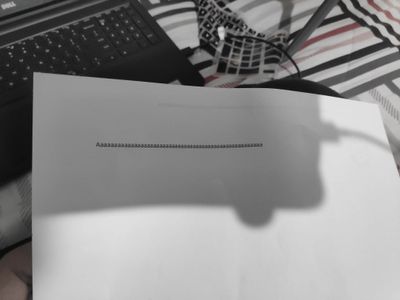
11-05-2019 05:08 PM
@Itachih95, Welcome to the HP Support Community!
Have you tried printing from a different application like Adobe(PDF files) and check if the issue persists?
Let us try these steps to resolve this issue:
Run HP Print and Scan Doctor to diagnose and fix any driver issue
Click here to download the file. Once downloaded, make sure to run the file to start the installation and click on 'Fix printing'.
If the issue persists, proceed to the next step.
Align the printer
On the printer screen, go to Setup > Tools > Align printer
Update the printer firmware
Click here to download and install the latest firmware from your computer.
Click here to know different methods of updating printer firmware.
Try printing.
Let me know how this goes.
If you feel my post solved your issue, please click “Accept as Solution”, it will help others find the solution. Click the “Kudos/Thumbs Up" on the bottom right to say “Thanks” for helping!
KUMAR0307
I am an HP Employee
11-27-2019 05:17 AM - edited 11-27-2019 05:38 AM
I ran the print and scan doctor, which led me to update some softwares. Then i restarted my laptop to finish the update. But after restarting I am not able to print anything. It says "Error printing on HP Deskjet 4550 series" or "Printer in error state". I unplugged the printer, restarted it, stiil says the same. I tried aligning the cartridges. It was able to print the alignment page. Then I ran the print doctor again, it said there were some printing errors that were fixed. Then i ordered a Test print from the print doctor, that also could not be printed.
My laptop and printer are connected to the same funtioning wifi. My laptop recogonises the printer, even says printer is ready before i begin printing. There is no problem in scanning to laptop or making photocopies.
What do i do now? i had already uninstalled and reinstalled the printer software with the CD provided with the printer, before the alignment problem started.
11-27-2019 09:49 AM
@Itachih95, let us check if the hardware of the printer is working fine. Try these steps:
Make sure about the connectivity between these devices.
- Obtain the IP address of the printer – You can touch the “wireless” icon on the printer control panel to obtain the IP address.
- Type the IP address at the top of your web browser to obtain the printer EWS page on your computer.
- If you get any security notification, click on show details/advanced and 'proceed to this website'.
- Go to tools > print test page
Also, print a test page from the printer control panel
-
On the printer control panel, swipe the display to the left, and then touch Setup (
 ).
). -
Touch Tools.
-
Swipe up on the display, and then touch Print Quality Report.
Let me know how this goes.
KUMAR0307
I am an HP Employee
11-28-2019 10:29 AM
If the test page is properly aligned, try reinstalling the HP printer driver
Clean reinstallation of Pre-installed HP drivers
- In Windows, search for and open Programs and features
- Select your HP Printer
- Select Uninstall
- In Windows, search for and open Devices and printers
- In the Devices and Printers windows look for your HP printer. If you see it listed right-click on it and choose ‘Delete’ or ‘Remove Device’
- Open up the run command with the “Windows key + R” key combo.
- Type printui.exe /s and click Ok. (Note: there is a space in between “printui.exe” and “/s”)
- Click on the “Drivers” tab
- Look for HP Printer driver. If you see it Click on it and click Remove at the bottom
- Select Ok
- Select Apply and Ok on the Print Server Properties windows
- Close Devices and Printers, restart the computer.
Click here to download the HP Full-featured driver.
Once downloaded, make sure to run the file to start the installation and follow the on-screen instructions.
Try printing.
Keep me posted.
If you feel my post solved your issue, please click “Accept as Solution”, it will help others find the solution. Click the “Kudos/Thumbs Up" on the bottom right to say “Thanks” for helping!
KUMAR0307
I am an HP Employee
11-29-2019 10:22 AM
I uninstalled all HP related files from programme and features and also removed the printer from device and printers, but I'm not abke to remove to remove the printer driver.
This is what it shows when i try.
The printer is switched off. I don't know what it means by the printer driver is still in use. I have uninstalled all HP related programs.
11-30-2019 02:26 AM
Please try restarting the print spoolers -
1. Turn off the printer using the power button.
2. Search Windows for run, and click the Run Windows application in the list of results.
3. Type services.msc in the Run window, and then press Enter on the keyboard.
The Services menu opens.
4. Right-click Print Spooler and select Stop.
5. After the service has been stopped, close the service window and use Windows Explorer to browse to C:\Windows\System32\Spool\PRINTERS.
6. Delete all files inside the PRINTERS folder.
7. Restart your computer.
8. Turn on your printer.
Let me know.
Asmita
I am an HP Employee
12-01-2019 11:21 AM - edited 12-01-2019 11:24 AM
12-01-2019 11:41 AM
Have you tried making a standalone copy and check if that works?
If the printer is able to make a copy, check the network connectivity between the printer and the PC
You may run HP Print and Scan Doctor. Click here
Make sure the printer and the PC are connected to the same wireless network.
This printer supports 2.4GHz only.
Keep me posted for further assistance.
KUMAR0307
I am an HP Employee