-
×InformationNeed Windows 11 help?Check documents on compatibility, FAQs, upgrade information and available fixes.
Windows 11 Support Center. -
-
×InformationNeed Windows 11 help?Check documents on compatibility, FAQs, upgrade information and available fixes.
Windows 11 Support Center. -
- HP Community
- Printers
- Printing Errors or Lights & Stuck Print Jobs
- Re: My ENVY 4500 print two sided from Word files on my Mac.

Create an account on the HP Community to personalize your profile and ask a question
07-27-2019 10:46 AM
My printer has previously happily printed two sided from Word files on my Mac.
Suddenly it won't!
I have not (knowingly) done any software updates on the Mac or the printer.
Have looked at the HP help video but it doesn't help because I don't get either the "two sided" tick box or "show details" box on the printer menu when I'm in Word - although it does show this if I look to print from the mail client.
What's going on? Surely I can get this to work?
Solved! Go to Solution.
Accepted Solutions
07-31-2019 06:18 AM
Once you have changed the settings under presets as required, saving the preset may resolve this issue.
- Make all the necessary changes, go to Layout > Long edge binding.
- Click the 'Presets' dropdown list and choose 'Save Current Settings as Preset' then give your preset a descriptive name (e.g. '2-sided'). You can then click on 'Print' to save the settings.

Keep me posted.
If you feel my post solved your issue, please click “Accept as Solution”, it will help others find the solution. Click the “Kudos/Thumbs Up" on the bottom right to say “Thanks” for helping!
KUMAR0307
I am an HP Employee
07-30-2019 06:55 AM
@mrogerr, Welcome to the HP Support Community!
Update the printer firmware
Click here to download and install the latest firmware from your MAC.
Click here to know different methods of updating printer firmware.
Also, check for any software updates on MAC
Click here to know how.
Open the document you want to print, click File, click Print, and then click Show Details, if necessary.
Click on the Unnamed menu for the drop-down menu to appear, select Layout
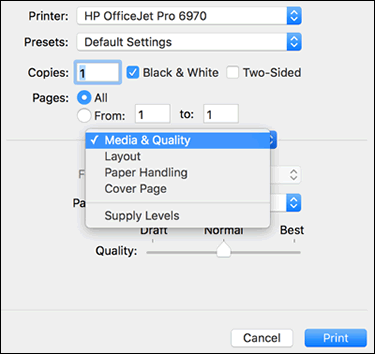
Here you will find Two-sided > Long-Edge binding
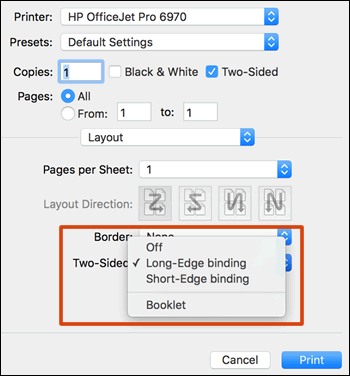
Save and print a document to make the settings as default.
Let me know how this goes.
If you feel my post solved your issue, please click “Accept as Solution”, it will help others find the solution. Click the “Kudos/Thumbs Up" on the bottom right to say “Thanks” for helping!
KUMAR0307
I am an HP Employee
07-30-2019 08:05 AM
Have done all you recommend. Firmware did not need an update. Successfully updated the software on the Mac (was it HP easy start-2) but then, a sort of success.
I can find the drop down that gives me the "Layout" tab and then through to "Long-Edge binding" as you show and it does now print double sided for just the one time. But next time I look to print a multi-page word document it's back on single sided unless each time I go back in to change the set up. It's not great to have to do that every time. Am I missing something?
07-31-2019 06:18 AM
Once you have changed the settings under presets as required, saving the preset may resolve this issue.
- Make all the necessary changes, go to Layout > Long edge binding.
- Click the 'Presets' dropdown list and choose 'Save Current Settings as Preset' then give your preset a descriptive name (e.g. '2-sided'). You can then click on 'Print' to save the settings.

Keep me posted.
If you feel my post solved your issue, please click “Accept as Solution”, it will help others find the solution. Click the “Kudos/Thumbs Up" on the bottom right to say “Thanks” for helping!
KUMAR0307
I am an HP Employee
