-
×InformationNeed Windows 11 help?Check documents on compatibility, FAQs, upgrade information and available fixes.
Windows 11 Support Center. -
-
×InformationNeed Windows 11 help?Check documents on compatibility, FAQs, upgrade information and available fixes.
Windows 11 Support Center. -
- HP Community
- Printers
- Printing Errors or Lights & Stuck Print Jobs
- My printer will print only one page at a time

Create an account on the HP Community to personalize your profile and ask a question
09-05-2021 01:29 PM - edited 09-05-2021 01:30 PM
My printer can print word documents just fine. However, it can print pdf's only one page at a time. I've tried re-booting the computer, re-starting the printer, re-installing the printer driver. Nothing works. Suggestions?
09-06-2021 12:28 PM
Hi @Meliponula,
I'd like to help!
I understand that you are unable to print multiple pages of a pdf document.
Try the below suggestions-
Try updating mac and printer firmware
To update the printer's firmware, refer - HP Printers - Updating or Upgrading Printer Firmware
To update Mac, try these steps - How to update the software on your Mac
Print the PDF as an image
You can print a PDF file as an image.
NOTE:Printing a PDF file as an image can result in blurry images or fonts, especially along the edges of the print.
-
Open the original PDF file.
-
Click File, and then select Print from the list.
The Print window opens.
-
Click Advanced.
The Advanced Print Setup window opens.
-
Click the Print As Image checkbox, change any other settings as desired, and then click OK.
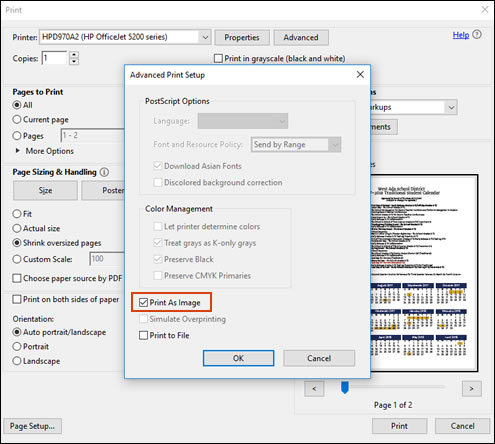
Hope this helps! Keep me posted.
And, Welcome to the HP Support Community.
Please click “Accept as Solution” if you feel my post solved your issue, it will help others find the solution.
Click the “Kudos, Thumbs Up" on the bottom right to say “Thanks” for helping
09-08-2021 08:02 AM
I tried printing as an image. Nothing happened. It wouldn't print at all.
I downloaded the firmware update and ran it. The Device Discovery function cannot find my printer, even though it is online and printing documents (although not scanned articles). I would appreciate any other suggestions.
09-08-2021 12:13 PM - edited 09-08-2021 12:14 PM
Thank you for getting back to me, Try the below suggestions-
Uninstall HP Easy Start
- Click on Spotlight icon and type HP Uninstaller or by opening HP Easy Start.
- Click on Continue to uninstall the software.
- When prompted for Password, type in your system password
- You can also uninstall by opening HP Easy Start.
Download HP Easy Start and install the printer.
- Download HP Easy Start and follow the on-screen to complete the installation.
You can also install the HP Smart App from the app store to print and scan using the app.
You may also add the AirPrint printer to the Mac printer queue
Add the Air Print printer to the Mac printer queue
Confirm you are using Air Print by adding the printer in System Preferences.
- Click the Apple menu, click System Preferences, and then click Print & Scan or Printers & Scanners.
- Check if your printer name displays in the Printers list, and then do one of the following steps.
- If your printer is listed, remove and re-add the printer to confirm it is set up for Air Print. Click the printer name, click the minus sign "-" to delete the printer, click the plus sign "+"click Add Printer or Scanner, click the printer name and then continue to the next step.
- If your printer is not listed, click the plus sign, click Add Printer or Scanner, click the name of your printer, and then continue to the next step.
- Confirm Air Print or Secure Air Print displays in the Use or Print Using menu, and then click Add.
- Open a document or photo, click File, and then click Print.
Use the current version of Adobe Reader or Acrobat
It is important to update your version of Reader or Acrobat. Adobe releases free security updates quarterly. The updates often include fixes for common problems. Download the latest free update:
Open Reader or Acrobat.
Choose Help > Check for Updates. If a new update is available, it installs automatically.
Once installed, restart your computer.
Try to print the PDF again.
Hope this helps! Keep me posted.
09-09-2021 06:45 AM
I can't find "hp easy start" in my applications. I have "hp smart," hp easy scan," and "hp utility."
When I use spotlight to search for "hp uninstaller hp easy start 6" I get a message "You do not have permission to open the application 'HP Uninstaller.' Contact your computer administrator for assistance."
I thought I was the computer administrator. Now what?
09-10-2021 06:09 AM
I am logged in as administrator.
When I click on that link I get these options: "Driver Product Installation Software" "Application 3rd Party" "Driver" and "Installation Software and Full Basic Driver -- Supports print and scan functionality only"
When I click on "Driver" I get "Install hp Easy Start." When I click on that I get "Install hp Smart." Is "hp Smart" the same thing as "HP Easy Start?" I've already re-installed hp Smart" several times. Nothing has changed.
09-12-2021 03:51 PM
The problem seems to be deepening. I could print word documents and pdf copies of journal articles, but not scanned copies of magazine articles. Now when I try to print pdf copies of journal articles, it just prints the first three pages and gives up. When I try to print the remaining pages nothing happens.
09-13-2021 12:29 PM
HP Easy Start is not the same as HP Smart.
HP Smart is an application that can be used to print and scan from your computer
HP Easy start is a package of full-featured drivers.
First, please uninstall the HP Smart app.
1. If installed from HP.com please delete from /Users/Username/Library/Application Support/HP Smart. Then delete HP Smart from the Applications folder and reinstall from the Mac App Store.
2. If downloaded from the Mac App Store please remove /Users/Username/Library/Containers/HP Smart/containers.plist and then launch HP Smart from the Applications folder and go through the setup again
Then try and install HP Easy Start.
If the issue persists, Add the Air Print printer to the Mac printer queue
Confirm you are using Air Print by adding the printer in System Preferences.
- Click the Apple menu, click System Preferences, and then click Print & Scan or Printers & Scanners.
- Check if your printer name displays in the Printers list, and then do one of the following steps.
- If your printer is listed, remove and re-add the printer to confirm it is set up for Air Print. Click the printer name, click the minus sign "-" to delete the printer, click the plus sign "+"click Add Printer or Scanner, click the printer name and then continue to the next step.
- If your printer is not listed, click the plus sign, click Add Printer or Scanner, click the name of your printer, and then continue to the next step.
- Confirm Air Print or Secure Air Print displays in the Use or Print Using menu, and then click Add.
- Open a document or photo, click File, and then click Print.
Let me know the outcome.
