-
×InformationNeed Windows 11 help?Check documents on compatibility, FAQs, upgrade information and available fixes.
Windows 11 Support Center. -
-
×InformationNeed Windows 11 help?Check documents on compatibility, FAQs, upgrade information and available fixes.
Windows 11 Support Center. -
- HP Community
- Printers
- Printing Errors or Lights & Stuck Print Jobs
- New JetPro 8210. Black ink cartridge shows incompatible

Create an account on the HP Community to personalize your profile and ask a question
08-23-2020 04:13 AM
New Office Jet Pro 8210. Black startup ink cartridge (HP954) ran out and replaced with HP 952 which I was told was regular ink to use. Installed new cartridge, but show incompatible and not intended for use in my printer. Did chat with HP agent again and was told again HP 952 was the ink to buy. I have been through the steps recommended on HP video, but still shows not intended, etc. What am I doing wrong?
Solved! Go to Solution.
Accepted Solutions
08-25-2020 02:46 PM
Welcome to the HP support community.
Clean the cartridge contacts
-
Turn the printer on.
-
Open the door to access to the cartridges.
-
Wait until the carriage stops moving before you continue.
-
Push in on the front of the cartridge indicated in the error message, and then remove it.

-
Wipe the electrical contact on the cartridge with a lint-free cloth.
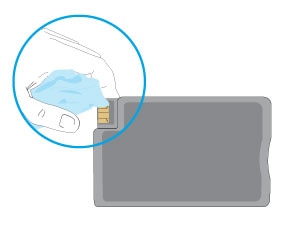
-
Insert the cartridge into its color-coded slot until it snaps into place.

-
Repeat these steps for any other cartridges indicated in the error message.
-
Close the cartridge access door.
You can refer this HP document for more assistance:- Click here
I hope that helps.
To thank me for my efforts to help you, please mark my post as an accepted solution so that it benefits several others.
Cheers.
Sandytechy20
I am an HP Employee
08-25-2020 02:46 PM
Welcome to the HP support community.
Clean the cartridge contacts
-
Turn the printer on.
-
Open the door to access to the cartridges.
-
Wait until the carriage stops moving before you continue.
-
Push in on the front of the cartridge indicated in the error message, and then remove it.

-
Wipe the electrical contact on the cartridge with a lint-free cloth.
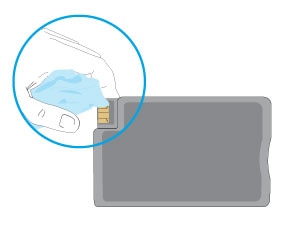
-
Insert the cartridge into its color-coded slot until it snaps into place.

-
Repeat these steps for any other cartridges indicated in the error message.
-
Close the cartridge access door.
You can refer this HP document for more assistance:- Click here
I hope that helps.
To thank me for my efforts to help you, please mark my post as an accepted solution so that it benefits several others.
Cheers.
Sandytechy20
I am an HP Employee
08-26-2020 03:59 AM
Thanks for the response. This turned out to be a strange deal which I don't understand. I will tell you what I was told. The printer I had apparently was designed for HP 954 ink and was correctly showing error. It apparently was to be sold somewhere other than the U.S. Changed it out for another one and it uses HP 952 and works great. Again, that's what tech told me. All I know is I have a working printer right now. Philip
08-26-2020 05:44 PM
Good to know the issue is resolved.
Feel free to contact us in the future if you need any assistance.
Cheers.
Sandytechy20
I am an HP Employee
