-
×InformationNeed Windows 11 help?Check documents on compatibility, FAQs, upgrade information and available fixes.
Windows 11 Support Center. -
-
×InformationNeed Windows 11 help?Check documents on compatibility, FAQs, upgrade information and available fixes.
Windows 11 Support Center. -
- HP Community
- Printers
- Printing Errors or Lights & Stuck Print Jobs
- New cartridge inserted - error message 'print cartridge(s) m...

Create an account on the HP Community to personalize your profile and ask a question
12-04-2018 04:39 PM
Hi,
I have C4280 all-in-one printer/scanner/copier and just installed a brand new genuine HP 74 black cartridge after removing the tape as intructed but the printer is giving me the error message 'print cartridge(s) missing or not detected'. When I put back the old cartridge, there is no error message. I carefully checked out the connection on both cartridges and I don't see any difference between the old and the new. I already turned off the printer and back on and this didn't help.
I am wondering what to do.
Thanks, Marta
Solved! Go to Solution.
Accepted Solutions
12-13-2018 11:53 AM
Thanks for the reply.
I appreciate your time and effort.
Yes, looks like its an issue with the cartridge.
I am sending you a private message. Please check the mailbox icon at the top-right corner of this screen.
I hope this helps resolve this issue completely.
Cheers.
Sandytechy20
I am an HP Employee
12-05-2018 05:18 PM - edited 12-05-2018 05:25 PM
Welcome to HP forums, I see that you getting cartridge error after replacing new cartridges.
Follow the below steps to fix this issue:
Remove, inspect, and then reinstall the cartridges
Turn the product on.
Make sure to have letter or A4 unused, plain, white paper loaded in the input tray.
Open the cartridge door.
NOTE:
Make sure that the carriage holding the cartridge moves to the right. If it does not move to the right, turn the product off. If it is a new product, make sure all the packaging material is removed.
Close the cartridge door and then turn the product on again. The carriage should move to the right.
Figure : Opening the cartridge door
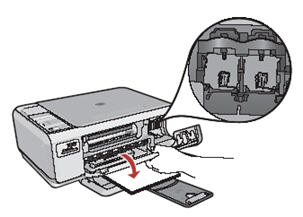
CAUTION:
The product must be turned on before the cartridge door is opened. If the product is off when the cartridge door is opened for access to the cartridges, the product will not release the cartridges. The product can be damaged if the cartridges are not docked safely before removal.
Wait until the carriage is idle and silent, and then lightly press down on an cartridge to release it. The error message should indicate the problem cartridge by displaying an icon that represents it.
The tri-color cartridge is in the slot on the left.
The black or photo cartridge is in the slot on the right.
Figure : Pressing down on an cartridge to release it
-
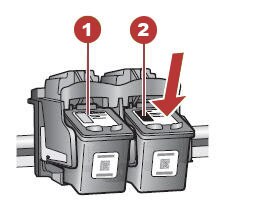
Cartridge slot for the tri-color cartridge
Cartridge slot for the black and photo cartridges
Pull the cartridge toward you out of its slot.
Make sure that the protective tape has been removed from the cartridge If the tape has not been removed, remove it now.
Figure : Removing the tape

CAUTION:
Do not touch the copper-colored contacts or reattach the tape.
Hold the cartridge with the HP logo on top.
Reinsert the cartridge into its slot by gently pushing the upper part of the cartridge forward until it clicks into the socket.
CAUTION:
When installing the cartridge, do not rest your hand on top of the product for leverage. This might cause the carriage to lift out of position.
Figure : Incorrectly grasping the top of the product for leverage

Figure : Pushing the cartridge in firmly

When installing the tri-color cartridge, slide it into the left slot.
When installing a black, photo, or gray photo cartridge, slide it into the right slot.
Figure : Tri-color cartridge in the left cartridge slot and black cartridge in the right cartridge slot

Close the cartridge door.
You can refer to this HP document for more assistance:- Click here
Let me know how it goes.
To thank me for my efforts to help you, please mark my post as an accepted solution so that it benefits several others.
Cheers.
Sandytechy20
I am an HP Employee
12-12-2018 09:07 PM
Thank you, Sandytechy20! I have gone through these steps multiple times before and after I posted my question and it didn't do anything. The old cartridge works fine and the new one gives the error message. Can it be that the cartridge is defective? I bought it at Staples about a week ago. Can you advise how I can request a refund for it? Many thanks, Marta
12-13-2018 11:53 AM
Thanks for the reply.
I appreciate your time and effort.
Yes, looks like its an issue with the cartridge.
I am sending you a private message. Please check the mailbox icon at the top-right corner of this screen.
I hope this helps resolve this issue completely.
Cheers.
Sandytechy20
I am an HP Employee
