-
×InformationNeed Windows 11 help?Check documents on compatibility, FAQs, upgrade information and available fixes.
Windows 11 Support Center. -
-
×InformationNeed Windows 11 help?Check documents on compatibility, FAQs, upgrade information and available fixes.
Windows 11 Support Center. -
- HP Community
- Printers
- Printing Errors or Lights & Stuck Print Jobs
- Re: Newly-purchased black ink not printing clearly

Create an account on the HP Community to personalize your profile and ask a question
11-08-2018 09:07 AM
Windows 10
HP OfficeJet4650
I recently purchased new black and color ink cartridges (I do not use the Instant Ink program). They are genuine HP cartridges, not refills. The color ink seems to print fine, but the black ink is blotchy and illegible. There were no such problems like this before I replaced the cartridge (before the old ones ran out of ink, that is).
I have done the printer alignment several times; I have run the "clean cartridges" tool; I have run the "second-level cleaning"; I have run the "clean page smears" tool. None of this has resulted in any improvement.
I would be thrilled for any suggestions on how to proceed. The printer's warranty, of course, expired two weeks ago.
Here is an image of the printer alignment page, and below that is an excerpt from a Word document.
I'd prefer not to buy another ink cartridge, since they're expensive. (And boy, does this printer eat up ink!)
Thank you for any help!
Zac
11-09-2018 01:22 PM
Thank you for joining HP Forums.
It's a pleasure assisting you in finding answers to your technical queries.
To provide you with an accurate solution, I'll need a few more details:
Are you using genuine HP Ink Cartridge?
Did you try with a different cartridge?
Manually clean the area around the ink nozzles
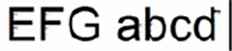
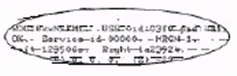
-
Gather the following materials:
-
Dry foam-rubber swabs, lint-free cloth, or any soft material that does not come apart or leave fibers (coffee filters work well)
-
Distilled, filtered, or bottled water (tap water might contain contaminants that can damage the ink cartridges)
CAUTION:
Do not use platen cleaners or alcohol to clean the ink cartridge contacts. These can damage the ink cartridge or the printer.
-
-
Turn on the printer, if it is not already on.
-
Gently grasp the handles on either side of the printer, then raise the ink cartridge access door until it locks into place.
The carriage moves to the center of the printer.

-
Wait until the carriage is idle and silent before you continue.
-
Disconnect the power cord from the rear of the printer.
-
Disconnect the USB cable, if it is connected.
-
To release the ink cartridge, lift the lid on the ink cartridge slot, then gently push the lid back until it stops.
-
Pull up on the ink cartridge to remove it from the slot.
CAUTION:
Do not remove both ink cartridges at the same time. Remove and then clean each ink cartridge one at a time. Do not leave an ink cartridge outside the printer for more than 30 minutes.
-
Lift the lid
-
Gently push the lid back
-
Pull up on the ink cartridge
-
-
Hold the ink cartridge by its sides.

CAUTION:
Do not touch the copper-colored contacts or the ink nozzles. Touching these parts can result in clogs, ink failure, and bad electrical connections.

-
Lightly moisten a foam-rubber swab or lint-free cloth with distilled water, and then squeeze any excess water from it.
-
Clean the face and edges around the ink nozzle with the swab.
CAUTION:
Do not clean the ink nozzle plate.

-
Nozzle plate - Do not clean
-
Area surrounding ink nozzle - Do clean
-
Ink cartridge contacts - Do not clean
-
-
Either let the ink cartridge sit for 10 minutes to allow the cleaned area to dry, or use a new swab to dry it.
-
Hold the ink cartridge by its sides with the nozzles toward the printer, then slide the ink cartridge forward into the slot.
-
Close the lid on the ink cartridge slot to secure the ink cartridge into place.
-
Insert the ink cartridge
-
Close the lid
-
The color ink cartridge is on the left, and the black ink cartridge is on the right
-
-
Repeat these steps to clean, then reinsert the other ink cartridge.
-
Close the ink cartridge access door.
-
Reconnect the power cord to the rear of the printer.
-
Turn on the printer, if it does not turn on automatically.
-
Try to print again,
Keep me posted, Hope this helps you out!
If the information I've provided was helpful, give us some reinforcement by clicking the Accepted Solution and Kudos buttons, that'll help us and others see that we've got the answers!
Have a great day!
Cheers:)
Raj1788
I am an HP Employee
11-11-2018 09:18 PM
Thanks for the reply! It seems like the "correct" solution, but unfortunately, it didn't solve the problem. I've resigned myself to accepting that I probably just got a dud of an ink cartridge. It *is* a genuine HP cartridge, which makes it frustrating. I've removed it from the printer, and am just printing from the color cartridge for now, until I get out to buy a new one.
Thanks!
Z
11-12-2018 02:32 PM
I am responding on behalf of @Raj1788 as he is out for the day. It is great to have you back and your patience is greatly appreciated.
I am sending you a private message suggesting the next course of action.
Please check your private message icon in the upper right corner of your HP Forums profile.
Good day! Take care 🙂
Cheers!
The_Fossette
I am an HP Employee

