-
×InformationNeed Windows 11 help?Check documents on compatibility, FAQs, upgrade information and available fixes.
Windows 11 Support Center. -
-
×InformationNeed Windows 11 help?Check documents on compatibility, FAQs, upgrade information and available fixes.
Windows 11 Support Center. -
- HP Community
- Printers
- Printing Errors or Lights & Stuck Print Jobs
- No more scanning after upgrading to MacOS X 10.10 ("Yosemite...

Create an account on the HP Community to personalize your profile and ask a question
10-19-2014 02:02 PM - edited 10-21-2014 09:05 AM
Hi,
I've got a HP OfficeJet Pro 8600 (N911a)--connected via ethernet adapter to my LAN--which worked just like a charm up to MacOS X 10.9 ("Mavericks"); printing, scanning, faxing: no hassle there!
Since upgrading to MacOS X 10.10 ("Yosemite") I can't scan anything anymore, I'm kept being told that no scanner is available, albeit the printer is still working.
Btw. the fax has disappeared as well.
Scouting The Net, digging up various bits & bobs were to no avail. 😞
Any ideas who to resolve this one?
- M.
Solved! Go to Solution.
Accepted Solutions
10-22-2014 01:02 PM
Sounds like we are making progress! 🙂
I am not certain about Image Capture, but as for the HP Scan can you click on HP Scan next to the Apple icon, then choose Preferences, and look for Browse Scanners? You may need to force the program to reconnect with the scanner.
Sunshyn2005
I work on behalf of HP
If you found this post helpful, you can let others know by clicking the “Accept as Solution” button. You can also show your appreciation, with a kudos, by clicking the “thumbs up" button!
10-22-2014
09:25 AM
- last edited on
03-08-2017
05:26 PM
by
![]() OscarFuentes
OscarFuentes
Hi @Sil68
I would like to help you scan from your HP OfficeJet Pro 8600 (N911a) to your newly upgraded mac OS X. Please complete the following steps and let me know the outcome of your efforts;
Reset Printing System
- Click the Apple icon (
 ), and then click System Preferences.
), and then click System Preferences. - In the Hardware section, click Print & Fax/Scan. The Print & Fax/Scan dialog box opens.
- Right-click (or Ctrl +click) in the left panel, and then click Reset printing system…
- Click OK to confirm the reset.
- Type the correct Name and Password.
- Click OK to reset the printing system. The Print & Fax dialog box shows no printer selected
- On the Dock, click Applications, and then click Utilities.
- Double-click Disk Utility.
- Highlight your hard drive/partition on the left (by default this is "Macintosh HD").
- Click the Repair Disk Permissions button at the bottom of the window.Once the repair is complete, restart the computer and download and install the HP Printer Drivers for OS X.Now when you add the printer, you should have the HP driver to choose. If for any reason your printer driver is not there, then select the AirPrint driver.
- Select Add other Printer or Scanner
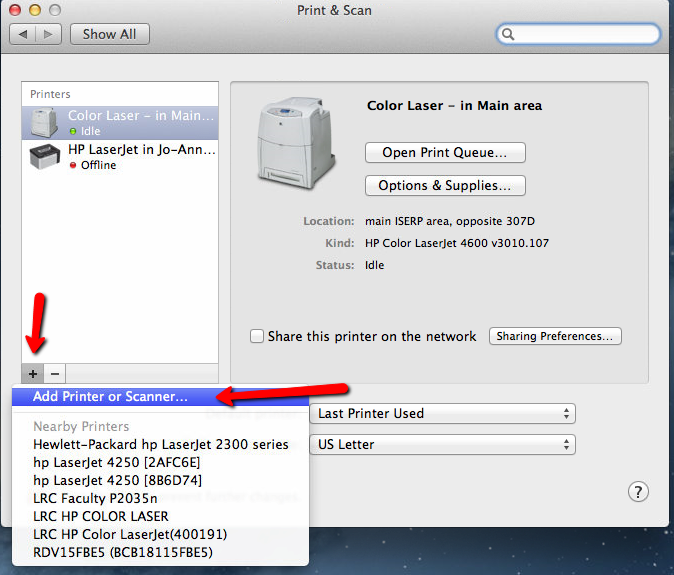
- Select the printer you are adding and next to 'Use' you can select the printer driver (or AirPrint)

- Select Add other Printer or Scanner
Please let me know how this works out. If you require further assistance I will happily do all I can to help.
For those of you with an HP printer with no full feature software and drivers, this document explains how to scan a document from a Mac running Yosemite. Although a full feature Yosemite driver is not available to download for your printer, you can scan from the Mac with the driver from Apple Software Update. Follow the steps in this document to install the driver, and then scan from either Apple Preview, Apple Image Capture, or the Print and Scan window.
Sunshyn2005
I work on behalf of HP
If you found this post helpful, you can let others know by clicking the “Accept as Solution” button. You can also show your appreciation, with a kudos, by clicking the “thumbs up" button!
10-22-2014 12:25 PM
Hi Sunshyn2005,
Thanks for your support!
Following your instruction I reset the printer system, repaired the permissions, and rebooted my Mac.
Afterwards I setup the OfficeJet Pro (network-based) printer/scanner accordingly, and now the "scan" tab is available in the system preferences dialogue.
Scanning from within this dialogue ("open scanner") is working, but when trying to scan using Apple's "Image Capture", or HP's "HP Scan" is still reporting an error, that either the scanner is not ready or not connected (which actually is not the case, as I've just successfully scanned a document via the system preferences dialogue).
- Sil68
10-22-2014 01:02 PM
Sounds like we are making progress! 🙂
I am not certain about Image Capture, but as for the HP Scan can you click on HP Scan next to the Apple icon, then choose Preferences, and look for Browse Scanners? You may need to force the program to reconnect with the scanner.
Sunshyn2005
I work on behalf of HP
If you found this post helpful, you can let others know by clicking the “Accept as Solution” button. You can also show your appreciation, with a kudos, by clicking the “thumbs up" button!
10-22-2014 05:31 PM
Hi there,
I also upgraded to 10.10 Yosemite and cannot Scan. I have gone through the steps advised above and still no success.
The error message I receive in System Preferences Scan utility is "No Document Loaded", although there is a document recognised in the tray.
When I launch the "Print to Computer" from the Scanner it says "Preparing to Print" and then that the connection was lost, the scan utility is in use or OCR is not installed.
Please advise.
Thank you!
10-22-2014 05:43 PM - edited 10-22-2014 05:59 PM
I had a similar problem. I removed the printer from the Printers and Scanners System Preferences panel (select on left and hit the minus button). Then I added it right back (click the + button), choosing the model number from the Use: selection on the Add panel. I can now scan again. Maybe this will work for you.
10-22-2014 06:29 PM
Thanks for the tip, but unfortunately it didn't work for me.
I've tried everything so far - completetly uninstalled the HP Utility, Run Repair Disk permissions, Installed Printer Drivers 3.0, again Repaid Permissions, various sequnces of removing and adding the HP 8600 Plus through System Preferences, shutting down the printer, switching it on again....
Nothing.. Still no scanning functionality.
"Scanner reported an error. An error occured during scanning."
Any other ideas?
10-22-2014 08:17 PM
I have a similar issue. I just upgraded to Yosimite this morning and now I can not scan. I can print. My scanner worked great before the upgrade. I did the repair and loaded a new printer.
The message I have after selecting scanner followed by "waiting for scanner" is "Failed to open a session on the device".
Hope this helps. Need my scanner back.
Professor Clark
"
10-22-2014 09:08 PM - edited 10-22-2014 09:10 PM
Hello all,
I have an HP OfficeJet 5780 All-in-One, and I am encountering the same problem as everyone else. I get the same message as Prof. Clark. Indeed, I too am an instructor, and have been trying to scan something for my students. My printing functions also appear not to have been affected.
I am still running OS 10.9.5 (on a mid-2011 iMac), as I have been nervous about upgrading already. But it seems that wouldn't solve this problem anyway. I have followed all of the troubleshooting steps (resetting printer list, repairing permissions, etc.) and still nothing. Is a further driver update needed? It seems they were updated very recently via the App Store, so perhaps they are the problem?
Thank you!
10-22-2014 11:13 PM
Hi Sunshyn2005,
Thanks again!
Following your instructions (again :), I tried to execute the "Browse Scanner" function, but I'm afraid, it's not located as indicated (under "HP Scan / Preferences").
What I had to do in order to get Apple's "Image Capture" to work again:
(01) Launch "HP Utility";
(02) Select "Scan to Computer" (bottom left corner);
(03) Tick "Enable Scan to Computer".
For "HP Scan" the steps to be taken were:
(01) Launch "HP Scan";
(02) Click on "Scan";
(03) Select "Browse Scanners" from the drop-down list under "Scanner";
(04) Select my (Bonjour) device from the pop-up window "Choose an HP Scanner".
- Sil68
