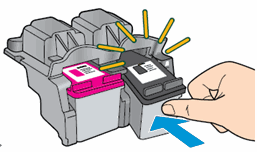OfficeJet 3835 - 302 Cartridges from Argos giving Incompatible Cartridges error from printer.
Options
- Mark Topic as New
- Mark Topic as Read
- Float this Topic for Current User
- Bookmark
- Subscribe
- Mute
- Printer Friendly Page
turn on suggested results
Auto-suggest helps you quickly narrow down your search results by suggesting possible matches as you type.
Showing results for
Guidelines
Here is the solution for Blue screen error 83C0000B on HP OfficeJet Pro 8010e, 9020e Printer Series: Click here to view.






 ) goes in the slot on the left.
) goes in the slot on the left. ) goes in the slot on the right.
) goes in the slot on the right.