-
×InformationNeed Windows 11 help?Check documents on compatibility, FAQs, upgrade information and available fixes.
Windows 11 Support Center. -
-
×InformationNeed Windows 11 help?Check documents on compatibility, FAQs, upgrade information and available fixes.
Windows 11 Support Center. -
- HP Community
- Printers
- Printing Errors or Lights & Stuck Print Jobs
- OfficeJet 8500 prints wrong colors in spite of all diagnosti...

Create an account on the HP Community to personalize your profile and ask a question
01-07-2019 04:12 PM
The printer quality diagnostics page shows no problems but the colors are not correct (lots of red getting where it should not get) and there are horizontal stripes.
The stripes are more visible on glossy photo paper than on normal paper (where they are sometimes not visible at all) .
The problem occurs in W7 and in W10.
I am printing from Photoshop in both cases. I tried with 8 and 16 bit colors, the color space is sRGB.
I could send a scan of the pictures having the problem.
Whether part of it could have to do with color management?
Solved! Go to Solution.
Accepted Solutions
01-09-2019 07:41 AM
Solved (???)
For some reason PhotoShop does not manage to overwrite the default settings of the printer!
It suffices to go to the settings, select printers, select the printer in question (here the officeJet 8500) and specify the settings one wishes to use (here quality: Best)
Unpleasant side effect: one must reset the settings in Word (or any other text processing software) each time one wants to print text on plain paper.
01-09-2019 04:08 AM
Hi! @lionel-lec, Thanks for stopping by the HP Support Forums!
I understand when you print from the printer the printer is printing incorrect colours.
Don't worry I'll try to help you out.
Did you make any changes to your printer?
Have you tried printing using a different ink cartridge?
Are you using an HP genuine ink cartridge to print?
Does the issue persist when you make a copy from the printer?
Have you tried printing from a different application? Does the issue persist?
Replace low, empty or faulty ink cartridges on the printer.
As you mentioned the print quality diagnostics page prints fine, it sounds like a driver issue.
Uninstall the printer software from the root level on your PC and install the full feature printer software and check if it helps.
In Windows, search for and open Programs and Features.
Select your HP printer.
Select Uninstall.
In Windows, search for and open Devices and Printers.
In the Devices and Printers window look for your HP Printer. If you see it listed, right-click on it and choose "Delete" or "Remove Device.”
Open up the run command with the "Windows Key + R" key combo.
Type printui.exe /s and click OK.
Click on Drivers tab.
Look for HP Printer driver. If you see it click on it and click remove at the bottom.
Select OK.
Select Apply and OK on the Print Server Properties windows.
Close Devices and Printers.
Update the full feature printer software using this link. Click Here
Also, update the printer firmware.
Update the printer firmware using this link. Click Here
Reseat the printhead three times
Try the steps recommended below.
Use an automated tool to clean the printhead
Follow these steps to clean the printhead.
-
Load plain white paper into the input tray.
-
On the printer control panel, touch the Setup icon (
 ), and then touch Tools.
), and then touch Tools. -
Touch Clean Printhead.
-
Wait while the printer cleans the printhead.
-
A test page prints after the printhead is cleaned.
Figure : Clean the printhead test page
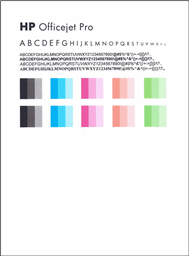
-
If there are no defects on the page, then you do not need to continue.
-
If there are defects on the page, repeat the clean printhead steps.
Use an automated tool to calibrate the linefeed
Follow these steps to calibrate the linefeed.
-
Load plain white paper into the input tray.
-
On the printer control panel, touch the Setup icon (
 ), and then touch Tools.
), and then touch Tools. -
Touch Calibrate Linefeed.
-
Print another Print Quality Diagnostic Page to see if the issue is resolved.
Refer this article to further troubleshoot print quality issues with your printer. Click Here
Let me know if this helps!
Have a wonderful day ahead! 🙂
Please click “Accept as Solution” if you feel my post solved your issue, it will help others find the solution.
Click the “Kudos, Thumbs Up" on the bottom right to say “Thanks” for helping!
A4Apollo
I am an HP Employee
01-09-2019 06:45 AM
Thank you for your answer,
I did try most of the steps you mention before resorting to ask the community, I even printed pages of pure color of the shade that gave me problems. I printed from two different computers one running W7 the othe W10.
However, I had not tried a different software!
When I print fron Capture NX-D (from Nikon) the colors are OK!
When I print from PhotoShop, in spite of the fact that I specify Best quality, the printer prints at the speed of draft!
This explains the stripes and probably the colors too...
The problem seems to be the communication between PS and the driver.
In case anyone has been confronted with the problem I would apreciate finding out how to solve the problem.
Thanks in advance.
01-09-2019 07:41 AM
Solved (???)
For some reason PhotoShop does not manage to overwrite the default settings of the printer!
It suffices to go to the settings, select printers, select the printer in question (here the officeJet 8500) and specify the settings one wishes to use (here quality: Best)
Unpleasant side effect: one must reset the settings in Word (or any other text processing software) each time one wants to print text on plain paper.
01-09-2019 08:51 AM
@lionel-lec, Thanks for your prompt response and time.
I appreciate your efforts for writing back to us.
As you mentioned the issue persists only when you print from the photoshop application.
As I'm not trained on using the Photoshop application or any third party software. You have to contact Adobe for more assistance.
Also, after changing the settings to best your issue got resolved. The same instructions were shared in my previous thread. Check the print quality issue document from my previous post.
I am happy to hear that your issue got resolved.
If you have any queries in future related to any HP products, you can always reach out to us.
We will try our best to help you out.
Take care,
Have a great day! 🙂
Please click “Accept as Solution” if you feel my post solved your issue, it will help others find the solution.
Click the “Kudos, Thumbs Up" on the bottom right to say “Thanks” for helping!
A4Apollo
I am an HP Employee
