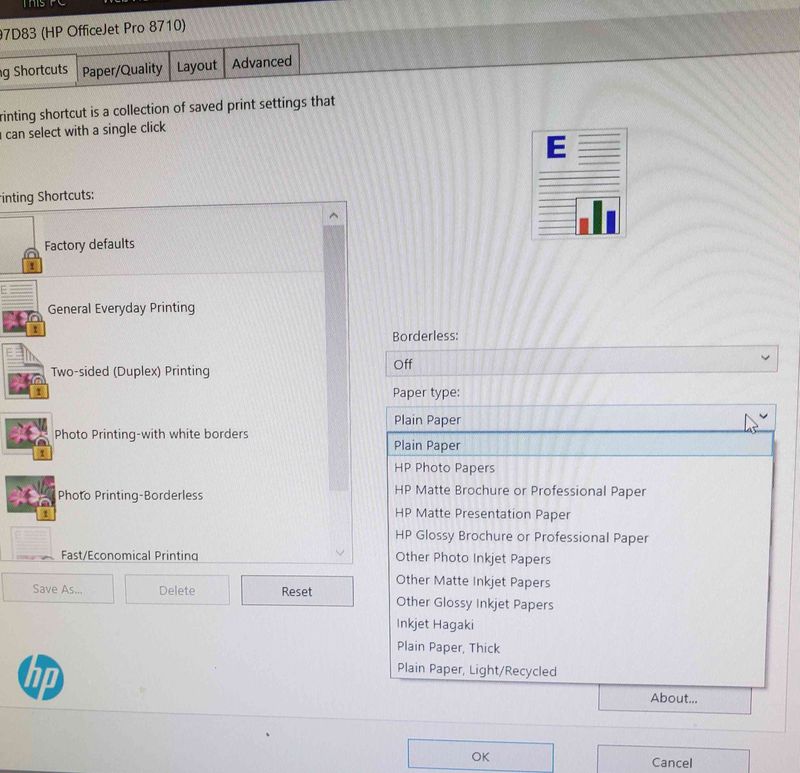-
×InformationNeed Windows 11 help?Check documents on compatibility, FAQs, upgrade information and available fixes.
Windows 11 Support Center. -
-
×InformationNeed Windows 11 help?Check documents on compatibility, FAQs, upgrade information and available fixes.
Windows 11 Support Center. -
- HP Community
- Printers
- Printing Errors or Lights & Stuck Print Jobs
- Re: OfficeJet 8710 No Cardstock option.

Create an account on the HP Community to personalize your profile and ask a question
05-21-2019 09:42 AM
My printer will not print on cardstock paper, I only get a paper jam error. I followed the steps to select cardstock, but cardstock is not an available option, only thick plain paper?
Follow the steps below:
- Go to Control panel – Devices and printers.
- Right-click on Envy and select “Printing preferences”.
- Under the Paper/Quality tab, change your paper type to "Cardstock".
- Make sure to select the correct paper size as well.
- Now, come to the program that you are using to print the cardstock (MS Word, Wordpad e.tc.), and change the paper type to “Cardstock”.
05-21-2019 11:21 AM
Hi,
What cardstock media do you use?
Your printer supports 163 to 200 gsm card media, compatible with Inkjet printers.
Selecting Think Paper (Plain Paper, Thick) from both the driver and the printer screen should allow the printer to use supported cards.
Shlomi


Click the Yes button to reply that the response was helpful or to say thanks.
If my post resolve your problem please mark it as an Accepted Solution 🙂
05-22-2019 10:35 AM
What exact Cards media do you use?
What is its weight (gsm)?
Is it an Inkjet compatible media?


Click the Yes button to reply that the response was helpful or to say thanks.
If my post resolve your problem please mark it as an Accepted Solution 🙂
10-06-2019 02:16 PM
I'm having the same problem as Tweedy.
I'm using card stock that's 199 gsm and compatible with inkjet printers. Even when I change the paper type to "plain paper, thick" in both the driver and the printer screen, I get constant false paper jam errors.
I'll try to print something double-sided and the front will print fine, but when it goes to print the back, I always get a "paper jam" message even when it's not jammed anywhere.
Any suggestions?
10-08-2019 05:58 PM
Update the firmware for the printer using the below link:
Click here: https://support.hp.com/in-en/document/c02919168
Restart the printer.
Use HP Print and Scan Doctor to check connectivity
Download a special version of HP Print and Scan Doctor.
-
Download HP Print and Scan Doctor.
-
Run HPPSdr.exe from the download location on your computer.
-
Once HP Print and Scan Doctor opens, click Start, and then select your printer.
-
If your printer is not in the list, turn it off and on and then click Retry.
-
If there is a connection problem, follow the instructions in HP Print and Scan Doctor.
-
-
If a screen prompts you to turn on printer updates, click Yes.
-
If a screen prompts you to make your printer the default printer, click Yes.
If the issue persists, Delete the driver at the root level and Install the drivers, follow the steps below:
Remove the USB if connected
1.) In Windows, search for and open Programs and features
2.) Select your HP Printer
3.) Select Uninstall
4.) In Windows, search for and open Devices and printers
5.) In the Devices and Printers windows look for your HP printer. If you see it listed right-click on it and choose `Delete' or `Remove Device'
6.) Open up the run command with the "Windows key + R" key combo.
7.) Type printui.exe /s and click Ok. (Note: there is a space in between "printui.exe" and "/s")
8.) Click on the "Drivers" tab
9.) Look for HP Printer driver. If you see it Click on it and click Remove at the bottom
10.) Select Ok
11.) Select Apply and Ok on the Print Server Properties windows
12.) Close Devices and Printers
Then, Click on this link: https://support.hp.com/in-en/drivers/selfservice/hp-officejet-pro-8710-all-in-one-printer-series/790... to download and install the Full Feature Software and Drivers.
Keep me posted, how it goes!
If the information provided was helpful, give us some reinforcement by clicking the Accepted Solution and Kudos buttons, that'll help us and others see that we've got the answers!
Thank you for joining the HP Community.
Have a great day!
Cheers:)
Raj1788
I am an HP Employee