-
×InformationNeed Windows 11 help?Check documents on compatibility, FAQs, upgrade information and available fixes.
Windows 11 Support Center. -
-
×InformationNeed Windows 11 help?Check documents on compatibility, FAQs, upgrade information and available fixes.
Windows 11 Support Center. -
- HP Community
- Printers
- Printing Errors or Lights & Stuck Print Jobs
- OfficeJet Pro 6968 not printing in black ink

Create an account on the HP Community to personalize your profile and ask a question
05-02-2018 06:09 PM
This printer is an older model but it is brandnew and it has been in storage. I changed the ink cartridges and was printing at first but then suddenly stopped printing in black ink only. Still prints in color however. and it also can detect the ink levels as well.
05-02-2018 06:38 PM
Welcome to HP Forums. This is a great place to get support, find answers and tips.
I understand that you are unable to print in black even with new cartridges.
I'll try my best to help you out.
Make sure the ink cartridges are properly vented and seated correctly
-
-
Clogged vent
-
With a straight pin, gently remove excess adhesive from the vent
-
Unclogged vent
-
-
Turn the ink cartridge so that the cartridge contacts face downward, and then match the label color with the color dot on the carriage.
-
Slide the ink cartridge into its slot, and then gently press the ink cartridge down until it snaps into place.
Then perform a Printer Reset
(1) Turn the printer on, if it is not already on.
(2) Wait until the printer is idle and silent before you continue.
(3) With the printer turned on, disconnect the power cord from the rear of the printer.
(4) Unplug the power cord from the wall outlet.
(5) Wait at least 60 seconds.
(6) Plug the power cord back into the wall outlet.
NOTE: HP recommends connecting the printer power cord directly to the wall outlet.
(7) Reconnect the power cord to the rear of the printer.
(8) Turn on the printer, if it does not automatically turn on.
The printer might go through a warm-up period. The printer lights might flash, and the carriage might move.
Wait until the warm-up period finishes and your printer is idle and silent before you proceed.
Next Clean the Printhead
-
On the printer control panel, swipe down to open the Dashboard, and then touch the Setup icon
.
-
Swipe up on the display, and then touch Printer Maintenance.
-
Touch Clean Printhead, and then touch Continue.
A test page prints.
-
Examine the test page.
-
If the print quality is unacceptable, touch Clean Again to continue the next level of cleaning. Repeat these steps for the third cleaning stage, if necessary.
NOTE: If the printhead is badly clogged, it might require another cleaning cycle. If so, wait 30 minutes before you perform all three levels of cleaning again.
-
You can refer to this Link: https://hp.care/2y5Ts8y
If the issue persists, please contact our Phone Support for Service Options
1) Click on this link -https://hp.care/2moMFSc
2) Click on "Continue as guest".
3) Enter the serial of your device. You can refer to this Link: hp.care/2bygf7l for help in locating your Serial Number.
4) Select the country from the drop-down.
5) Click on "Show Options".
6) Fill the web-form. A case number and phone number will now populate for you.
Keep me posted how it goes
Thank you 🙂
If the information I've provided was helpful, give us some reinforcement by clicking the "Solution Accepted"
KrazyToad
I Am An HP Employee
05-07-2018 04:29 PM
I got it to print by replacing printer. What I need is a way to turn off the flashing messages that says I am using used cartridgres. I know I am as I just bought a set to see if they would make the old printer work.
05-07-2018 05:33 PM
Thank you for your reply.
As @KrazyToad is out of the office today, I'm replying to you. I truly appreciate your patience and efforts.
I read that the you have got the printer replaced. However, there is a message as used cartridges are being used. Not to worry, I'll be glad to assist you with this case.
Please attempt the following steps to make the message go away:
- For non-internet connected printers – Find the devices and printers section in your control panel, then select your hp printer. Find the cartridge protection tab in the HP toolbox and click the disable cartridge protection option & save.
- For internet connected printers – Go to your printer and in the settings menu find your printers i.p address. Note this down and type it into a browser search bar which will take you to your printer configuration page. Click settings and disable cartridge protection.
Please note that when your printer updates again, this setting could be auto enabled again so you can prevent updates by switching them off in the web services section.
Example image:
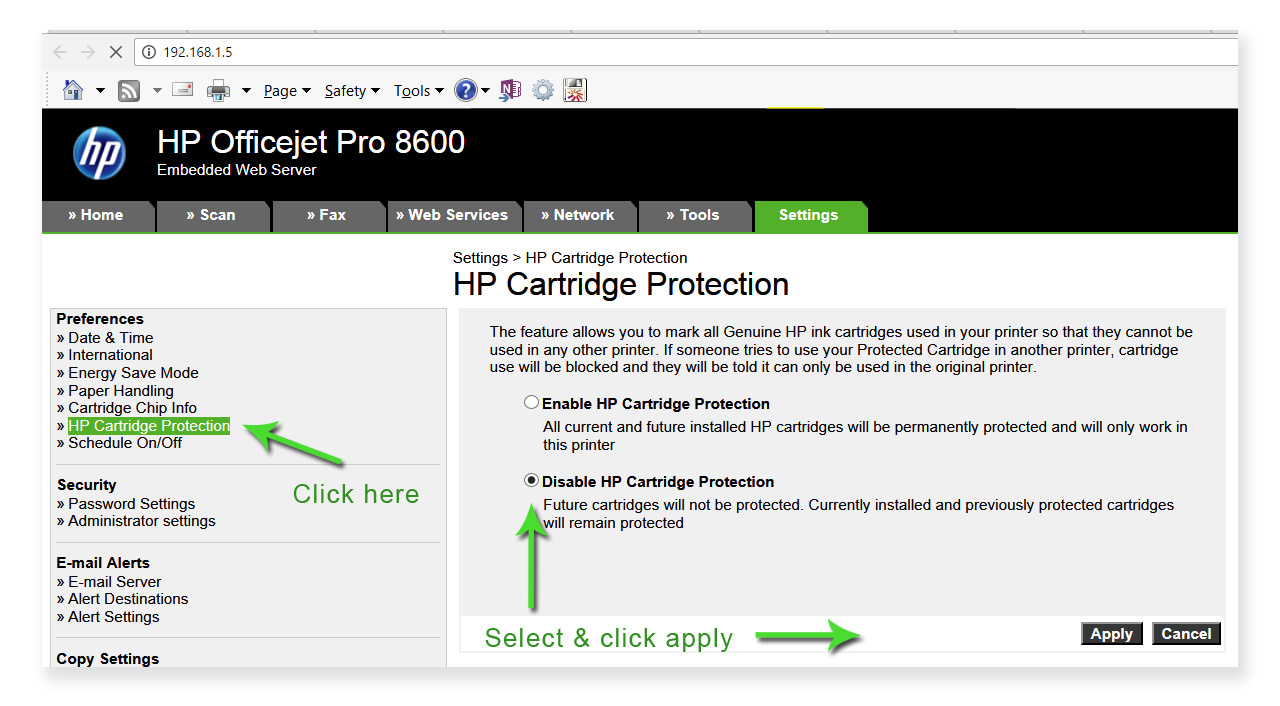
I sincerely hope this fixes the issue. Keep me posted for further assistance.
Good luck!
03-08-2019 06:42 AM
MY black ink Is not working. Problem started when I replaced Black Ink cartridge (yes, hp cartridge) after totally using up ink in previous cartridge. I purchased another ink cartridge thinking the other was defected - still no black Ink.
i’ve cleaned Cartridge heads several times, enough to almost use up the ink in the color cartridges. I’ve reset printer.
any other suggestions? I really don’t want to buy another printer.
thanks everyone!
03-08-2019 04:59 PM
Thank you for joining the HP Support Community
To provide you with an accurate solution, I'll need a few more details:
Could you please help me with the exact model name or the product number of the printer and the operating system of the computer.
Is the copy working fine while making a copy? (If available)
Did you try with a different cartridge?
However, refer to this document: https://support.hp.com/us-en/product/hp-officejet-pro-6960-all-in-one-printer-series/8289579/model/1... for Black or Color Ink Not Printing.
Keep me posted.
Have a great day!
Cheers:)
Raj1788
I am an HP Employee
03-08-2019 08:11 PM
I just had a thought. This problem started when I replaced the black ink cartridge. I’m wondering if this could be related to me joining the auto ink replenishment program which didn’t work for me and I cancelled (at
east a year ago). Could it still be registered in the program and preventing store boughten cartridges from working??.
s/n th7ab1n1hb
