-
×InformationNeed Windows 11 help?Check documents on compatibility, FAQs, upgrade information and available fixes.
Windows 11 Support Center. -
-
×InformationNeed Windows 11 help?Check documents on compatibility, FAQs, upgrade information and available fixes.
Windows 11 Support Center. -
- HP Community
- Printers
- Printing Errors or Lights & Stuck Print Jobs
- Re: OfficeJet Pro 8720 will not print

Create an account on the HP Community to personalize your profile and ask a question
03-19-2020 08:16 PM
Hi,
I have an OfficeJet Pro 8720 and I am trying to print from a Mac using OS Catalina 10.15.3.
When I send a job to be printed the printer receives the job and both the dialogue box on my computer and the screen on the printer say that the job is printing but nothing happens.
so far I have:
- Cleared the cue
- Canceled and restarted jobs many times
- Attempted to get make a copy, which would not print
- Turned the printer on and off
- Unplugged the printer
- Deleted and reinstalled the driver software on my computer
- Installed the HP app on my computer
- Checked for paper jams
Anyone have any ideas? I am not using HP ink, if that matters, but I never have.
Thanks in advance,
Todd
03-22-2020 05:11 AM
Hi @toddewing10
Welcome to the HP Support Community. I'd be happy to assist you with the printing issue.
To better assist you -
1.) Have you tried printing from a different device?
2.) Is there an error message?
Please try these steps -
1) Take out the cartridges.
2) Unplug the power cord from the printer & wall.
3) Wait for 30 seconds.
4) Plug the power cord back into the printer and wall, ensure the printer is plugged into the wall & not to a surge protector.
5) Insert the cartridges back into the printer.
Also, try updating the printer's firmware - HP Printers - Updating or Upgrading Printer Firmware
Try printing a printer status report -
1.) Load plain white paper in the input tray.
2.) From the home screen on the printer control panel, swipe down to open the Dashboard, and then touch the Setup icon  .
.
3.) Swipe up on the display, and then touch Reports.
4.) Swipe up on the display, and then touch Printer Status Report.
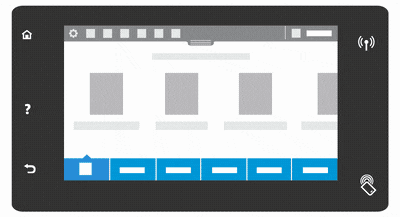
Hope this helps! Keep me posted.
Please click “Accept as Solution” if you feel my post solved your issue, it will help others find the solution.
Click the “Kudos, Thumbs Up" on the bottom right to say “Thanks” for helping!
Have a great day!
Asmita
I am an HP Employee
04-03-2020 01:45 AM
Appreciate you trying the steps @toddewing10
This looks like a hardware issue. Please Contact HP in your region regarding the service options for your printer.
Thanks!
Asmita
I am an HP Employee
