-
×InformationNeed Windows 11 help?Check documents on compatibility, FAQs, upgrade information and available fixes.
Windows 11 Support Center. -
-
×InformationNeed Windows 11 help?Check documents on compatibility, FAQs, upgrade information and available fixes.
Windows 11 Support Center. -
- HP Community
- Printers
- Printing Errors or Lights & Stuck Print Jobs
- Officejet 6500 E709n will not recognize HP Black ink cartrid...

Create an account on the HP Community to personalize your profile and ask a question
07-21-2020 07:38 PM
I just purchased replacement ink for my Officejet 6500 E709n printer because the other cartridges ran out. The new cartridges are official HP ink, not knock offs, I bought 920XL. I have installed all 4 and the only one that is not being recognized is the Black cartridge. The message is "The following ink cartridges must be replaced Black (K)"
I have removed it, re-inserted, I have reset the printer (removed the power cord from the printer, then the wall, hit power button and left off for 5 min. Powered back on and reinserted the cartridges) No changes. I reinserted the original cartridge and the message changed to showing the ink level of each cartridge. One thing that is different, is that the size of this new cartridge is double the size of the original, although I didn't see an option when buying to choose a size?
Please help, need printer while working from home
07-24-2020 05:47 PM
Welcome to the HP support community.
Clean the electrical contacts
-
Open the door to access to the cartridges.
-
Wait until the carriage stops moving before you continue.
-
Push the tab on the cartridge indicated by the error message, and then pull the cartridge from its slot.
caution:
Clean the cartridges one at a time. Do not leave a cartridge outside of the printer for more than 30 minutes.
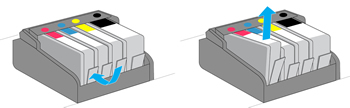
-
Wipe the copper-colored contact on the cartridge with a lint-free cloth.

-
Place the cartridge to the side, with the contacts facing upwards.
-
Wipe the contacts inside the printhead with a lint-free cloth.
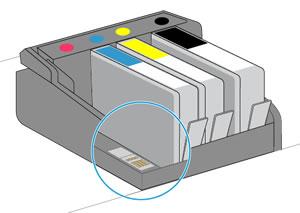
-
Insert the cartridge into its slot, and then press down on the cartridge until it snaps into place.
-
Repeat these steps for any other cartridges indicated in the error message.
-
Close the front door and cartridge access door.
You can refer this HP support document for more assistance:- Click here
I hope that helps.
To thank me for my efforts to help you, please mark my post as an accepted solution so that it benefits several others.
Cheers.
Sandytechy20
I am an HP Employee
