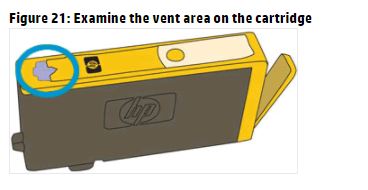-
×InformationNeed Windows 11 help?Check documents on compatibility, FAQs, upgrade information and available fixes.
Windows 11 Support Center. -
-
×InformationNeed Windows 11 help?Check documents on compatibility, FAQs, upgrade information and available fixes.
Windows 11 Support Center. -
- HP Community
- Printers
- Printing Errors or Lights & Stuck Print Jobs
- Officejet 6812 will not print color after ink cartridges cha...

Create an account on the HP Community to personalize your profile and ask a question
07-26-2017 07:56 PM
My Officejet 6812 will not print color after new ink cartridges installed, only black & white. It printed in color before I changed the ink. Yes, I checked to be sure that I requested color when printing. It will also not copy in color. It printed a diagnostic page (Print Quality Report) without color. I have done the following through the Setup Program: Cleaned printheads and aligned printheads (twice). The printer told me that both alignments failed. Is there anything else that I can do before having it serviced?
Solved! Go to Solution.
Accepted Solutions
07-27-2017 06:16 PM
Thanks for reaching out to us on HP Support Forums. 🙂 I came across your post and would like to help.
I understand that you have an HP Officejet 6812 e-All-in-One Printer. I read that you have recently installed new original HP cartridges. And since then the printer does not print in color. The alignment failed. You have cleaned the printhead and aligned them and the issue persists. You've done a remarkable job performing the steps. I appreciate the steps you have performed and have certainly done a good job.
I recommend you to perform the following steps to isolate the issue and arrive at a fix:
- Disconnect the power cable from the printer while the printer is still ON.
- Disconnect any other cables if connected the printer.
- Press and hold the printer’s power button for 15 seconds.
- The printer should be directly connected to the wall outlet and not to a surge protector.
- Reconnect the power cable to print and the printer should power ON by itself. If the printer doesn’t power ON then please manually power it ON.
Please perform the following steps from this HP article:
- Solution six: Check the estimated ink levels, and then replace any low or empty cartridges.
- Solution seven: Print and evaluate a diagnostic page, and then troubleshoot defects.
Also, align the printer by following the below steps:
If the printer continues to not print color then I suggest you to replace the cartridges and check how it goes.
I hope this information helps. Feel free to keep me posted. Cheers! 🙂
07-27-2017 06:16 PM
Thanks for reaching out to us on HP Support Forums. 🙂 I came across your post and would like to help.
I understand that you have an HP Officejet 6812 e-All-in-One Printer. I read that you have recently installed new original HP cartridges. And since then the printer does not print in color. The alignment failed. You have cleaned the printhead and aligned them and the issue persists. You've done a remarkable job performing the steps. I appreciate the steps you have performed and have certainly done a good job.
I recommend you to perform the following steps to isolate the issue and arrive at a fix:
- Disconnect the power cable from the printer while the printer is still ON.
- Disconnect any other cables if connected the printer.
- Press and hold the printer’s power button for 15 seconds.
- The printer should be directly connected to the wall outlet and not to a surge protector.
- Reconnect the power cable to print and the printer should power ON by itself. If the printer doesn’t power ON then please manually power it ON.
Please perform the following steps from this HP article:
- Solution six: Check the estimated ink levels, and then replace any low or empty cartridges.
- Solution seven: Print and evaluate a diagnostic page, and then troubleshoot defects.
Also, align the printer by following the below steps:
If the printer continues to not print color then I suggest you to replace the cartridges and check how it goes.
I hope this information helps. Feel free to keep me posted. Cheers! 🙂
08-09-2017 07:13 AM
I am having the same issues. Printing in color worked fine. Replaced cartridges when prompted and now nothing.
Ran all dignostics, print head cleaning etc. Updated windows. Still nothing. Tried all suggestions found on internet.
Black prints fine. Using HP cartridges as always. Levels are full. Has anyone found a fix for this?
08-10-2017 10:47 AM
Hi @jewelqueen,
Welcome to the HP Forums! 🙂
I would like to take a moment and thank you for using this forum, it is a great place to find answers.
As I understand that after replacing the color ink cartridges the printer is not printing in color and you have done some preliminary troubleshooting.
I will be glad to help you with your HP Officejet 6812 e-All-in-One Printer. However, I need few more details to provide an accurate resolution.
What happens when you try to make a color copy using a standalone printer?
Are you using Windows or Mac OS? Which version?
Follow the steps below to troubleshoot the issue.
Step 1: Make sure that the cartridges are properly vented and seated correctly.
If the color blocks in Test Pattern 2 display white lines or are faded or missing completely, check the vents on the top of the cartridges. If they are clogged or obstructed, the cartridges might not work properly, which can affect print quality.
- Press the Power button to turn on the printer, if it is not already on.
- Place your fingers into the slot on the left side of the printer, and then gently lift up to open the cartridge access door. The carriage moves to the cartridge access area. Wait several seconds until the carriage is idle and silent before you continue.
- Press the tab inward on the front of the old cartridge to release it, and then pull up on the cartridge to remove it from the slot.
- Examine the vent area above the HP logo on the top of the cartridge.
- If the cartridge still has the orange pull-tab attached, pull to remove it.
- If the vent is clogged, use a straight pin to gently remove excess adhesive from the vent.
- Turn the cartridge so that the cartridge contacts face downward, and then match the label color with the color dot on the carriage.
- Slide the cartridge into its slot, and then gently press the cartridge down until it clicks into place.
- Repeat these steps to inspect the vents on each of the cartridges.
- Make sure that each cartridge is firmly installed in its slot. Run your finger along the top of the cartridges to feel for any that are protruding, and if any are, press down firmly until each cartridge snaps into place.
- Close the cartridge access door.
If the issue persists follow the steps in this article to further troubleshoot the issue.
Keep me posted with the outcome.
Have a great day! 🙂
08-29-2017 12:24 PM
The problem with my printer not printing in color has resolved itself. I moved the printer to a new location and plugged it in again. I didn't use it right away. Days later when I turned it on, it took a long time to process. It apparently was able to finally allign the print cartridges. It prints and copys in color now.