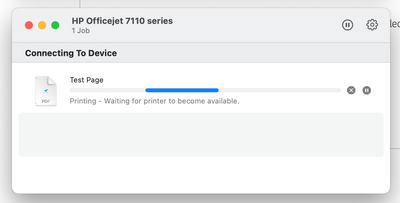-
×InformationNeed Windows 11 help?Check documents on compatibility, FAQs, upgrade information and available fixes.
Windows 11 Support Center. -
-
×InformationNeed Windows 11 help?Check documents on compatibility, FAQs, upgrade information and available fixes.
Windows 11 Support Center. -
- HP Community
- Printers
- Printing Errors or Lights & Stuck Print Jobs
- Officejet 7110 does not print from iMac running 11.1 Big Sur

Create an account on the HP Community to personalize your profile and ask a question
12-17-2020 04:41 AM
Hi,
I have owned an Officejet 7110 series printer for several years which I have been running on an iMac without problems. My old iMac recently expired and the replacement runs OS 11.1 (Big Sur).
Despite downloading the latest firmware and driver software available from the HP website, and the printer appearing as normal in the printer list of the System Preferences (it displays as 'idle' and highlighted green when switched on and connected), I am unable to print anything from programs such as Photoshop or the Pages word processor; when a page is sent to print, the print queue dialog box displays the message 'waiting for the printer to become available' and nothing happens.
However, I am able to print test pages and run maintenance checks using the HP Utility app. This appears to connect to the printer without any problems, and displays all the ink levels and technical details as normal. It tells me that the driver version installed is HP Inkjet 4 Driver 4.7.0.
There are no other error messages or indications that there are connection issues.
The printer is connected with a USB cable. I have tried unplugging/plugging in the cable, resetting the printer, resetting the printer system in the System Preferences, even installing the printer software again in case I missed something, but none of these has made any difference.
I'll be grateful for any help with this matter!
thanks
Solved! Go to Solution.
Accepted Solutions
12-20-2020 09:44 AM
Hi again everyone,
I have now figured out a solution to the issue.
The USB connection issue is not resolved, however I am now able to print from my Mac by connecting to the printer wirelessly instead.
This is how I did it: I opened HP Utility and began the wireless set up process. Once the printer was added to my wireless (i.e. home wifi) network, I added the device again to the printer list in System Preferences by clicking the '+' symbol and using the printer's IP address, as shown in the HP Utility device information, as its location.
12-17-2020 02:17 PM
Hi,
Please follow below version of HP Easy Start, as soon as it launches open the top HP Easy Scan menu and select Uninstall HP Software.
Follow the steps on screen and then click on Set Up New Device and follow the steps to reinstall the printer:
https://ftp.hp.com/pub/softlib/software12/HP_Quick_Start/osx/Applications/HP_Easy_Start.app.zip
Shlomi


Click the Yes button to reply that the response was helpful or to say thanks.
If my post resolve your problem please mark it as an Accepted Solution 🙂
12-18-2020 04:03 AM - edited 12-18-2020 04:03 AM
Hi Shlomi, thanks a lot for your reply.
I have followed your instructions and uninstalled the HP software and then reinstalled it again using the installation software in the link, however the problem persists. At the end of the installation process, where it allows me to print a test page, the print queue window displays the same message (see attached image) and nothing happens. The System Preferences printer list now also displays an 'error' message beside the printer image.
I 'd appreciate any further advice.
12-20-2020 09:44 AM
Hi again everyone,
I have now figured out a solution to the issue.
The USB connection issue is not resolved, however I am now able to print from my Mac by connecting to the printer wirelessly instead.
This is how I did it: I opened HP Utility and began the wireless set up process. Once the printer was added to my wireless (i.e. home wifi) network, I added the device again to the printer list in System Preferences by clicking the '+' symbol and using the printer's IP address, as shown in the HP Utility device information, as its location.